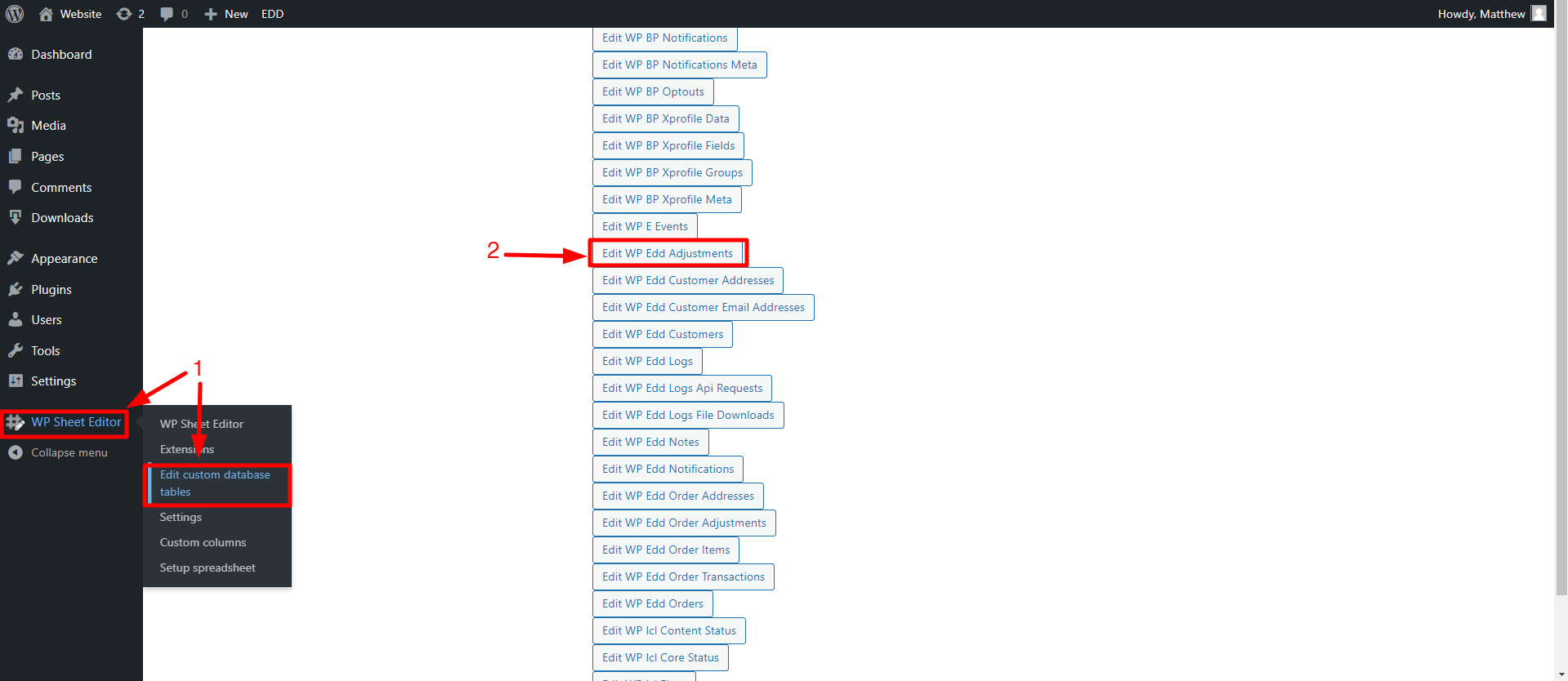In this tutorial, you will learn how to search for Easy Digital Downloads discount codes that have the Use Once Per Customer feature enabled or disabled.
Another name by which these discount codes are known is single-use coupons, which cannot be filtered with Easy Digital Downloads, as it does not include advanced search filters.
That is why it is necessary to use WP Sheet Editor – Custom Tables plugin.
This plugin allows you to manage all EDD discount code information quickly, perform advanced searches, bulk edit thousands of items, migrate from one site to another, etc.
You can download the plugin here:
Download Custom Database Tables Spreadsheet Plugin - or - Check the features
Once you install and activate the plugin, you need to follow the steps below to find all your individual use discount codes.
1. Open the discount codes spreadsheet
For this, you’ll have to go to WP Sheet Editor > Edit custom database tables, where you can open the Edit WP Edd Adjustments spreadsheet.
After setting up the spreadsheet, you’ll see all the discount codes displayed on it.
2. Change the Use Per Customer Column Format (Optional)
When opening the EDD discount codes spreadsheet, the “Once Per Customer” column may appear in a format that shows the enabled option with the number “1” and the disabled option with the cell empty.
To change this, you need to open the Columns manager tool, which is located in the plugin’s toolbar.
Once you locate the “Once Per Customer” column, you must:
- Open the column settings
- Format of the column: Checkbox
- What value is saved when the checkbox is checked: Enter “1”
- What value is saved when the checkbox is unchecked? Leave the field empty
(Optional)
- Save this setting for future sessions: Enable this option to use this setting the next time you load this spreadsheet.
- Add a name for this group of columns: Here you will add a name for the configuration.
Once you are done, click on Apply settings.
Now, you’ll see that the column formatting has changed.
3. Open the “Search” tool
WP Sheet Editor – Custom Tables contains a powerful tool to perform advanced searches of your EDD discount codes.
Open it in the plugin’s toolbar.
4. Search Easy Digital Downloads discount codes by the Once Per Customer option
a) Filter all EDD discount codes with the “single-use” option enabled
After opening the Search tool, you need to select the following values to find all the EDD discount codes with the “individual use” feature enabled:
- Field: Once per customer
- Operator: =
- Value: Tick the checkbox, or enter the number “1” if you are not using the checkbox format
- And hit Run search.
Once you run the search, all the discount codes with the Once Per Customer checkbox enabled will be displayed in the spreadsheet.
b) Filter all EDD discount codes with the “Once per customer” option disabled
We’ll now show you the values to find all EDD discount codes with the “single-use” function disabled:
- Field: Once per customer
- Operator: =
- Value: Leave the checkbox or the field empty if you are not using the checkbox format
- And hit Run search.
Once you run the search, all the discount codes with the Once Per Customer checkbox disabled will be displayed in the spreadsheet.
c) Find all EDD discount codes with the “Once per customer” option activated and per max uses
With the Search tool, you can combine parameters to filter your discount codes in a more specific way. In this case, we want to find all discount codes that have the Once Per Customer function activated and that can be used only 100 times.
For this, enter the following values:
- Field: Once per customer
- Operator: =
- Value: Tick the checkbox, or enter the number “1” if you are not using the checkbox format
- Add new: This will add a search field
- Field: Max Uses
- Operator: =
- Value: Enter the max uses value for which you want to filter the discounts
- And hit Run search.
After running the search, you will see all the results displayed in the spreadsheet.
As you can see, it is really easy to find all EDD discount codes by the Use Once Per Customer feature, whether you want to find all discount codes that have this option enabled, disabled or you can even combine it with other search terms easily thanks to the WP Sheet Editor – Custom Tables plugin.
You can download the plugin here:
Download Custom Database Tables Spreadsheet Plugin - or - Check the features