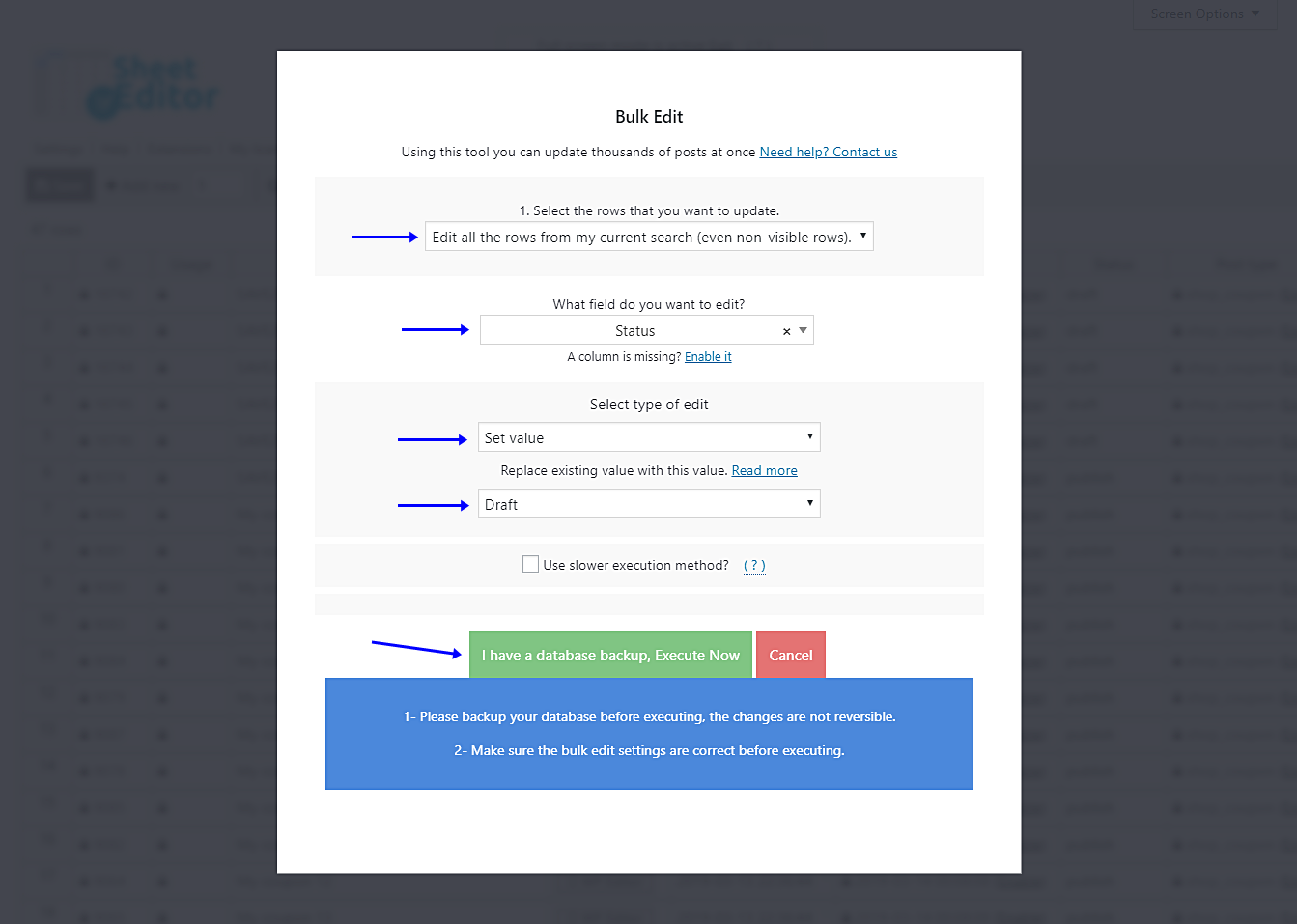In this tutorial, we’ll show you how to disable WooCommerce coupons in bulk.
Just as coupons may represent great sales opportunities, they can also represent an important and dangerous disadvantage for your WooCommerce store.
If you normally use coupons to sell more, your clients may start depending on them and not buy your products because they are good products but because you give them some discounts.
If that has happened to you, it’s possible that you’ll want to disable all of your coupons for some time until you see how your products get sold without the need of coupons.
That’s what we want to show you in this entry.
Here we’ll teach you an easy way to disable all your coupons.
We’ll use the WP Sheet Editor Coupons Spreadsheet plugin.
It takes just 2 steps!
Step 1: Install WP Sheet Editor
This plugin displays all your coupons in a spreadsheet.
You can easily apply changes on hundreds of coupons just by editing the fields of the spreadsheet.
You can also apply changes on thousands of coupons quickly with the plugin’s Bulk Edit tool.
*Skip this step if you have the plugin installed and activated.
You can download the plugin here:
Download WooCommerce Coupons Spreadsheet Plugin - or - Check the features
Once you install, activate and open the plugin, you’ll find a spreadsheet containing all your coupons and their complete information.
In the plugin you’ll find a toolbar with the following tools:
- Add new – This button helps you create new coupons in the spreadsheet.
- Search – With this tool, you can search specific coupons using different search terms.
- Bulk Edit – This is a powerful tool that helps you apply changes to thousands of coupons at once.
- Duplicate – This button helps you create hundreds of copies out of a coupon.
- Locate cell – Here you can enter a specific cell content, and it will take you right to that cell.
In this case, you need to use the Bulk Edit tool, so please open it by clicking it on the toolbar.
Step 2: Disable all WooCommerce coupons
It’s important to mention that we’re not deleting the coupons, but just disabling them, and that means we’re changing their status from published to draft.
Once you open the tool, you need to set these values in order to disable them:
- Select the rows that you want to update: Edit all the rows from my current search (even non-visible rows).
- What field do you want to edit: Status
- Select type of edit: Set value
- Replace existing value with this value: Select Draft
- Click on Execute now.
Done!
As you can see, disabling all your WooCommerce coupons is a piece of cake if you use the WP Sheet Editor Coupons Spreadsheet plugin.
You can download the plugin here:
Download WooCommerce Coupons Spreadsheet Plugin - or - Check the features