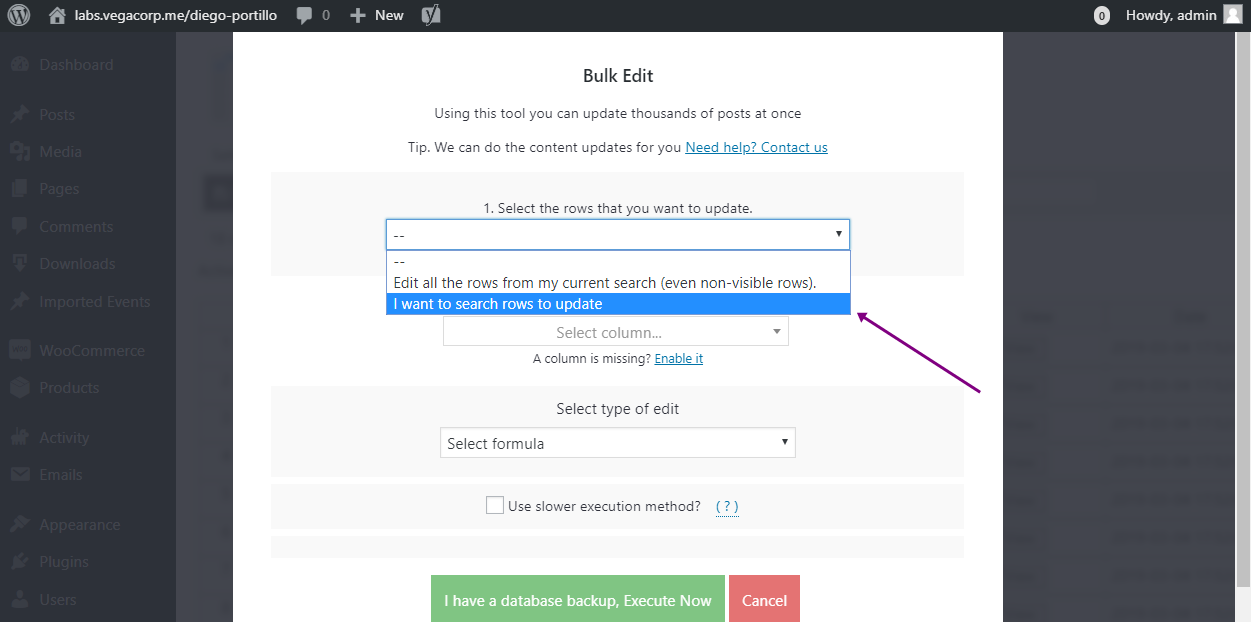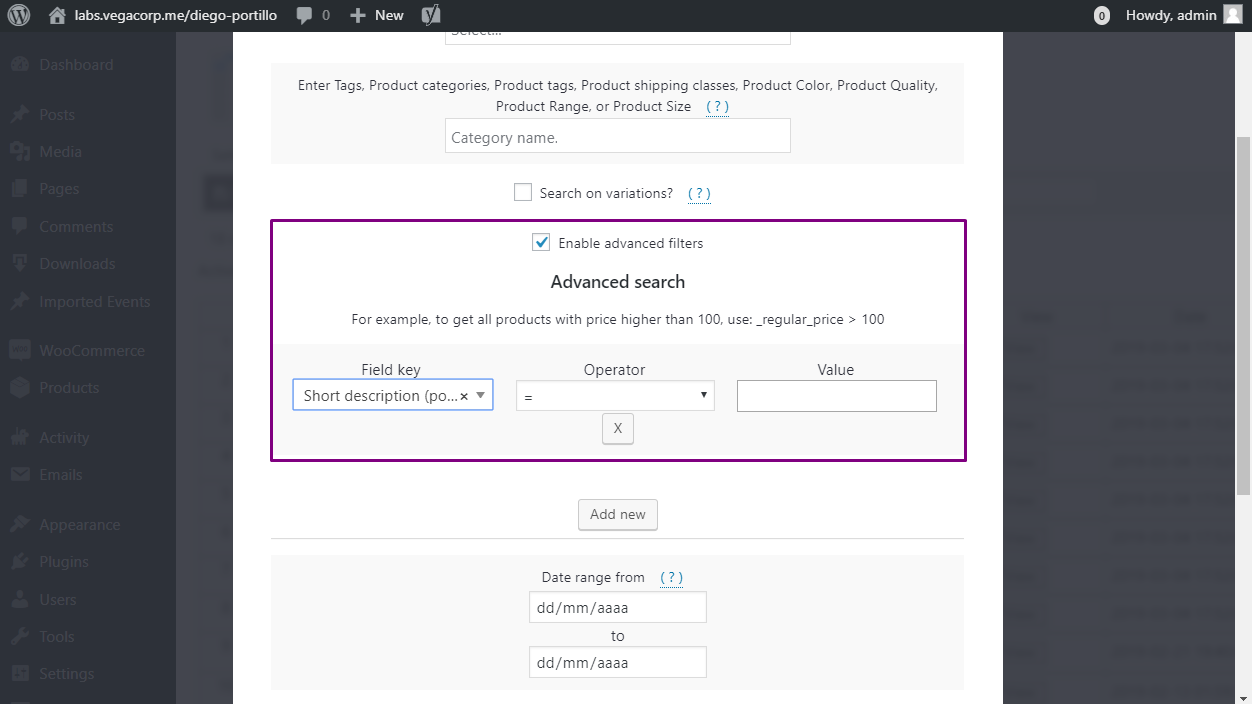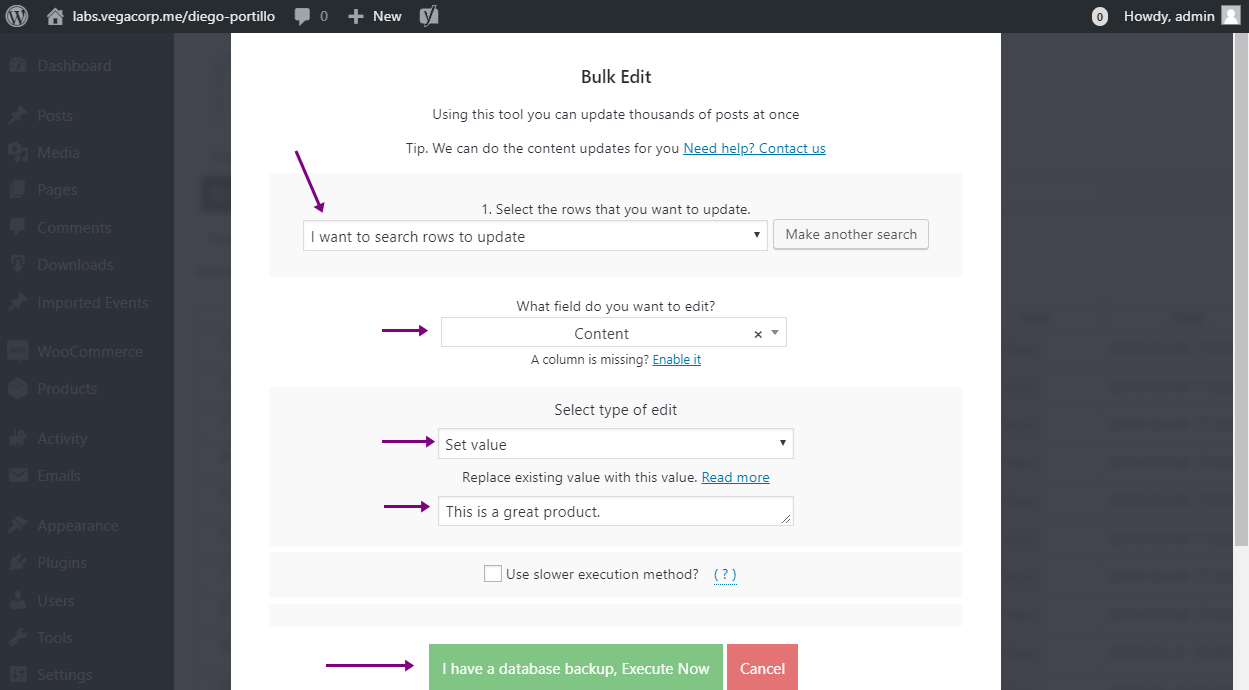You create a bunch of products, 600 for example. If you don’t have time to add specific descriptions to every product at the moment you create them, it would be a great idea to set a default, general description for all those products. Remember that customers need information about your products in order for them to know what they’re buying.
Now, that can be a pain in the neck because WooCommerce doesn’t allow you to apply that change on hundreds of products. You cannot use a default description and set it on 600 products unless you open and edit them one by one.
But please don’t worry! Here you’ll learn how to show default descriptions in all products missing them. We’re going to use the WP Sheet Editor Products Spreadsheet plugin.
Install it!
WP Sheet Editor shows all your products in a beautiful spreadsheet where you can edit freely. Besides, it helps you apply changes to hundreds of product in seconds with its Bulk Edit tool.
You can download the plugin here:
Download WooCommerce Products Spreadsheet Plugin - or - Check the features
Video Guide
Text Guide
1- Open the Bulk Edit tool
With this tool, you can apply changes to hundreds of products with just a few clicks. You’ll use it to find and edit your products to show default descriptions on all those missing them.
2- Filter the products missing descriptions
You need to know which of your products are missing descriptions. Therefore, you need to filter them with the plugins Search tool.
In the Select the rows that you want to update field, you need to select the I want to search rows to update option.
When you open the search tool, you’ll see several fields. But you need to activate the Enable advanced filters option to search your products missing description.
The values to search them are these:
- Field key: Short description (post_excerpt)
- Operator: =
- Value: leave this empty
Once you’ve set those values, just hit the Run search button to filter your products. This will take you back to the Bulk Edit fields.
3- Enter a default description for all filtered products
In the Bulk Edit tool, you’ll set these values to set a default description for all the products you’ve filtered:
- What field do you want to edit: Content
- Select type of edit: Set value
- Replace existing value with this value: This is a great product. (For example). Actually, you decide which description you’ll enter.
- Click on Execute now.
Done!
You should not lose time anymore. WP Sheet Editor will help you save lots of hours managing your WooCommerce store.
You can download the plugin here:
Download WooCommerce Products Spreadsheet Plugin - or - Check the features