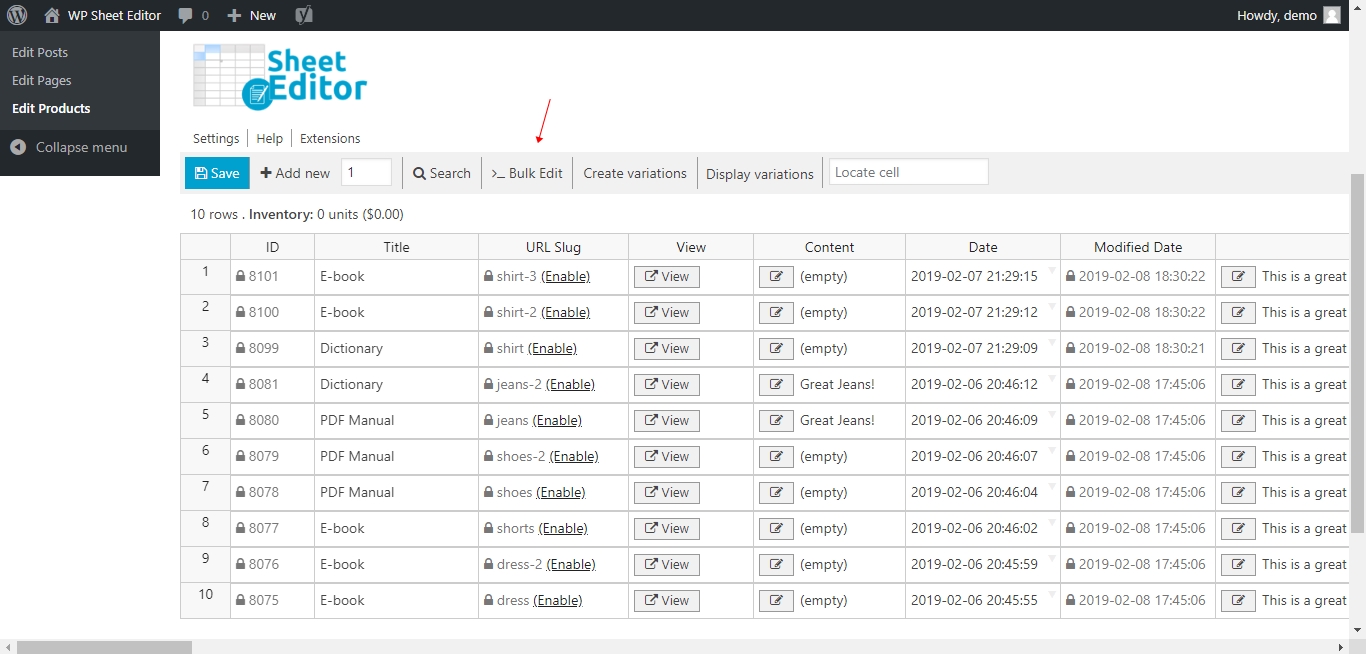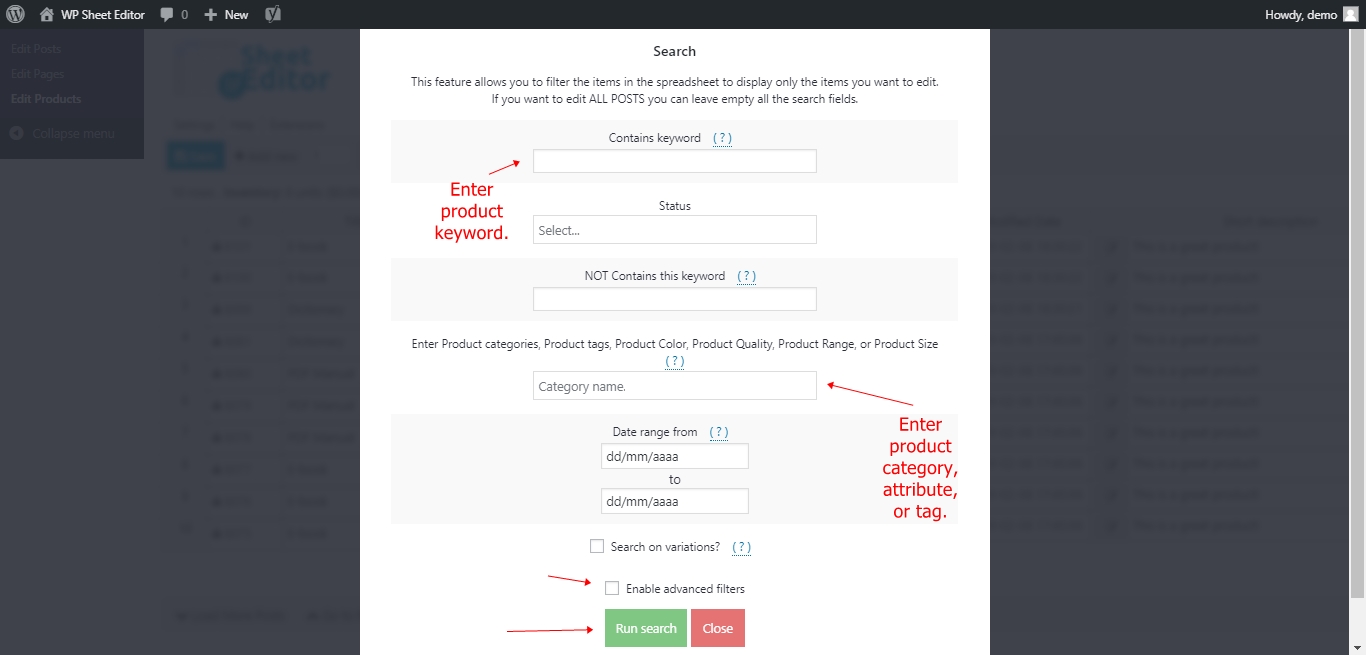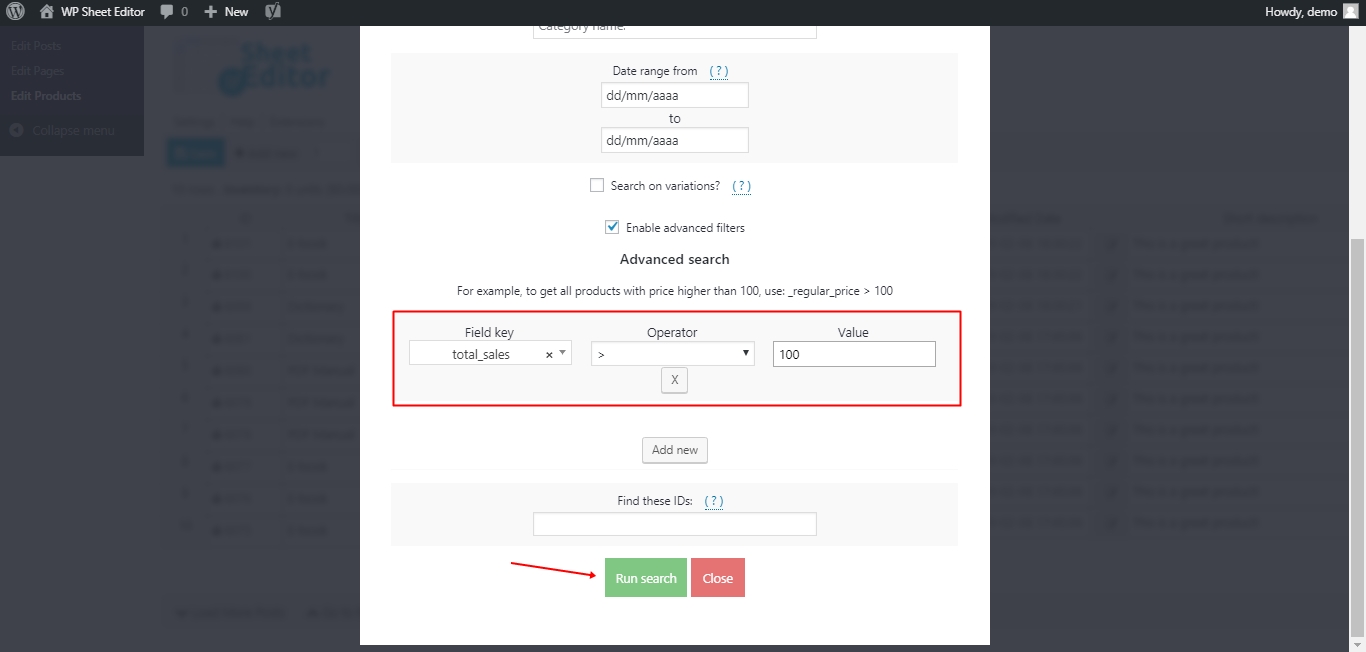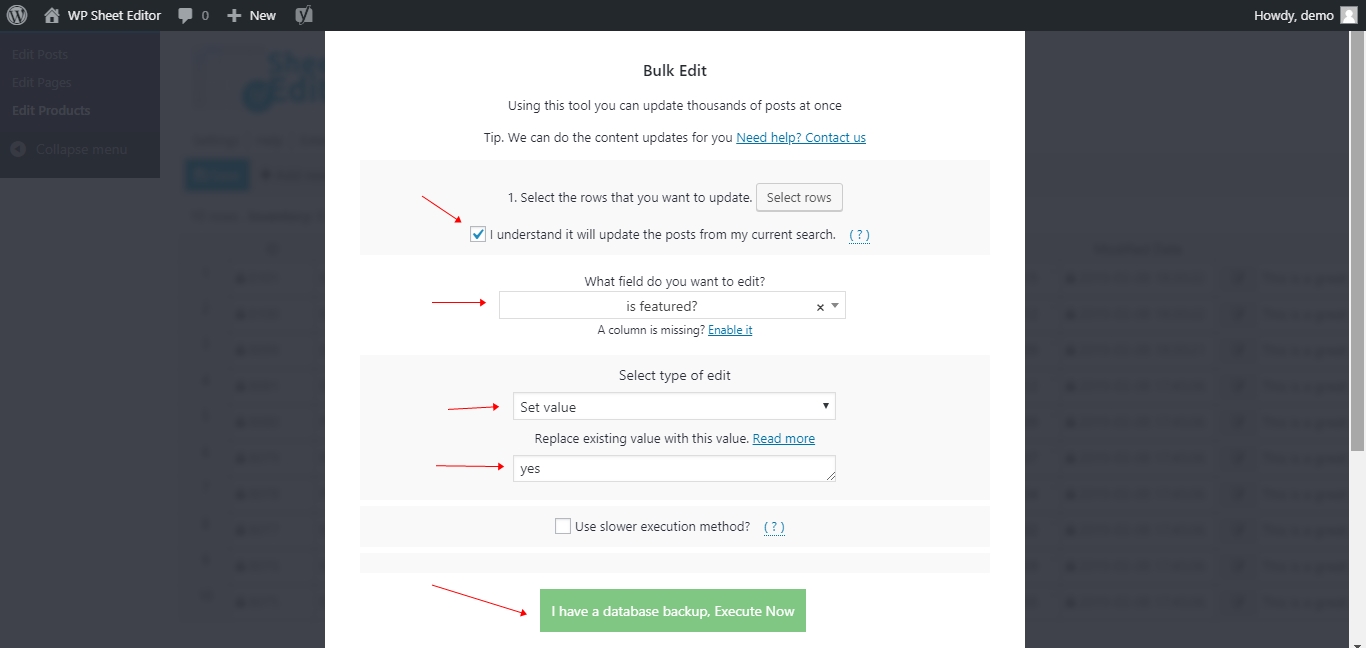Valentine’s Day is here! It’s a great opportunity for you to get thousands of customers. Unfortunately, you’ve not prepared your WooCommerce store, and if you start now we’re sure it will take you hours or days.
That’s why in this entry we want to tell you about eight things you can do to prepare your WooCommerce store for Valentine’s Day with WP Sheet Editor.
Install WP Sheet Editor
This plugin is perfect if you want to prepare your WooCommerce store with just a few clicks, especially if you have thousands of products to edit and don’t have enough time to do it.
You can skip this step if you have the plugin installed and activated.
You can download the plugin here:
Download WooCommerce Products Spreadsheet Plugin - or - Check the features
Once you open the plugin, you’ll see a spreadsheet with all your products and their detailed information.
Find out of stock products
You know, if you offer something you don’t have in stock and your customers order those products, then you can lose many clients.
That’s why it’s really important to know which of your products are out of stock in order to order them from the supplier. However, WooCommerce doesn’t give you any tool to find all out of stock products.
Fortunately, you can find them quickly using our spreadsheet.
How to Find All Out of Stock Products by Category, Attribute, Keyword
Remove out of stock products
This is really important. You don’t want your customers to get mad at you and stop shopping with you just because you’re offering something you don’t sell anymore. So you need to remove out of stock products as soon as possible!
Our spreadsheet makes it really easy for you to do it.
How to Delete Out of Stock Products Quickly
Feature your best-selling products on the catalog
Featuring your best-selling products is really important because that way your clients may know about the best product you offer.
Fortunately, it’s really simple to do it with WP Sheet Editor. You just need to take some simple steps.
a) Open the “Bulk Edit” tool.
This tool helps you filter and edit thousands of products at once.
b) Hit the “Select Rows” button.
This button opens a search tool that helps you filter the products to edit only the ones you want.
c) Filter your products.
This is OPTIONAL.
If for example, you want to filter your products by keyword, you just need to write it in the “Contains keyword” field.
If you want to filter your products by category, attribute, or tag, you need to write it in the “Enter Product category…” field. It’s great that WP Sheet Editor uses the same field for those three ways of searching for your products, isn’t it?
d) Look for your best-selling products
For this, you need to check the “Enable advanced filters” checkbox, which will help you find your best-selling products.
Once you open the advanced filters, you need to set these values to find the best-selling products:
- Write “_total_sales” in “Field key”.
- Select the “greater than” sign in “Operator”.
- Write the quantity in “Value” (100 for example).
- Hit the “Run search” button.
e) Feature products on the catalog.
After you’ve found your products, you need to feature them. So you need to set these values in the “Bulk Updates” tool.
- Check the “I understand it will update the posts from my search” checkbox.
- Select “is featured?” as the field you’ll edit.
- Choose “Set value” as the type of edit you’ll make.
- Write “yes” in the “Replace existing value with this value” field.
- Hit the “Execute now” button.
Feature your low-selling products
Valentine’s is a great opportunity to feature your products with low sales and help them get sold.
Remember that a product with low sales doesn’t make it a bad product. Maybe you just need to highlight them in the catalog.
How to Improve Sales on Poor Selling Products
Promote your Discounts in the Store
If your store has products on sale for Valentine’s, then you may need to promote them so that your clients know which products are on sale.
For example, you may want to add a message like “Valentine’s Offer”.
Fortunately, WP Sheet Editor gives you all the tools you need to apply that change to your products on sale.
How to Promote your Discounts in the Store
Reduce product prices
Never forget that Valentine’s is a great opportunity to increase sales. However, one of the most important things stores need to do is to apply discounts to their products.
But if you haven’t reduced prices yet for Valentine’s, don’t worry. We’ll help you.
Apply Discounts on Thousands of Products Quickly
Delete out of stock variations
Variations can become a problem if they are out of stock, and you don’t have identified them.
That’s why it’s really important to find and edit them. And WP Sheet Editor makes it really easy.
How to Delete Out of Stock Variations
Replace Old Year References from Product Descriptions
If you have old products, you may want to update their year references.
Remember that if your clients see “2016” or “2017” in your product descriptions, then they are likely to ignore those products. Now, we believe you may have really good products in your store and it’s just a matter of changing the old year references to help them get sold.
Replace Old Year References from Product Descriptions
Prepare your WooCommerce store and start selling!
WP Sheet Editor helps you easily prepare your store so that your customers and sales increase.
You can download the plugin here:
Download WooCommerce Products Spreadsheet Plugin - or - Check the features