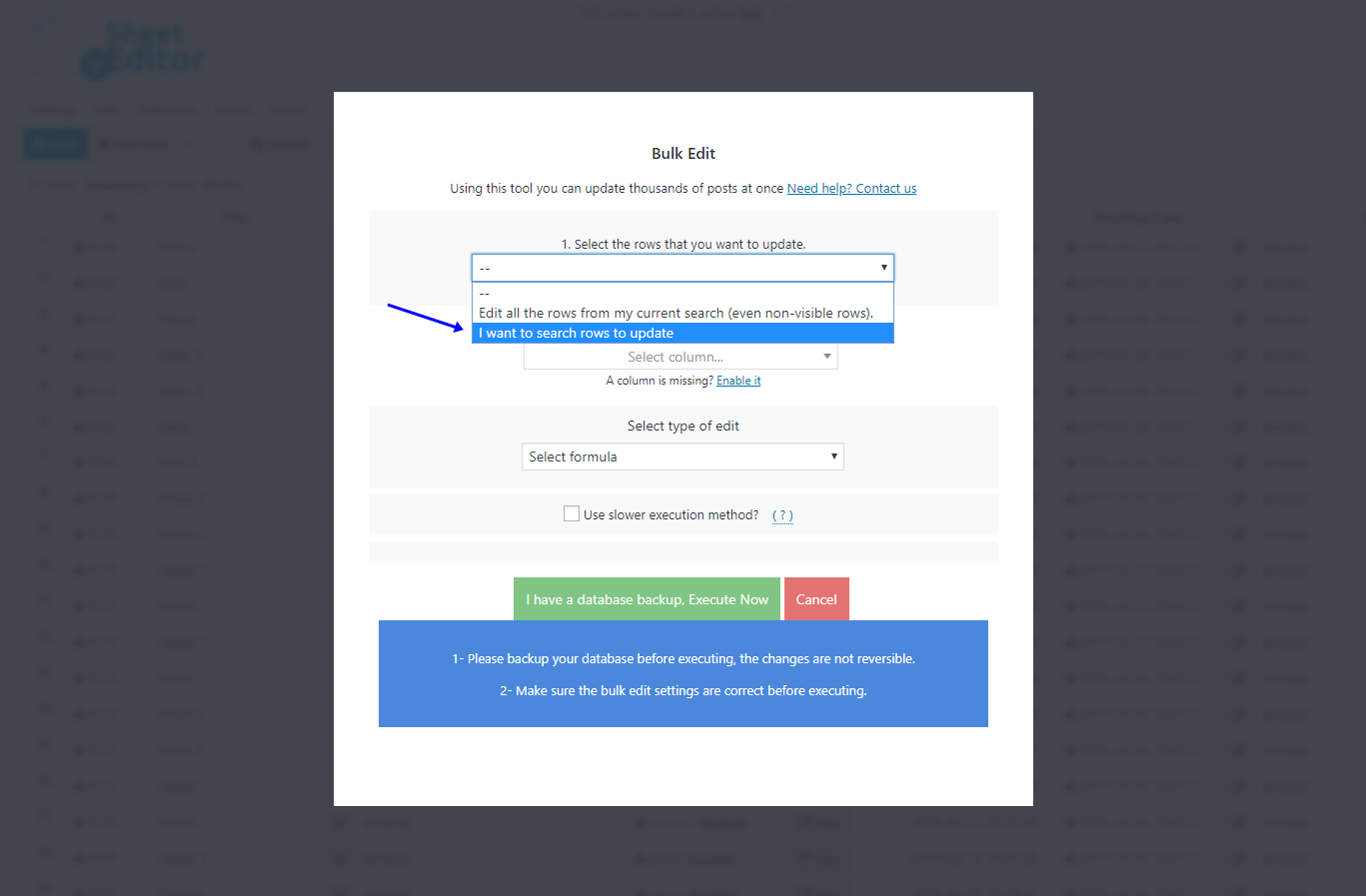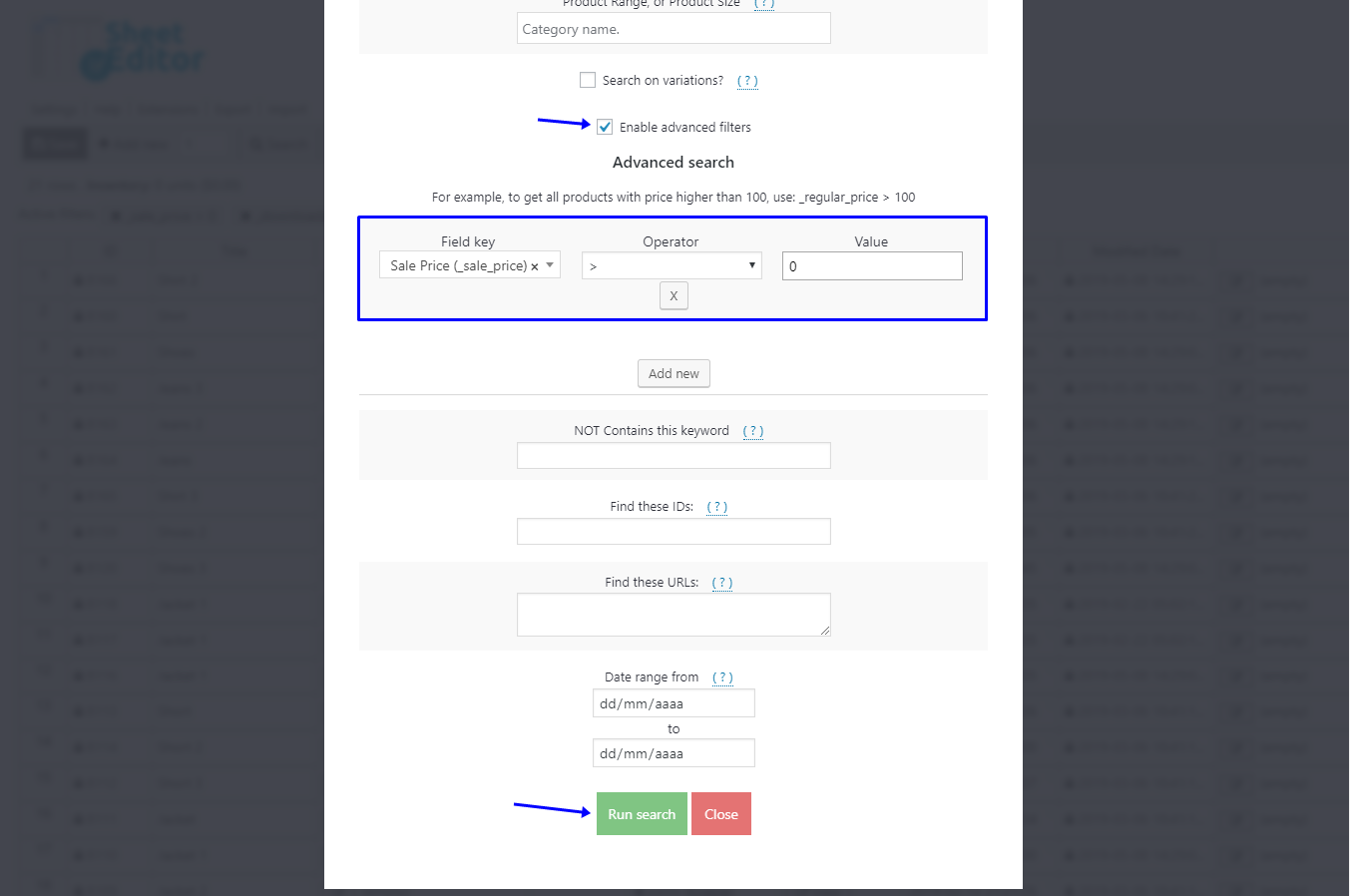In this tutorial, we will show you how to promote your WooCommerce discounter products on your store.
When you apply discounts to your products, you need to promote them so that your customers know about it and buy more.
However, if you have hundreds of products at a discount it’s possible that you’ll have trouble promoting them, especially because the normal WP editor doesn’t allow you to do that on hundreds of products.
So in this article, we’ll show you some easy ways to promote all your discounts with just a few clicks.
Install WP Sheet Editor
WP Sheet Editor provides a Products Spreadsheet where you can see all the product information and edit freely.
You can skip this step if you already have the plugin installed and activated.
You can download the plugin here:
Download WooCommerce Products Spreadsheet Plugin - or - Check the features
Open the spreadsheet
This spreadsheet shows you the products and their detailed information.
1- Append “On Sale“ to product titles
Something really important is to let your customers know which of your products are on sale. That’s why in this article we want to show you how easy it is to add a short message like “On sale!” to your product titles. Just follow these simple steps:
a) Open the Bulk Edit tool
This tool will allow you to apply changes to thousands of products at once. You just need to filter them and then apply the changes you wish.
It’s located on the plugin’s toolbar, so just click on it to open.
b) Filter your discounted products
You need to select the I want to search rows to update option in the Select the rows that you want to update dropdown.
Then, tick the Enable advanced filters and use these values:
- Field key: Sale Price
- Operator: >
- Value: 0
Finally, click on Run search to filter your discounted products.
c) Append message to product titles
Once you’ve filtered your products, use these values to append a message to your product titles:
- What field do you want to edit: Title
- Select the type of edit: Append
- Enter the value to append to the existing value: – On sale! For example
- Click on Execute now.
2- Append message to all product descriptions
Another option you have to feature your discounts is to append a message to your discounted product descriptions. Just follow these simple steps.
a) Open the Bulk Edit tool
This tool will allow you to apply changes to thousands of products at once. You just need to filter them and then apply the changes you wish.
It’s located on the plugin’s toolbar, so just click on it to open.
b) Filter your discounted products
You need to select the I want to search rows to update option in the Select the rows that you want to update dropdown.
Then, tick the Enable advanced filters and use these values:
- Field key: Sale Price
- Operator: >
- Value: 0
Finally, click on Run search to filter your discounted products.
c) Append message to product descriptions
Once you’ve filtered your products, use these values to append a message to your product descriptions:
- What field do you want to edit: Descriptions
- Select the type of edit: Append
- Enter the value to append to the existing value: This products is on sale! For example
- Click on Execute now.
3- Feature discounted products on the product catalog
You can quickly feature all your discounted products on the catalog. Just follow these simple steps.
a) Open the Bulk Edit tool
With this tool, you can apply changes to thousands of products at once. You just need to filter them and then apply the changes you wish.
It’s located on the plugin’s toolbar, so just click on it to open.
b) Filter your discounted products
You need to select the I want to search rows to update option in the Select the rows that you want to update dropdown.
Then, tick the Enable advanced filters and use these values:
- Field key: Sale Price
- Operator: >
- Value: 0
Finally, click on Run search to filter your discounted products.
c) Feature on the catalog all the products filtered
Once you’ve filtered your products, use these values to feature them on the product catalog:
- What field do you want to edit: Is featured?
- Select the type of edit: Set value
- Replace existing value with this value: Tick this checkbox
- Click on Execute now.
Easy!
These are three easy-to-accomplish ways in which you can promote your discounts in the store and gain thousands of sales opportunities.
You can download the plugin here:
Download WooCommerce Products Spreadsheet Plugin - or - Check the features