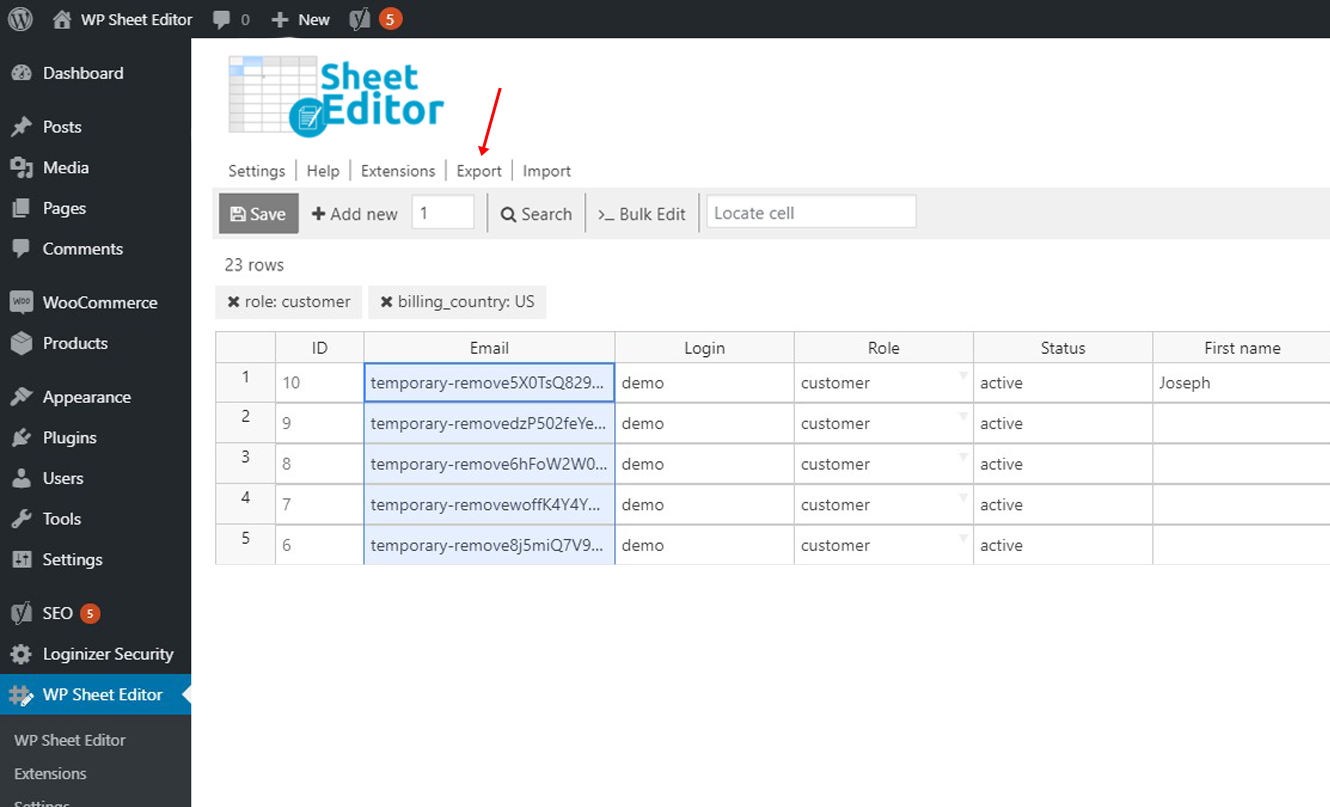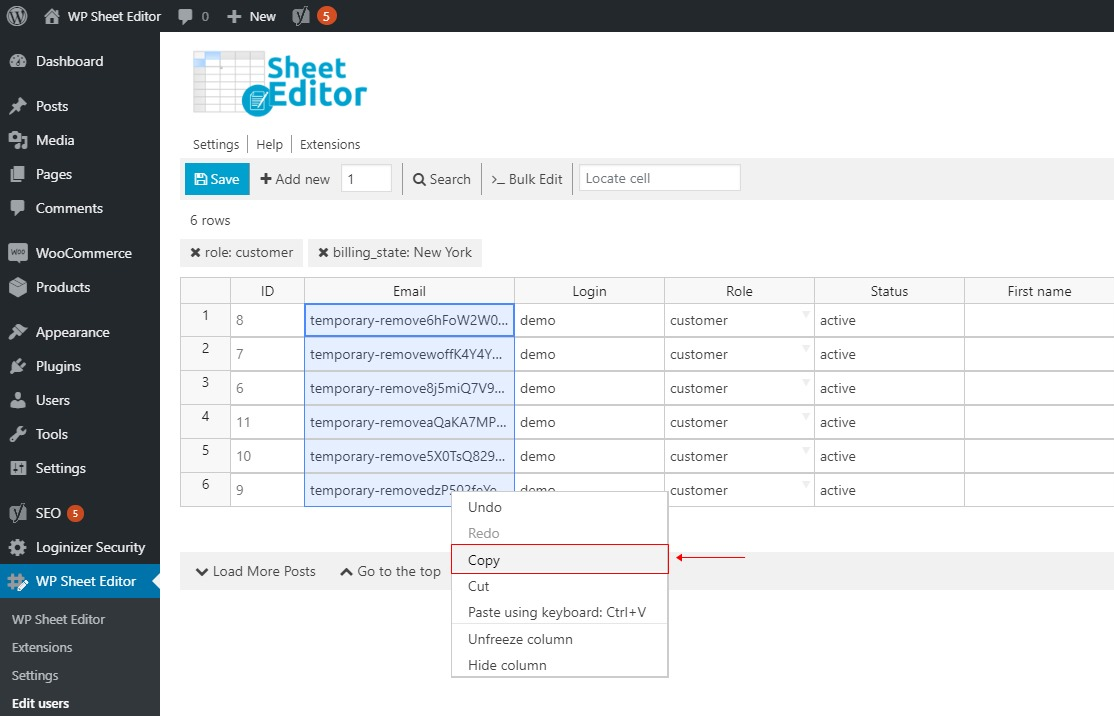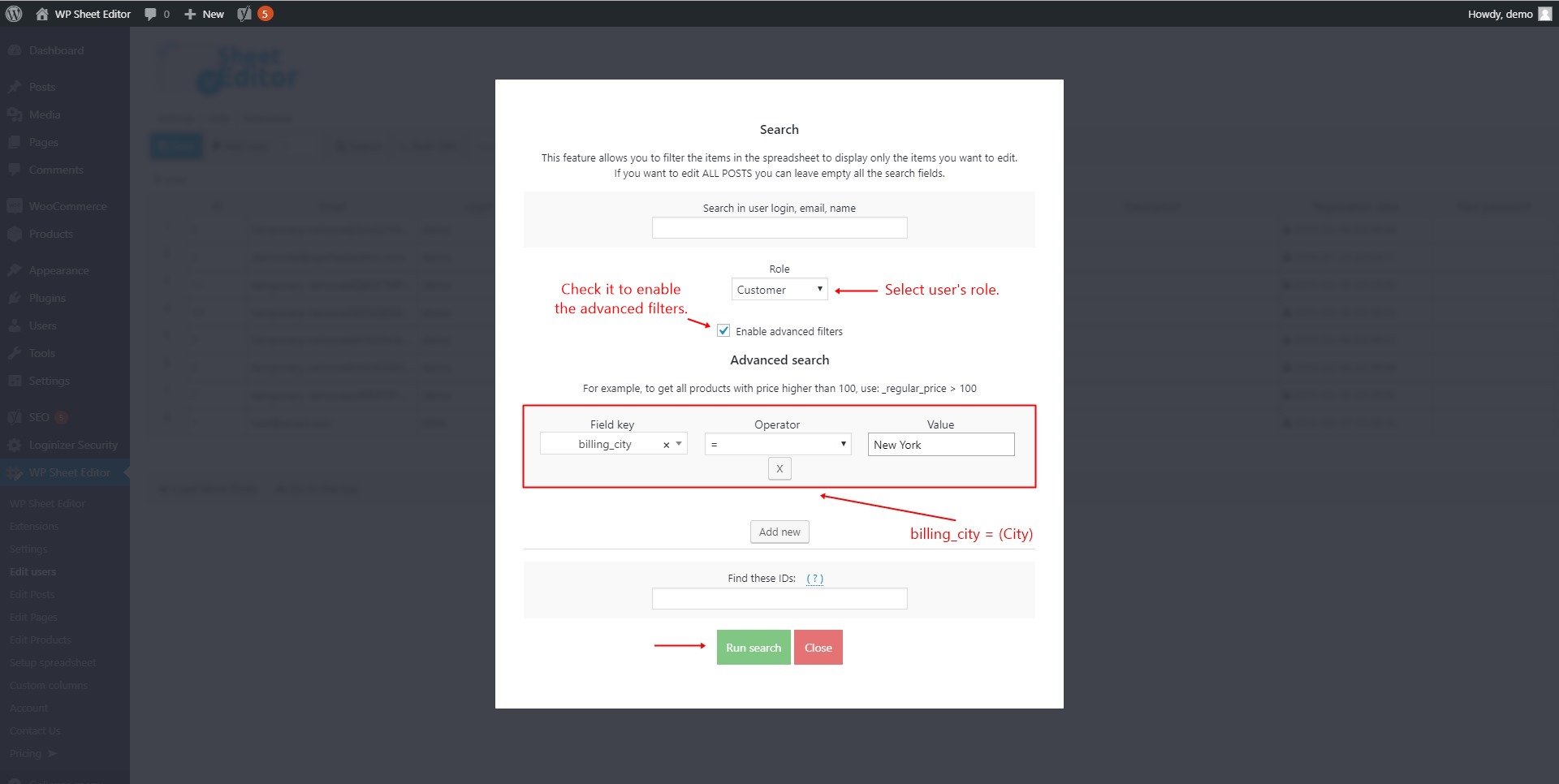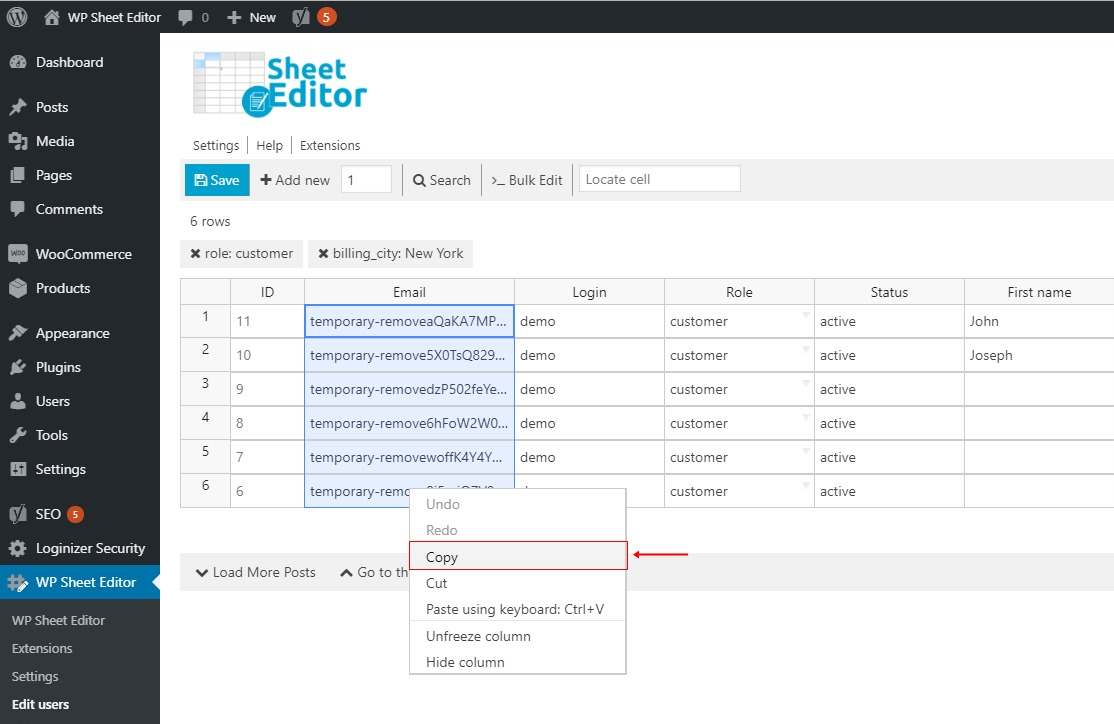Let’s learn how to export customer emails in WooCommerce, classifying them by city, state, or country.
Preparing email campaigns is still a good way to keep your customers aware of all your promotions.
Something great for your email campaigns can be to export the emails of your WooCommerce customers sorted by city, state or country.
You can launch promotions or specific codes depending on their location.
However, this task seems it will require some time if you’re using WooCommerce without any help.
That’s why we want to show you a great tool you can use to download your customers’ emails by filtering them by country, state or city.
We’re talking about the WP Sheet Editor Users Spreadsheet plugin.
Install WP Sheet Editor
With this plugin, you can edit your users’ information in a spreadsheet.
You can also export their info and apply changes to thousands of them.
You can skip this step if you have the plugin installed and activated.
You can download the plugin here:
Download WordPress Users Spreadsheet Plugin - or - Check the features
Open the users’ spreadsheet
To open the users’ spreadsheet, you need to go to WP Sheet Editor > Edit users
1. Export WooCommerce customers’ emails by country
Filter users by country
One of the ways in which you can filter your customers in order to export their emails is by country.
For this, you need to use the WP Sheet Editor’s “Search” tool, so open it on the toolbar.
After you open the “Search” tool, you need to set these values to look for your customers by country.
- Select “Customer” in “Role”.
- Check the “Enable advanced filters” checkbox.
- Select “billing_country” in “Field key”.
- Choose “=” in “Operator”.
- Write the country in the “Value” field (United States, for example)
- Hit the “Run search” button.
a) Copy from the Spreadsheet
Once you’ve found your products, you just need to copy the content of the “Email” column and paste it in a Google doc or wherever you need to.
b) Use the Export tool
If you don’t want to export users’ emails copying from the spreadsheet, you can use the plugin’s Export tool. Just click it above the toolbar.
Then you need to select the following values:
- Select the Email column to export
- Which rows do you want to export?: Enter either “All rows from my current search” or “Rows that I selected manually with the checkbox”
- What app will you use to edit this file? (optional): You can select Microsoft Excel (Office 365), Other versions of Microsoft Excel, Google Sheets, or Other.
- Name of this export (optional): With this option, the current search query and export settings will be saved, and you can execute this export with one click in the future using the dropdown in the export menu
- Hit the Start new export button
2. Export WooCommerce customers’ emails by state
Filter customers by state
You can easily find and export your customers’ emails with WP Sheet Editor.
For this, you need to use the “Search” tool; open it on the toolbar.
Once you’ve opened the tool, you need to set these values:
- Select “Customer” in “Role”.
- Check the “Enable advanced filters” checkbox.
- Select “billing_state” in “Field key”.
- Choose “=” in “Operator”.
- Write the state in the “Value” field (New York, for example)
- Hit the “Run search” button.
a) Copy from the spreadsheet
After that, just copy the content of the “Email” column and paste it in a Google doc or wherever you need to.
b) Use the Export tool
If you don’t want to export users’ emails copying from the spreadsheet, you can use the plugin’s Export tool. Just click it above the toolbar.
Now you just have to enter these values:

- Select the Email column to export
- Which rows do you want to export?: Enter either “All rows from my current search” or “Rows that I selected manually with the checkbox”
- What app will you use to edit this file? (optional): You can select Microsoft Excel (Office 365), Other versions of Microsoft Excel, Google Sheets, or Other.
- Name of this export (optional): With this option, the current search query and export settings will be saved, and you can execute this export with one click in the future using the dropdown in the export menu
- Hit the Start new export button
3. Export WooCommerce customers’ emails by city
Search for customers by city
To look for your customers by city and then export their emails, you need to take some simple steps.
Start by opening the “Search” tool on the toolbar.
Once the tool is open, enter the terms of the search:
- Select “Customer” in “Role”.
- Check the “Enable advanced filters” checkbox.
- Select “billing_city” in “Field key”.
- Choose “=” in “Operator”.
- Write the city in the “Value” field (New York, for example)
- Hit the “Run search” button.
a) Copy from the spreadsheet
Now you need to copy the content of the “Email” column and paste it in a Google doc or wherever you need to.
b) Use the Export tool
If you don’t want to export users’ emails copying from the spreadsheet, you can use the plugin’s Export tool. Just click it above the toolbar.
Then you need to enter the following values into the export tool:
- Select the Email column to export
- Which rows do you want to export?: Enter either “All rows from my current search” or “Rows that I selected manually with the checkbox”
- What app will you use to edit this file? (optional): You can select Microsoft Excel (Office 365), Other versions of Microsoft Excel, Google Sheets, or Other.
- Name of this export (optional): With this option, the current search query and export settings will be saved, and you can execute this export with one click in the future using the dropdown in the export menu
- Hit the Start new export button
Really simple!
Did you ever imagine it was going to be that easy? Start using the WP Sheet Editor Users Spreadsheet plugin to export your WooCommerce customers’ emails by city, state or country and don’t lose time anymore.
You can download the plugin here:
Download WordPress Users Spreadsheet Plugin - or - Check the features