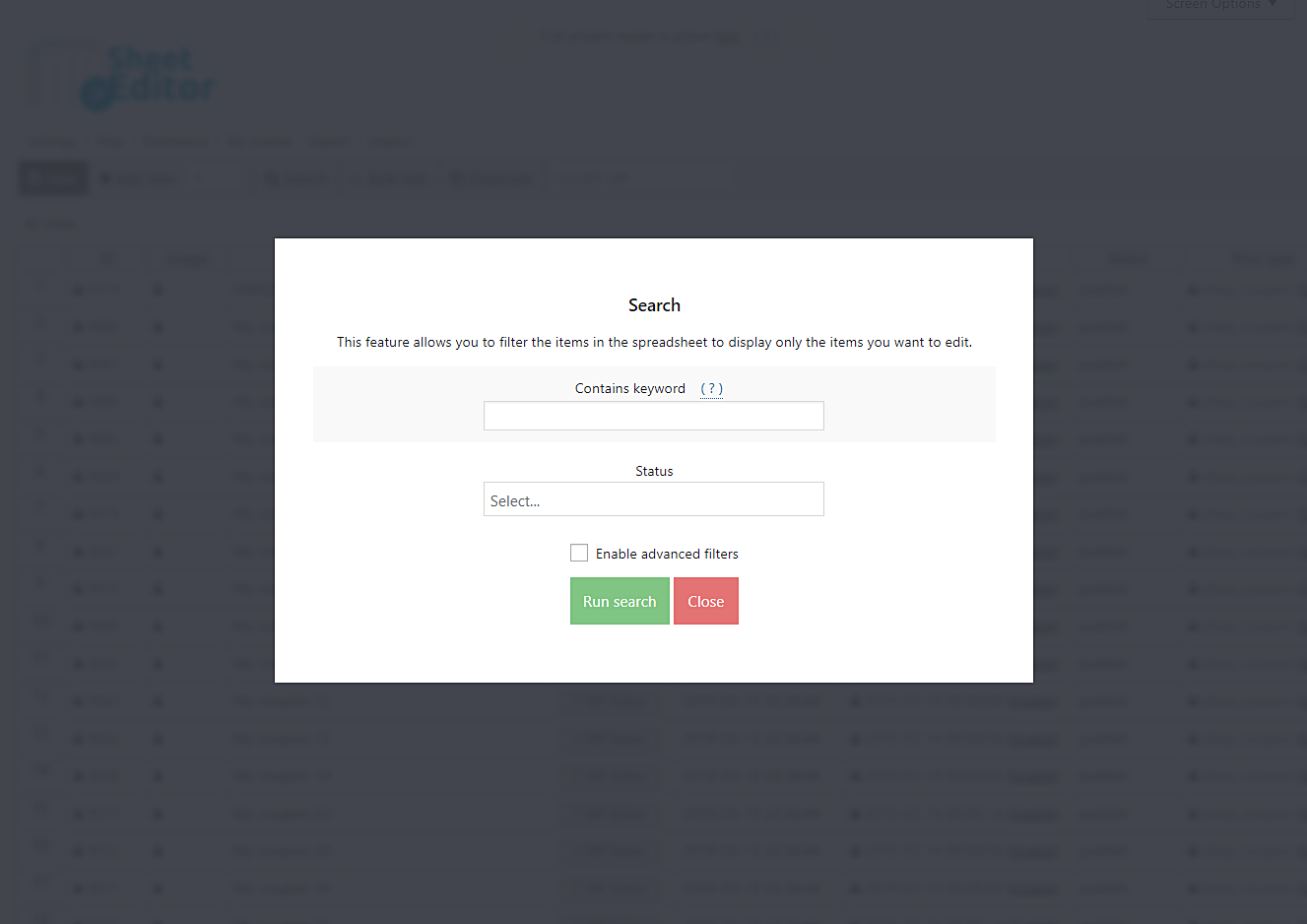Let’s learn how to bulk edit discount amounts for WooCommerce coupons.
Coupons are a good way to get lots of new customers and turn those occasional customers into loyal ones.
But it may happen that you create a lot of WooCommerce coupons, and you need to edit their discount amounts, so you don’t lose revenue.
Or maybe you want to increase their discount amounts so that customers will decide to shop with you when they see what they can save.
Whatever the case, changing the discount amounts in 300 coupons may be a really hard task.
Especially if you have to open and edit the coupons one by one.
That’s why, in this short article, we’ll show you how to quickly and easily edit your coupons’ discount amounts.
For this quick tutorial, we’ll use the WP Sheet Editor Coupons Spreadsheet plugin.
Step 1: Install the WP Sheet Editor Coupons Spreadsheet plugin
Besides making everything easier by having every field of your coupons at hand, it contains a powerful Bulk Edit tool, which helps you apply changes on hundreds of coupons at once.
*Skip this step if you have the plugin installed and activated.
You can download the plugin here:
Download WooCommerce Coupons Spreadsheet Plugin - or - Check the features
This plugin will show all your products in a beautiful spreadsheet.
It contains a toolbar with the following tools:
- Add new – This button helps you create new coupons in the spreadsheet.
- Search – With this tool, you can search specific coupons using different search terms.
- Bulk Edit – This is a powerful tool that helps you apply changes to thousands of coupons at once.
- Locate cell – Here you can enter a specific cell content and it will take you right to that cell.
The spreadsheet shows you the coupon amounts in the Coupon amount column.
Step 2: Search the coupons you want to edit
To edit the coupon amounts, you need to open the Bulk Edit tool, so please click it on the toolbar.
This is a powerful tool because it helps you edit thousands of coupons with just a few clicks.
After that, you need to select the I want to search rows to update option in the Select the rows that you want to update field.
This opens a search tool to filter your coupons in several ways we explain to you here.
The Search tool contains the following fields:
- Contains keyword – Use this field if you want to look for all coupons containing a specific keyword.
- Status – Here you can select between published and draft coupons.
- Enable advanced filters – This checkbox opens advanced filters to search for your coupons.
You decide which coupons to edit using the search form. Leave it empty to edit all the coupons.
The Run search button will filter your coupons and take you back to the Bulk Edit tool.
Step 3: Change the coupon amounts in the coupons you’ve filtered
- Select the rows that you want to update: I want to search rows to update.
- What field do you want to edit: Coupon amount
- Select type of edit: Set value
- Replace existing value with this value: Enter the new amount
- Click on Execute now
Done!
As you can see, you can easily edit the WooCommerce coupons discount amounts with the WP Sheet Editor Coupons Spreadsheet plugin.
You can download the plugin here:
Download WooCommerce Coupons Spreadsheet Plugin - or - Check the features