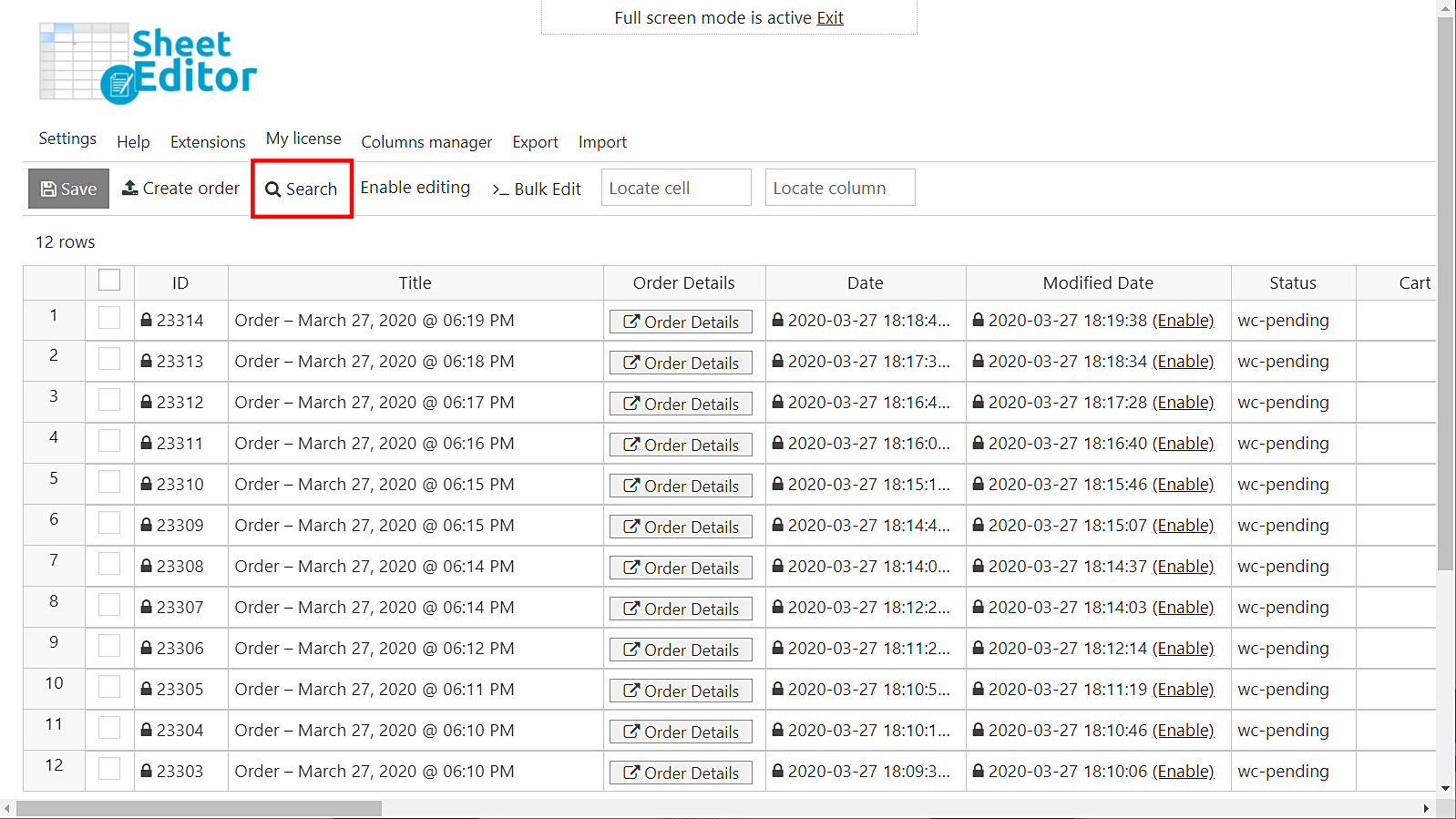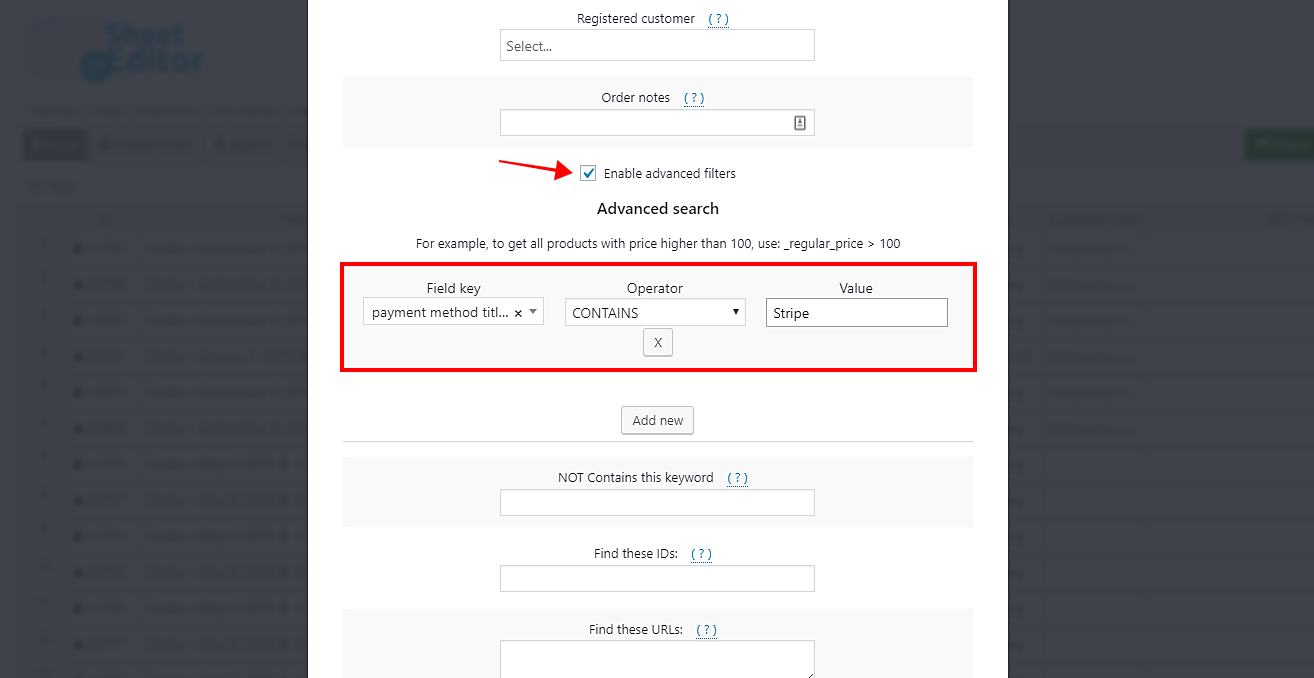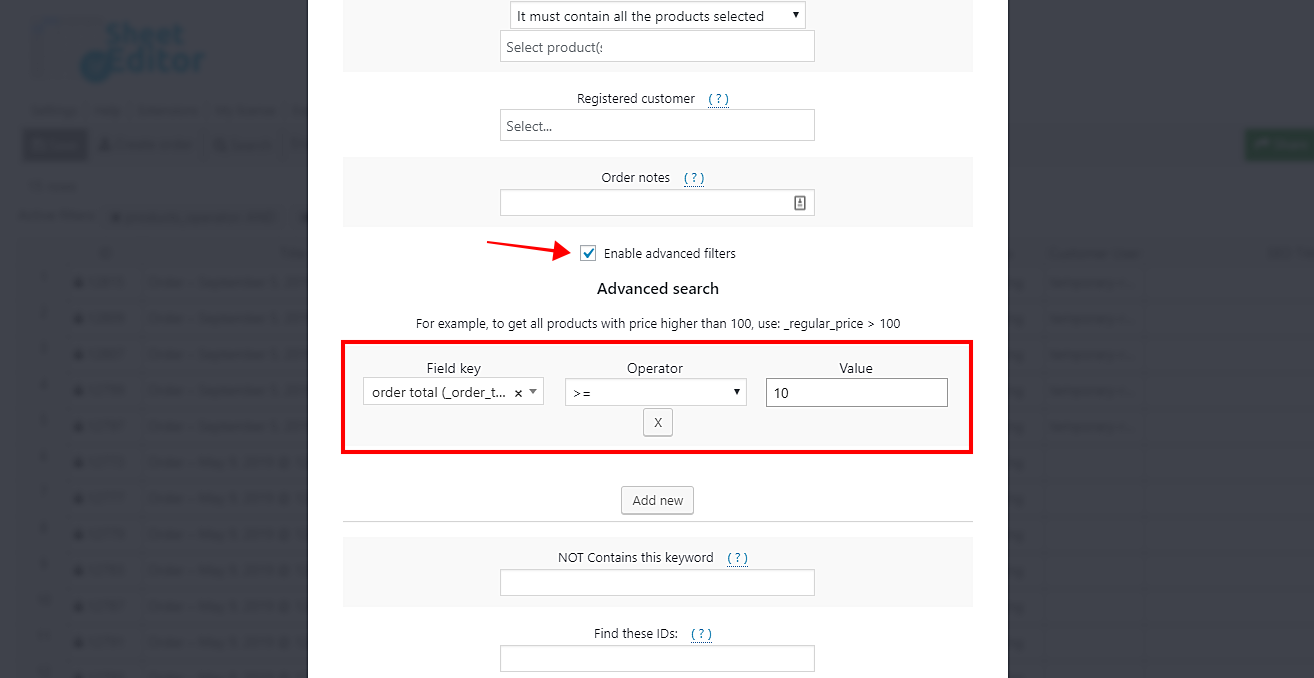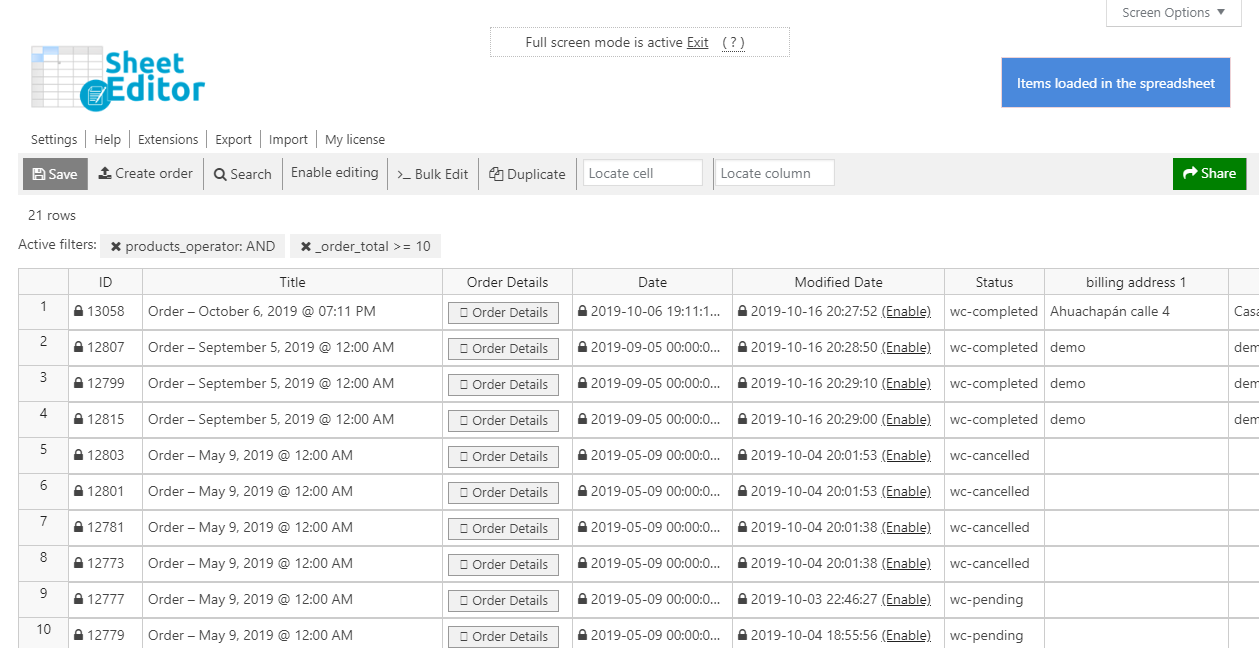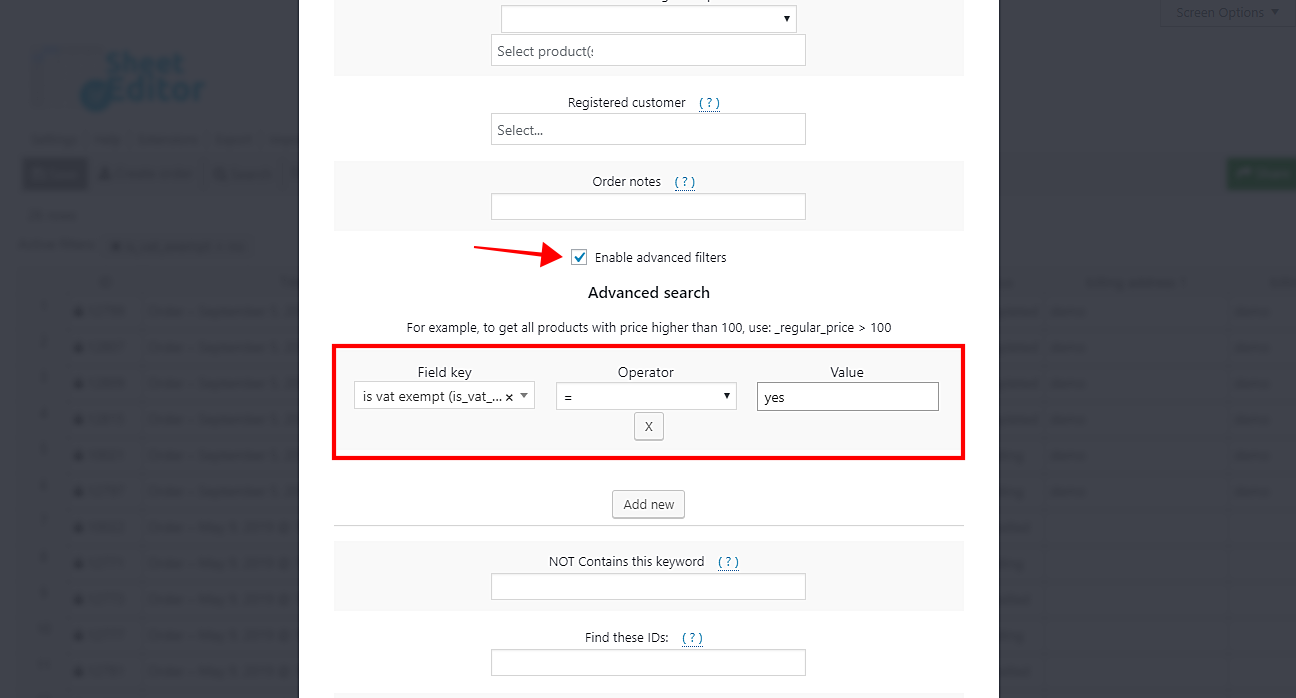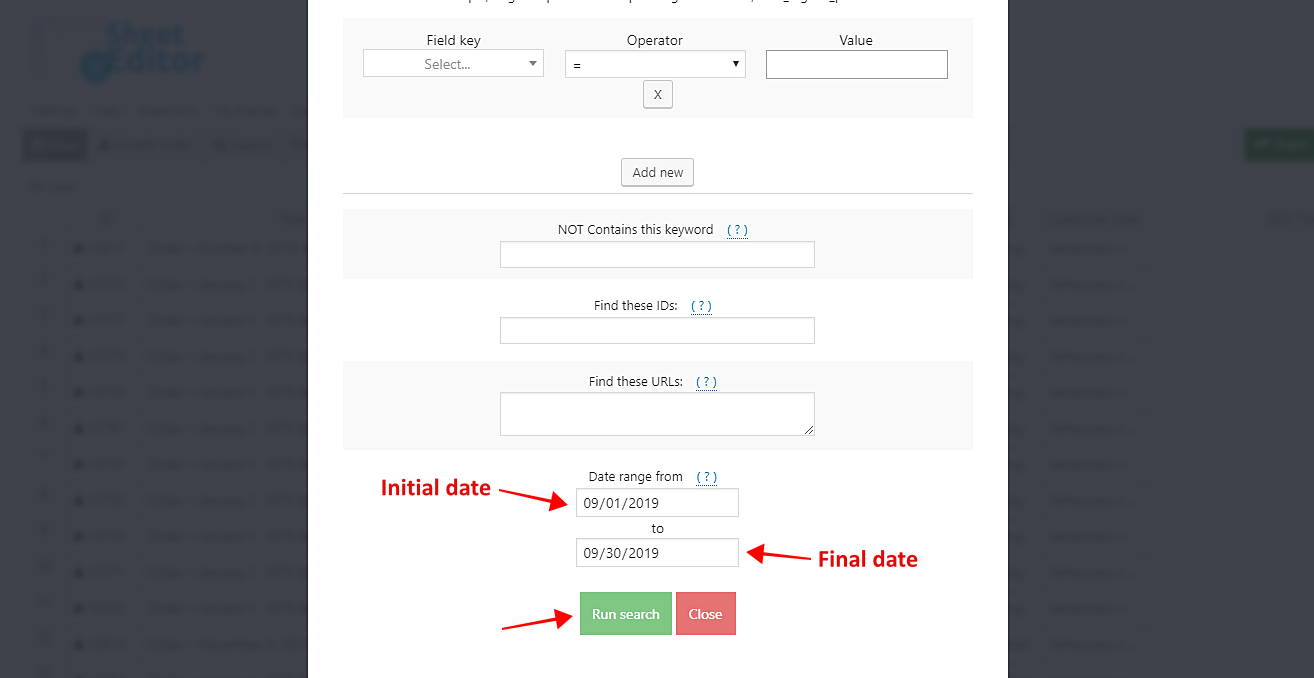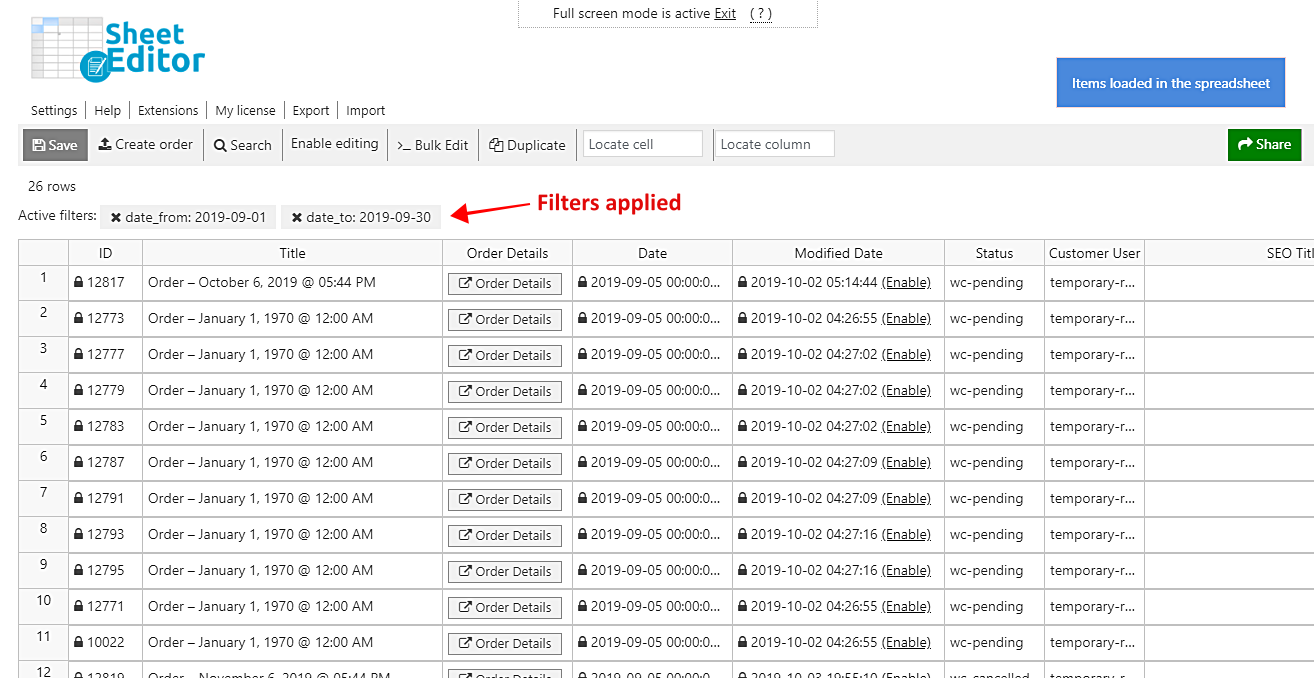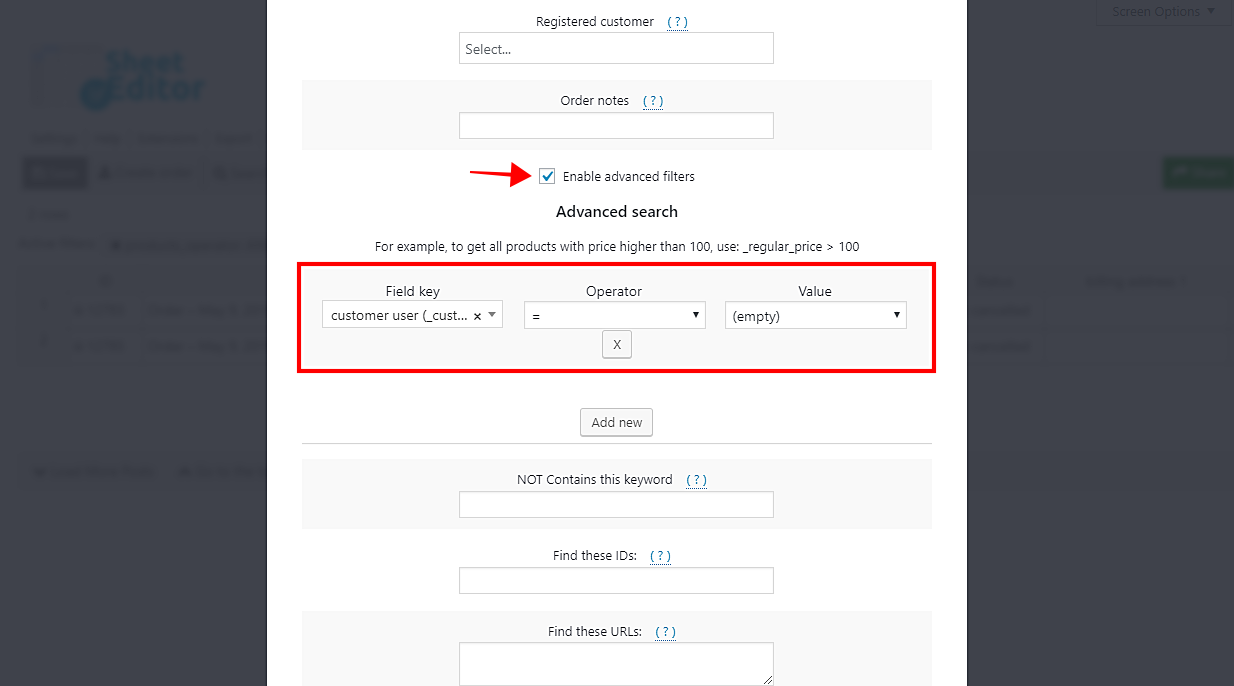When it comes to saving time, WooCommerce orders don’t give you enough options. You can’t save time when searching for your WooCommerce orders because the search options are so limited.
That’s why we want to show you this guide to advanced search for WooCommerce orders. You won’t use any PHP snippets; you’ll do it using an intuitive and easy-to-use spreadsheet containing an advanced search tool.
Just follow these simple steps.
Install the WooCommerce Orders Spreadsheet plugin
This plugin brings all the benefits from spreadsheets to WooCommerce orders management. You’ll be able to do advanced searches for WooCommerce orders in seconds and even edit a lot of your orders fields and values in a spreadsheet.
You can export all your orders to a CSV document to give reports to clients or print them. Besides, you can import info using CSV documents.
You can download the plugin here: Download WooCommerce Orders Spreadsheet Plugin - or - Check the features
After installing and activating the plugin, go to Sheet Editor > Edit Orders to open the spreadsheet.
Open the “Search” tool
This tool is located on the toolbar, so you need to click on Search to open it.
It allows you to do advanced searches in seconds. We’ll show you 10 advanced searches you can do with this tool.
Important: Before going on to show you the advanced searches, we want to tell you that you can save any of these searches for future sessions and thus save a lot of time.
Just enter a name for each of them in the Save this search field before applying the search filter.
1) Search for orders by payment method
To search for your orders by payment method, you need to tick the Enable advanced filters checkbox and then use these values:
- Field key: payment_method_title
- Operator: CONTAINS
- Value: PayPal, for example. You decide which method you’ll use: Stripe, Alipay, BACs, Direct debit, etc.
- Click on Run search to filter your orders.
Once you filter your orders by payment method, you’ll see them displayed on the spreadsheet.
2) Search for orders by total
You can quickly search for all your orders by their total. For this, you need to tick the Enable advanced filters checkbox and use the following values:
- Field key: order total (_order_total)
- Operator: You can search for orders by exact amount (=), less than (<), higher than (>), higher or equal (>=), less or equal (<=).
- Value: Enter the total amount you want to search.
- Click on Run search to filter your orders.
Once you do that, you’ll see all your orders filtered and displayed on the spreadsheet.
3) Search for orders with coupons applied
When one coupon is applied to your orders, the discount amount becomes > 0, so you’ll search for all your orders with that search parameter. Just tick the Enable advanced filters checkbox and use the following values:
- Field key:cart discount (_cart_discount)
- Operator:>
- Value:0
- Click on Run search to filter your orders
Now you’ll see all the orders that fulfill the selected search parameter displayed on the spreadsheet.
4) Search for orders by shipping method
To search for all your orders containing a specific shipping method, you need to tick the Enable advanced filters checkbox and select these values:
- Field key: shipping method (_shipping_method)
- Operator: =
- Value: Enter your shipping method here. For example, free shipping.
- Click on Run search to filter the orders.
Now you’ll see all the orders displayed on the spreadsheet.
5) Search for orders by VAT status
You can search for all your orders by VAT status. Just tick the Enable advanced filters checkbox and select the following values.
- Field key:is vat exempt (is_vat_exempt)
- Operator:=
- Value: Enter Yes or No.
- Click on Run search to filter them.
Now you’ll see the orders displayed on the spreadsheet.
6) Search for orders by payment date
Searching your orders by payment date takes just some minutes. Tick the Enable advanced filters and select these values:
- Field key:date paid (_date_paid)
- Operator:=
- Value:Enter the date using this format: YYYYMMDD. No spaces; no hyphens.
- Click on Run search to filter the orders
Now you’ll see all the orders displayed on the spreadsheet.
7) Search for orders by customer IP address
You can search for all orders by customer IP address by ticking the Enable advanced filters and selecting these values:
- Field key: customer IP address (_customer_ip_address)
- Operator: =
- Value: Enter the IP address in this field.
- Click on Run search to filter the orders.
After that, you’ll see all the orders made from that IP address displayed on the spreadsheet.
8) Search orders by date range
You can quickly search for all orders created during a specific date range. For this you need to tick the Enable advanced filters checkbox and select these values:
- Date range from: Enter the range initial date
- Date range to: Enter the range final date
- Click on Run search to filter all your orders by date range.
Now you’ll see all the orders displayed on the spreadsheet.
9) Search for orders created by non-registered users
To find all orders created by non-registered users, you need to tick the Enable advanced filters checkbox and select these values:
- Field key:customer user (_customer_user)
- Operator:=
- Value:(empty)
- Click on Run search
Now you’ll see all orders by non-registered users displayed on the spreadsheet.
10) Search for orders by discount amount
Search for all your orders by discount amount by ticking the Enable advanced filters checkbox and selecting these simple values:
- Field key: cart discount (_cart_discount)
- Operator: You’ll have these options: exact amount(=), less than (<), higher than (>), higher or equal (>=), less or equal (<=)
- Value: Enter the amount. 10 for example.
- Click on Run search to filter the orders
After that, all your WooCommerce orders with discounts will be displayed on the spreadsheet.
Advanced searches are easy!
We know that saving time is crucial for you, so we’ve shown you these 10 ways to do advanced search in WooCommerce orders using the WooCommerce Orders Spreadsheet plugin. Of course, there are a lot of other searches you can make. Just visit our blog for more tutorials.
You can download the plugin here: Download WooCommerce Orders Spreadsheet Plugin - or - Check the features