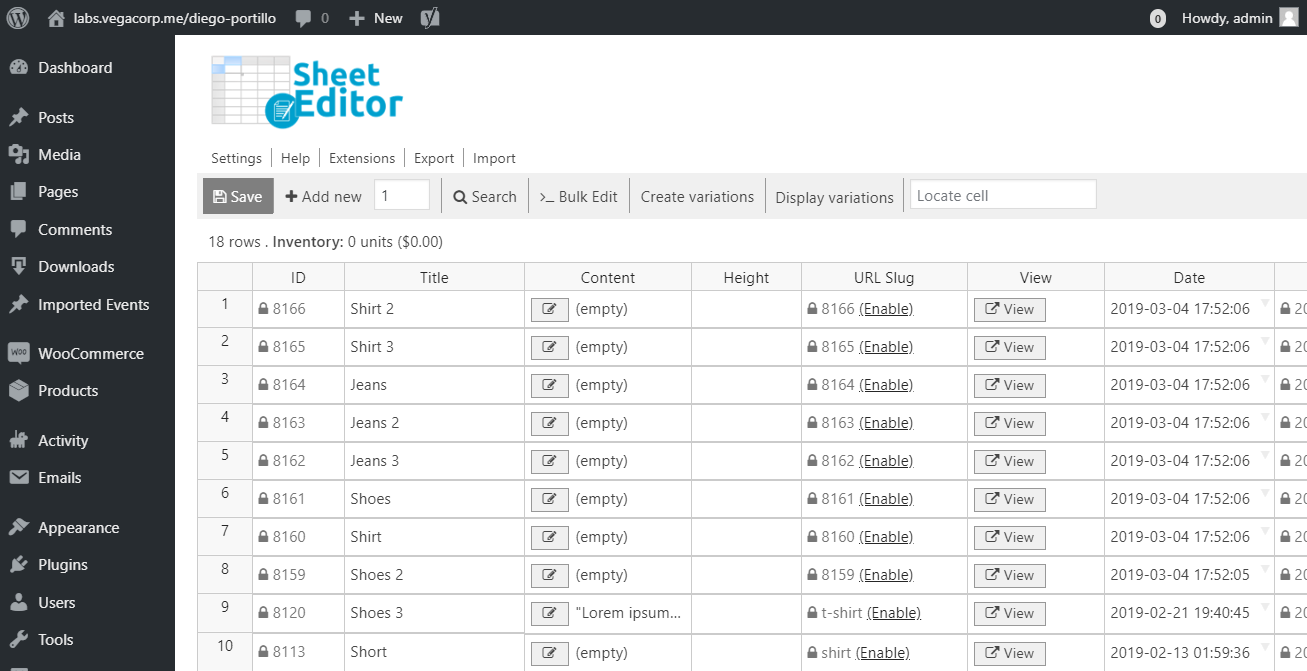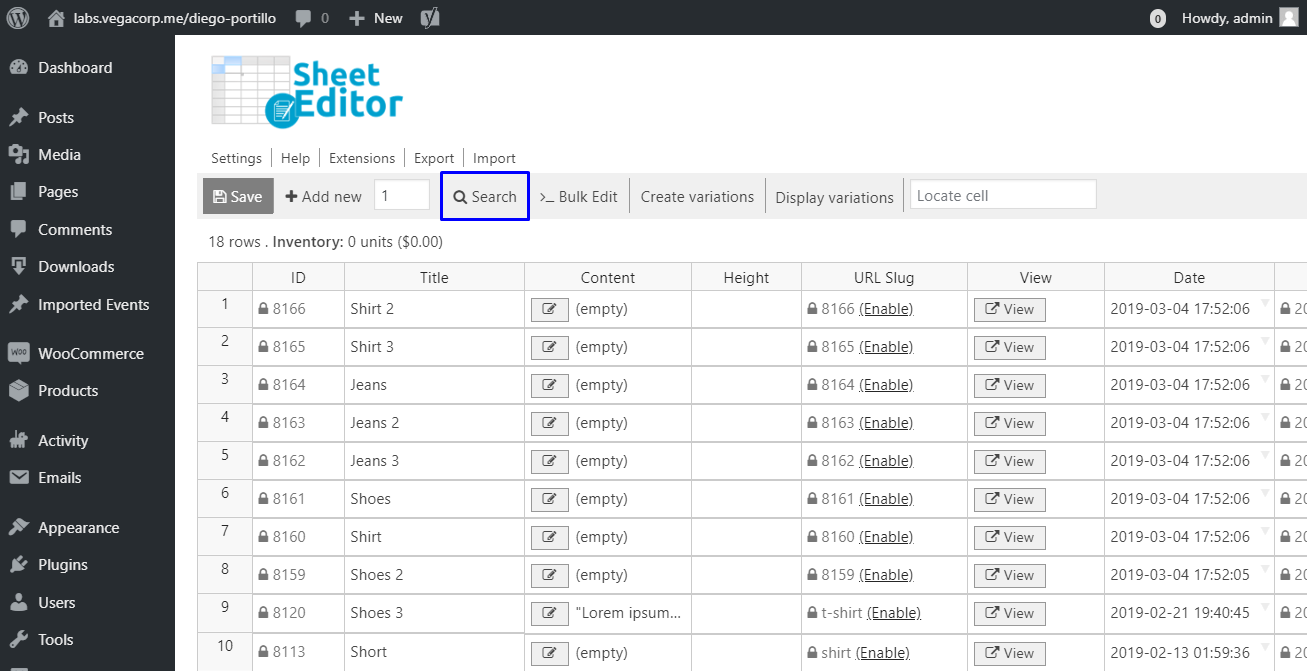We all know how frustrating it is to see how our products or posts just don’t get a better position in google. We uploaded a product and it just seems to not exist on the internet. What a bad thing! Consequently, as people don’t find our products in the first pages, they don’t shop with us. Sad, right?
That may happen because we’ve not configured our products’ SEO titles or descriptions. Now, finding all your products missing that in order to edit them can be hard if you just look for them one by one. But don’t worry. We have the solution to your dilemma!
Here we show you how to find all your products missing SEO title or description using the WP Sheet Editor Products Spreadsheet plugin.
Install WP Sheet Editor
This plugin displays all your products in a beautiful, easy-to-use spreadsheet where you can edit freely.
It also contains a Bulk Edit tool to help you apply changes to thousands of products with a few clicks.
You can download the plugin here: Download WooCommerce Products Spreadsheet Plugin - or - Check the features
Once you open the plugin, you’ll see a spreadsheet like this.
Open the Search tool
This tool helps you filter your products in different ways; in this case, it’ll help you filter all the products missing SEO title or description, so just click it on the toolbar.
After opening the Search tool, you need to do this in order to search all your products missing SEO title or description.
Tick the Enable advanced filters checkbox, and then use these values in the fields that will open.
SEO titles
- Field key: _yoast_wpseo_title
- Operator: =
- Value: leave this field empty
SEO descriptions
- Field key: _yoast_wpseo_metadesc
- Operator: =
- Value: leave this field empty
After that, hit the Run search button.
Now your products missing SEO titles and descriptions will display on the spreadsheet.
Done
After finding them, you can edit their SEO titles and descriptions. Just go to the columns you want to edit and start.
You can download the plugin here: Download WooCommerce Products Spreadsheet Plugin - or - Check the features