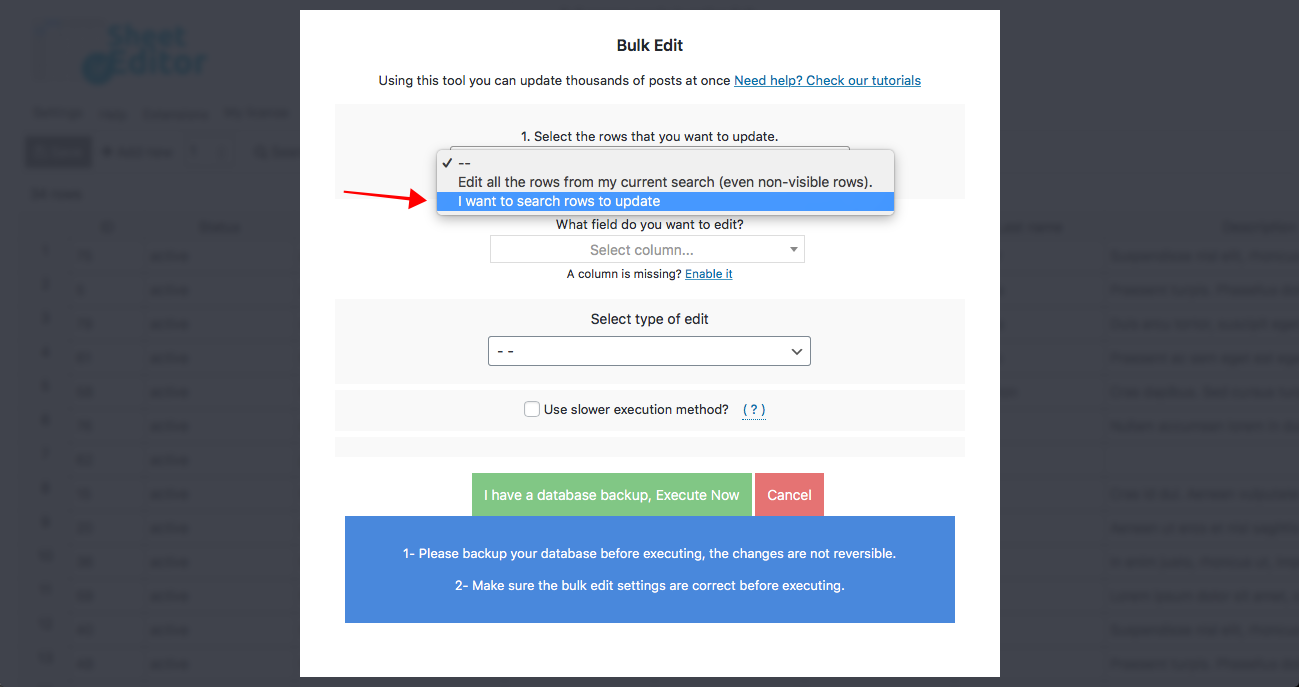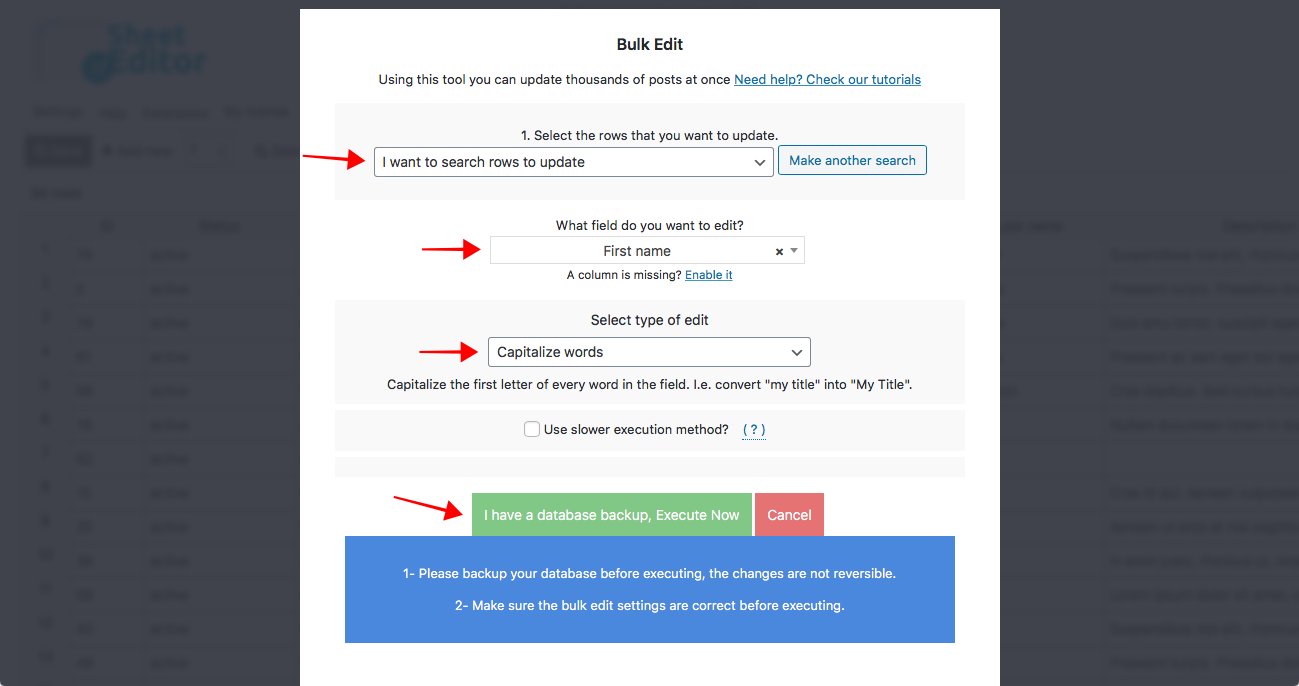Sometimes, our users create their accounts rapidly and don’t write their names correctly. Therefore, if you want to create a database of all the users, you can export your users to a CSV file, but you need to capitalize the names before so that the database is correctly organized.
If you try to do it manually in WordPress, you’ll take a lot of hours because you have to open a user profile, change the name, save changes, open another user profile, change the name, save changes, etc. It’s repetitive, boring, and time-consuming.
That’s why we want to show you how to capitalize the first letter of your users in bulk using the WordPress Users Spreadsheet plugin. With it, you can edit your user profiles using a spreadsheet or apply massive changes to them using a powerful bulk edit tool.
You can download the plugin here: Download WordPress Users Spreadsheet Plugin - or - Check the features
Once installed and activated, go to WP Sheet Editor > Edit Users. You’ll see all user profiles displayed on the spreadsheet as rows and their complete information detailed in the columns.
Now just follow these simple steps.
1- Open the “Bulk Edit” tool
This tool allows you to edit thousands of user-profiles in seconds. You need to open it with one click on the Bulk Edit tool.
2- Select the users you’ll edit
You can edit all user-profiles by selecting the “Edit all the rows from my current search (even non-visible rows)” option and go to step 3.
If you want to select the user-profiles you’ll edit, just select the “I want to search rows to update” option.
It will open a Search tool that will show you these search parameters:
- Search in user email, login, nicename, display name: Use this field to search for users in any of these ways.
- Role: Search for any user role; for example, customers, administrators, authors, shop vendors, etc.
Once you decide how to search for your users, click on Run search.
3- Capitalize first names and last names
You need to select these values to capitalize first names:
- What field do you want to edit: First Name
- Select type of edit: Capitalize words
- Click on Execute now.
Without reloading the spreadsheet, open the Bulk Edit tool again and select these values to capitalize last names.
- Select the rows that you want to update: Edit all the rows from my current search (even non-visible rows)
- What field do you want to edit: Last Name
- Select type of edit: Capitalize words
- Click on Execute now.
Done!
After these simple steps, you’ll see how all your user-profiles have their first and last names capitalized.
It’s really simple to apply massive changes to our user-profiles with the WordPress Users Spreadsheet plugin. You can save a lot of time because it allows you to bulk edit information in seconds without having to open a lot of tabs.
You can download the plugin here: Download WordPress Users Spreadsheet Plugin - or - Check the features