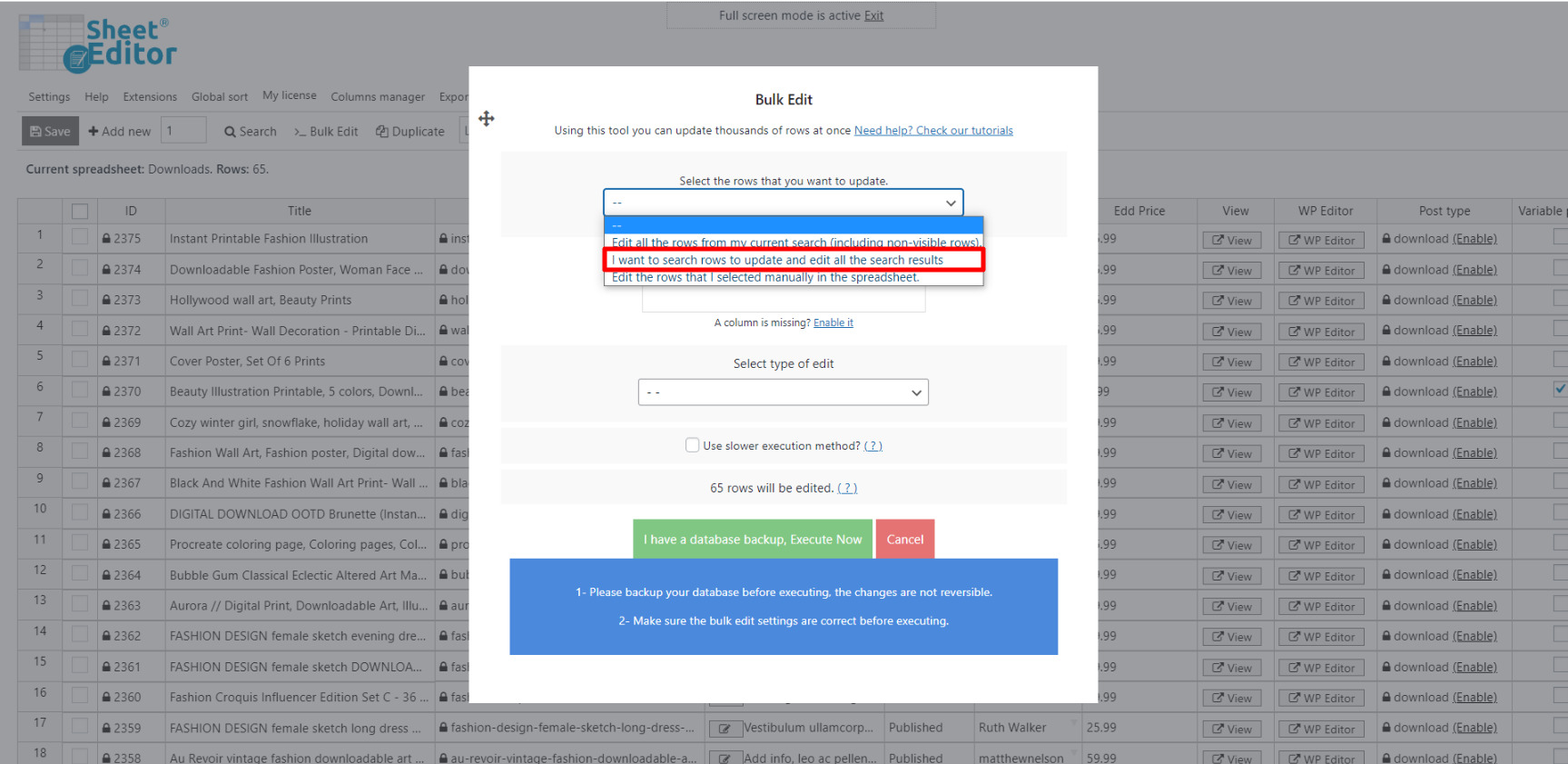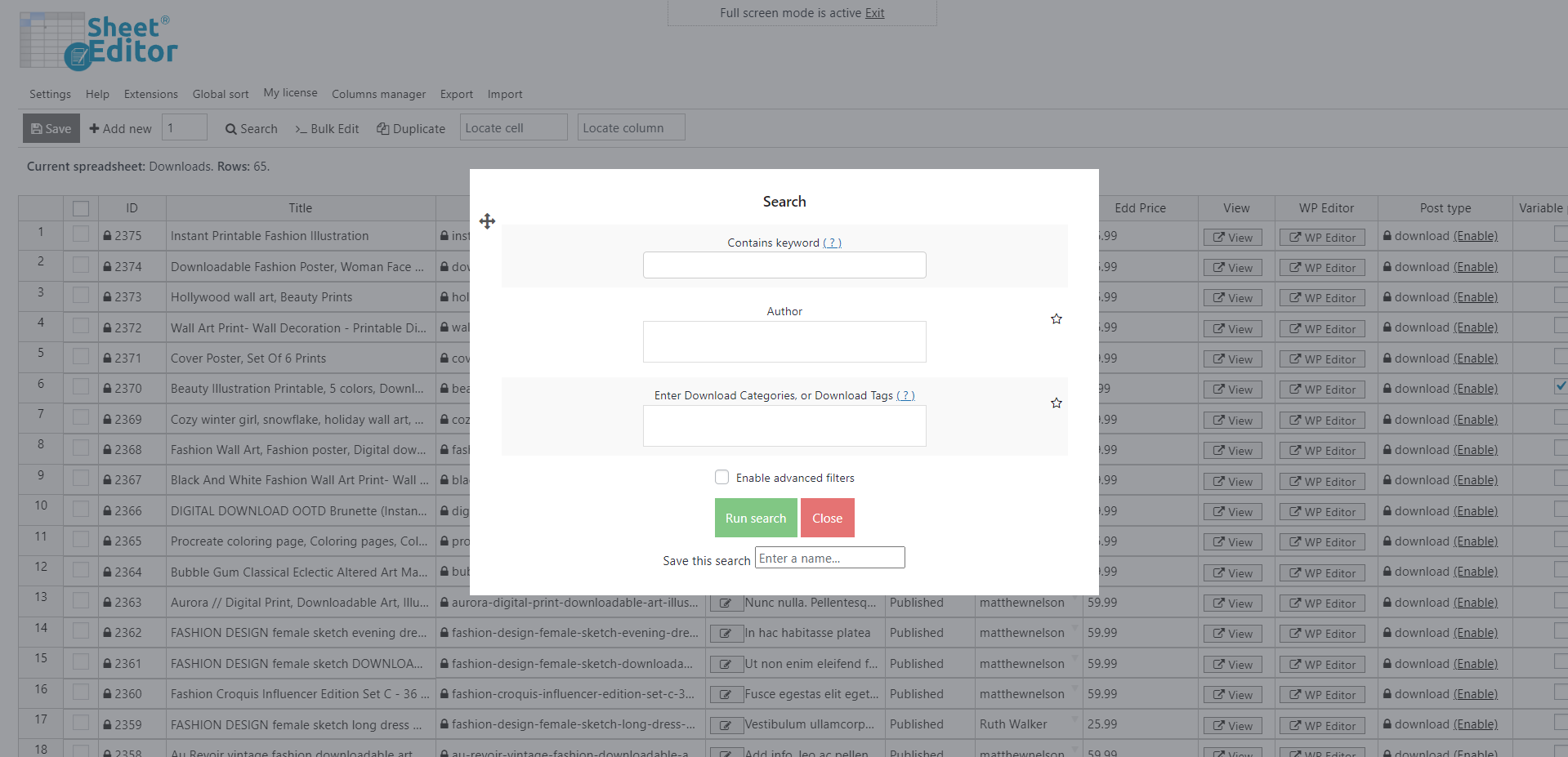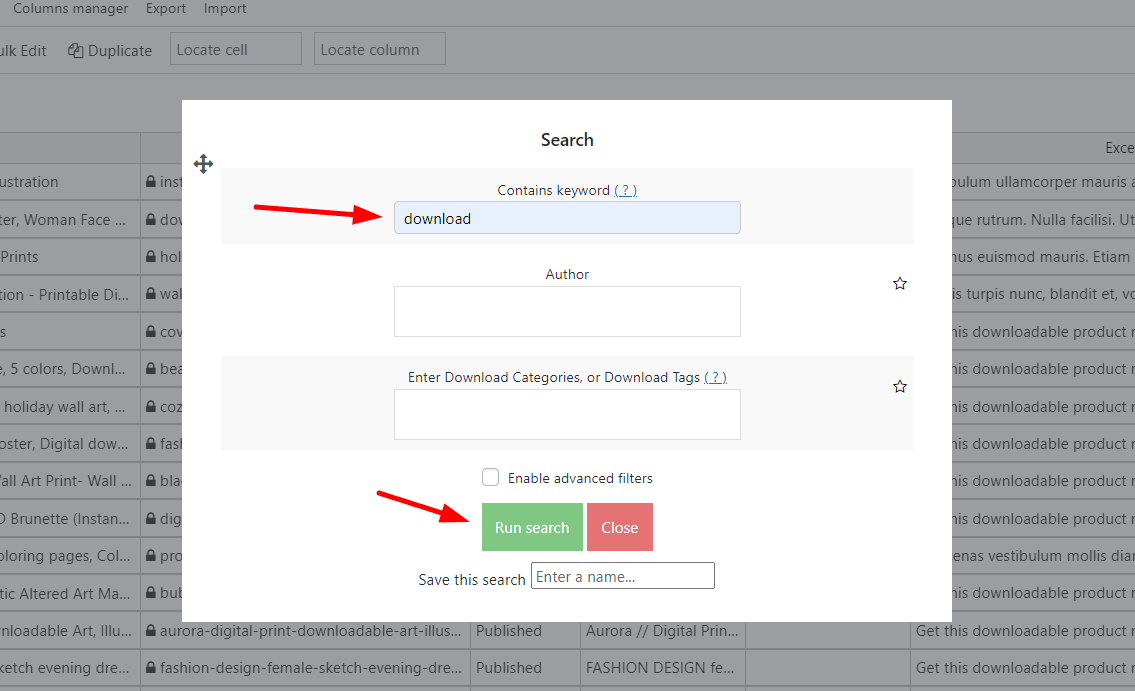In this tutorial, you will learn how to edit the download files of your Easy Digital Downloads (EDD) products in bulk.
Applying some changes to your downloads or fixing some bugs updates the files, so you need to upload the new files and set the new URLs of your products.
This is so that your customers do not have any inconvenience when downloading your digital product.
Normally, this process can take hours or even days, depending on the amount of download files you need to update.
This is where the Easy Digital Downloads Spreadsheet plugin is so necessary because it allows you to apply changes to thousands of downloads.
With this plugin, you can filter the downloads by different search parameters, edit them using the powerful bulk edit tool, and much more.
Install the Easy Digital Downloads Spreadsheet
You can download the plugin here:
Download Easy Digital Downloads Spreadsheet Plugin - or - Check the features
Once you install the plugin, you’ll see the spreadsheet with all your downloads and their complete information. Just scroll right in the spreadsheet to see the rest of your downloads’ info.
You’ll find a toolbar with the following tools:
- Add new – This button helps you create new rows in the spreadsheet.
- Search – With this tool, you can search specific rows using different search terms.
- Bulk Edit – This is a powerful tool that helps you apply changes to thousands of rows at once.
- Duplicate – This button helps you create hundreds of copies out of a row.
- Locate cell – Here you can enter a specific cell content, and it will take you right to that cell.
1. Change the number of files to be added to the EDD products (Optional)
EDD Spreadsheet allows you to increase or decrease the number of files you add to your downloads.
For example, if you sell products that involve 3, 4, or 5 downloads, you can set that number of fields (columns) in the spreadsheet.
Go to Settings > Advanced Settings on the top toolbar.
Once there, go to the EDD Sheet tab and set the number of files (columns) you want to display in the spreadsheet using the How many files do you add to the products? field.
By default, the number of files will be 3.
Here are some options you have to bulk edit the download files in EDD:
2. Add, Replace, or Delete Files Individually in the Spreadsheet
You can add, replace or delete files individually using the spreadsheet. You’ll save a lot of time because you won’t have to open and edit products one at a time.
Enter or remove content using the appropriate cells as you do in Excel or Google Sheets.
For example, if you go to the Edd Download Files: Name: 1 column, you’ll be able to remove, add or replace the values in that column for all the products you want.
Once you’ve made changes to all the products you want, click on Save to apply them all at once.
Advantages:
- You don’t have to open products one by one.
- Autocomplete the below cells.
- Save changes just once, not many times.
3. Bulk edit EDD product download files
Just open the Bulk Edit tool. It’s on the toolbar, so just click on it.
Optional – Search for the EDD products to edit
If you want to edit specific product download files, open the search options by selecting I want to search rows to update and edit all the search results.
You’ll find these search options:
- Contains keyword: Enter any keyword and the plugin will find all the products containing it on their titles.
- Enter Download Categories or Download Tags: You can enter any of these two search parameters and the plugin will filter all products containing it.
- Run search: This button applies the search parameters and filters your products.
For example, we’re searching for all products containing the “Download” keyword in their titles, so let’s just enter the keyword and run the search.
Once the products have been filtered, you need to select the necessary values to replace the files.
a) How to Replace Download Files with a New File in Bulk
In this section, we’ll show you how to replace download files from hundreds of EDD products.
For this example, we’ll replace file 2 (Edd Download Files: File: 2), so just select these values:
- Select the rows that you want to update: I want to search rows to update and edit all the search results
- What field do you want to edit: Files: File: 2
- Select type of edit: Set value
- Replace existing value with this value: Enter the new download file URL
- Click on Execute now.
b) How to Move All Download Files to a New Directory
If you have created a new folder (directory) on your server where your files are located, you can move them in bulk.
To do this, we’ll only replace a part of the URLs of your files, namely the part that has to do with the folder in which the files are located.
These are the values to be entered in the Bulk edit tool:
- Select the rows that you want to update: Edit all the rows from my current search (including non-visible rows)
- What field do you want to edit: Select the files you’ll edit. For example, you can select several files (Files: File: 1; Files: File: 2; Files: File: 3; etc.)
- Select type of edit: Replace
- Replace this: Enter the fragment that indicates the old downloads’ folder; for example, it can be something like /downloads/
- With this: Enter the fragment indicating the new downloads’ folder; for example, /new/
- Click on Execute now to update all the file URLs.
With these simple steps, the plugin will replace the downloads’ directory.
Start saving a lot of time and avoid unnecessary stress!
You can now bulk edit thousands of download files of your EDD products easily, using the spreadsheet with its advanced search and bulk edit tools.
You can download the plugin here:
Download Easy Digital Downloads Spreadsheet Plugin - or - Check the features