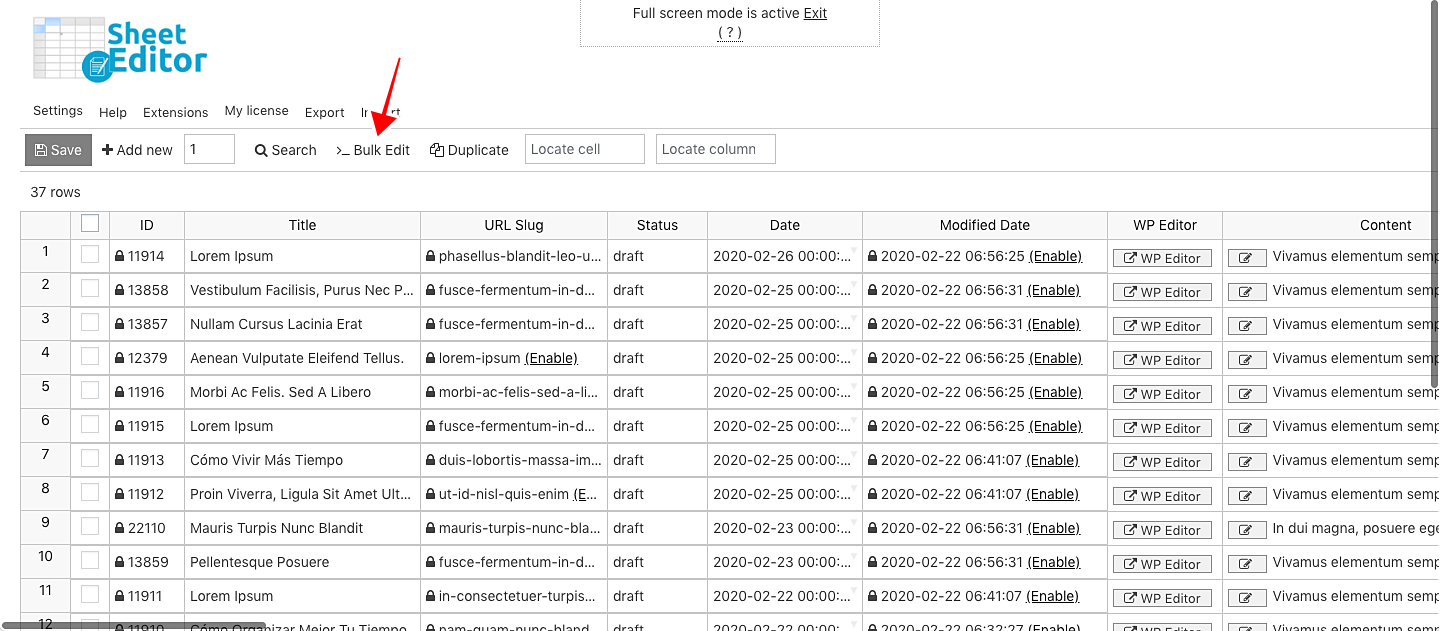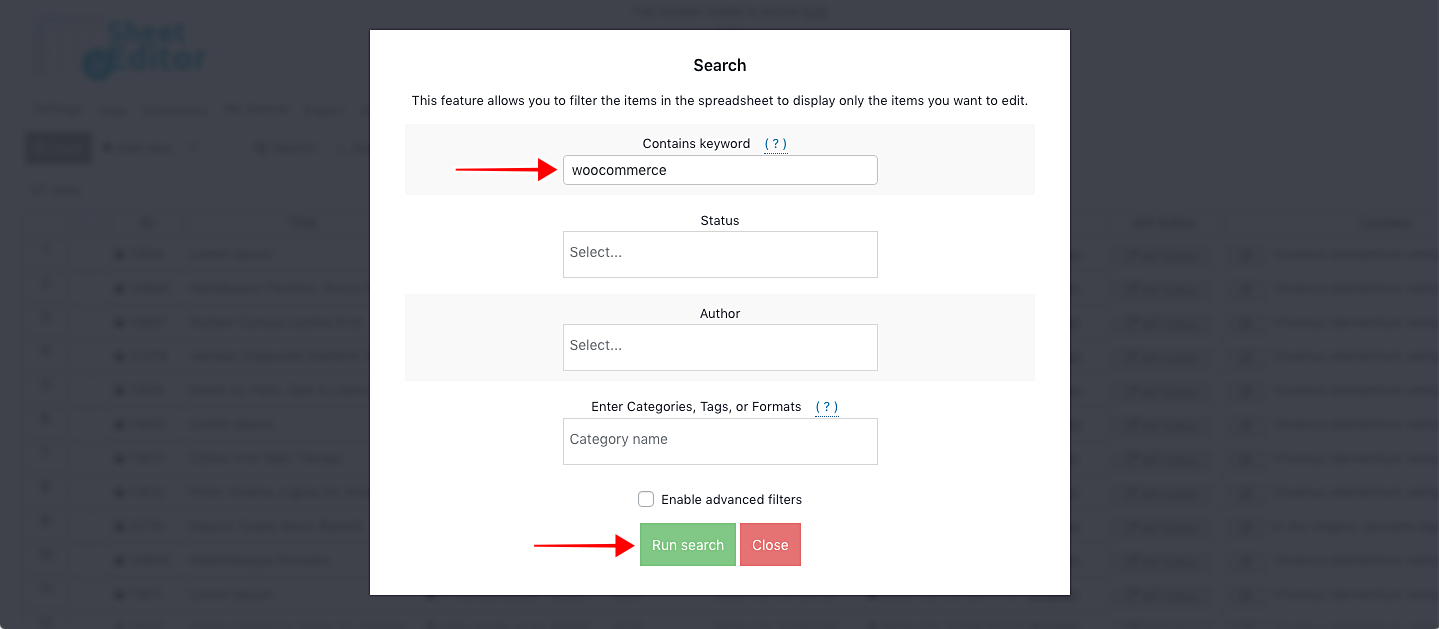Let’s learn how to schedule WordPress posts in bulk, using an intuitive spreadsheet.
Here are some perks of scheduling WordPress posts in bulk:
- You can save time: Writing and publishing content daily can be time-consuming, but bulk scheduling allows you to create and plan future posts in advance, freeing up your time for other tasks like promotion, engagement, or content research.
- You can be consistent: Maintaining a consistent publishing schedule is crucial for audience engagement. Bulk scheduling ensures you always have fresh content going out, even when you’re busy or unavailable.
- Publish seasonal or event-based content: Schedule holiday-themed posts or content tied to upcoming events in advance to ensure timely publication and capitalize on relevant trends.
- Publish series or campaigns: If you’re running a series or campaign with multiple connected posts, bulk scheduling lets you maintain a consistent flow and keep your audience engaged in the storyline.
If you want to schedule hundreds of posts, you need to open and edit them one by one. This takes a lot of time.
Fortunately, we’ll show you how to schedule posts using the WP Sheet Editor – Post Types plugin.
It allows you to view and manage your WordPress posts, pages, and custom post types in a spreadsheet on WordPress.
You can download the plugin here: Download Posts, Pages, and Custom Post Types Spreadsheet Plugin - or - Check the features
After installing and activating the plugin, open the spreadsheet by going to WP Sheet Editor > Edit Posts.
You’ll see all your posts and their complete information displayed on the spreadsheet.
Now you have these options:
1- Schedule posts for different dates
To schedule individual posts for different dates, you just need to change the post dates to future dates.
Just go to the Date column and set the new (future) dates.
You need to update the post dates to a future date in all the posts you want to schedule.
Once you’re done editing the posts, click on Save to apply the changes and schedule all the posts for the selected dates.
Once the changes have been saved, the post status will be automatically changed to “Scheduled”.
Optional – You can filter posts using the Search tool and select the scheduled date in the spreadsheet. This tool allows you to filter posts by keyword, category, author, date, status, etc.
2- Schedule multiple posts in bulk for a specific date
If you want to bulk schedule specific WordPress posts for a specific date, you can do it quickly with the bulk edit tool and the checkbox selector.
For that, you need to select all the posts you’ll schedule using the checkbox selector column.
After that, open the Bulk Edit tool with one click on the toolbar.
Now just select these values:
- Select the rows that you want to update: Edit all the rows that I selected manually in the spreadsheet
- What field do you want to edit: Date
- Select type of edit: Set value
- Replace existing value with this value: Select a future date
- Click on Execute now.
After these steps, all the selected posts will be scheduled for the selected date.
3- Bulk schedule WordPress posts by keyword
If you want to schedule all the posts containing the “WooCommerce” keyword in their titles (or any other keyword), you just need to start by opening the Bulk Edit tool.
Now go to the search options by selecting “I want to search rows to update and edit all the search results”. This will open the Search tool.
After that, enter “WooCommerce” (for example) in Contains Keyword and hit Run search.
This will filter all the posts containing the selected keyword.
Now select these values to schedule all the filtered posts:
- Select the rows that you want to update: I want to search rows to update and edit all the search results
- What field do you want to edit: Date
- Select type of edit: Set value
- Replace existing value with this value: Select the future date
- Click on Execute now.
All the filtered posts will be scheduled for the selected date.
4- Bulk schedule WordPress posts by author
If you want to select and bulk schedule WordPress posts written by a specific author, you need to open the Bulk Edit tool.
Then, go to the search options by selecting “I want to search rows to update and edit all the search results”.
This will open the Search tool.
After that, enter the author you want in the Author field and click on Run search.
This will filter all the posts written by the selected author.
Finally, select these values to schedule the filtered posts:
- What field do you want to edit: Date
- Select type of edit: Set value
- Replace existing value with this value: Select the future date
- Click on Execute now.
All the filtered posts will be scheduled for the selected date.
Scheduling posts in bulk is really simple with the WP Sheet Editor – Post Types plugin.
It only takes some simple steps, and you can bulk edit any other field for your posts.
That simplifies your work because you can save a lot of time managing your posts or pages.
You can download the plugin here: Download Posts, Pages, and Custom Post Types Spreadsheet Plugin - or - Check the features