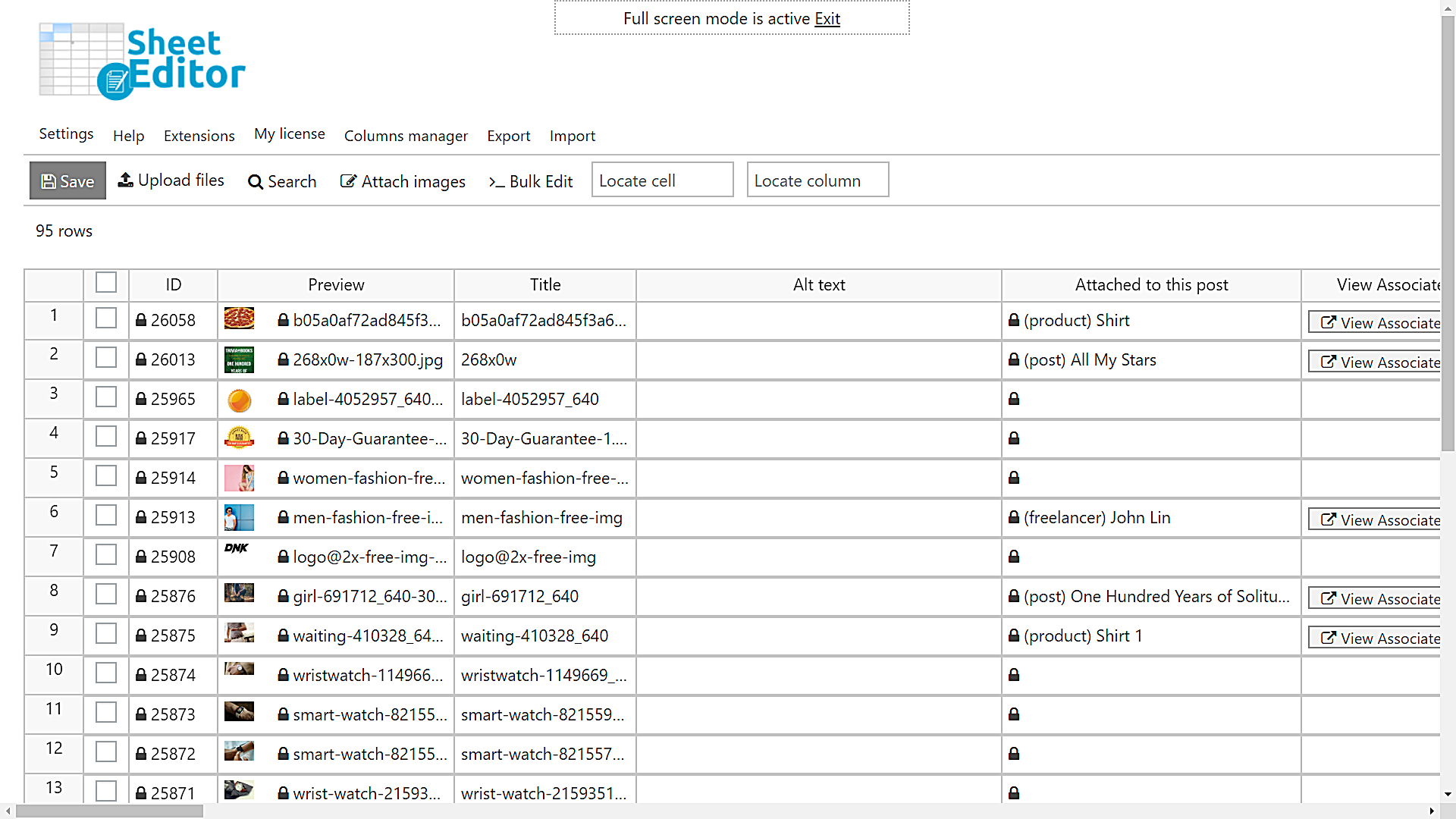One of the biggest problems with WordPress is that the media library and posts are not in sync. This happens because when we add an image to a post, every change we make to the image in the post editor is applied only to that post.
On the other hand, when we open the media library and edit the alt text of an image, that change is not applied to the posts that use that image, and the posts remain without alt text. That’s a problem because search engines won’t use our images’ alt texts to understand our content which affects your rankings.
Therefore, we want to show you how to fix that problem and keep the images from the media library and images used in posts in sync. For that, we will edit the image alt texts using an intuitive spreadsheet. We’ll do it using the Media Library Spreadsheet plugin. It displays all your media library files in a spreadsheet where you can bulk edit any of their fields with a few clicks.
You can download the plugin here: Download Media Library Spreadsheet Plugin - or - Check the features
Once installed and activated, follow these simple steps to edit your image alt texts quickly and fix the problem you otherwise get with WordPress.
1- Open the media spreadsheet
To open the media library spreadsheet, go to WP Sheet Editor > Edit Media. You’ll see all your media library files (images, videos, documents, zips, etc.) displayed as rows and their fields displayed as columns.
2- Edit your image alt texts quickly
You can edit the image alt texts one by one by entering the alt texts of each image in the Alt Text column. However, you can also edit hundreds of images at once with the Bulk Edit tool, and that’s what this video shows you:
Besides the video, we have the written a tutorial that shows you step by step how to edit the alt text of all your images quickly. You’ll see the steps illustrated with the screenshots that indicate what you need to do:
Keep the images in sync
When you edit using our spreadsheet editor for images, all the changes you make will automatically apply to all the posts where the image is used.
If you edit the alt text in the cells of the spreadsheet or if you edit thousands of images at once in the spreadsheet, we will automatically find the posts, pages, products, etc. where the image is used and we will add the alt text to those posts.
Now you can manage the images in a centralized spreadsheet and keep everything in sync.
You can download the plugin here: Download Media Library Spreadsheet Plugin - or - Check the features