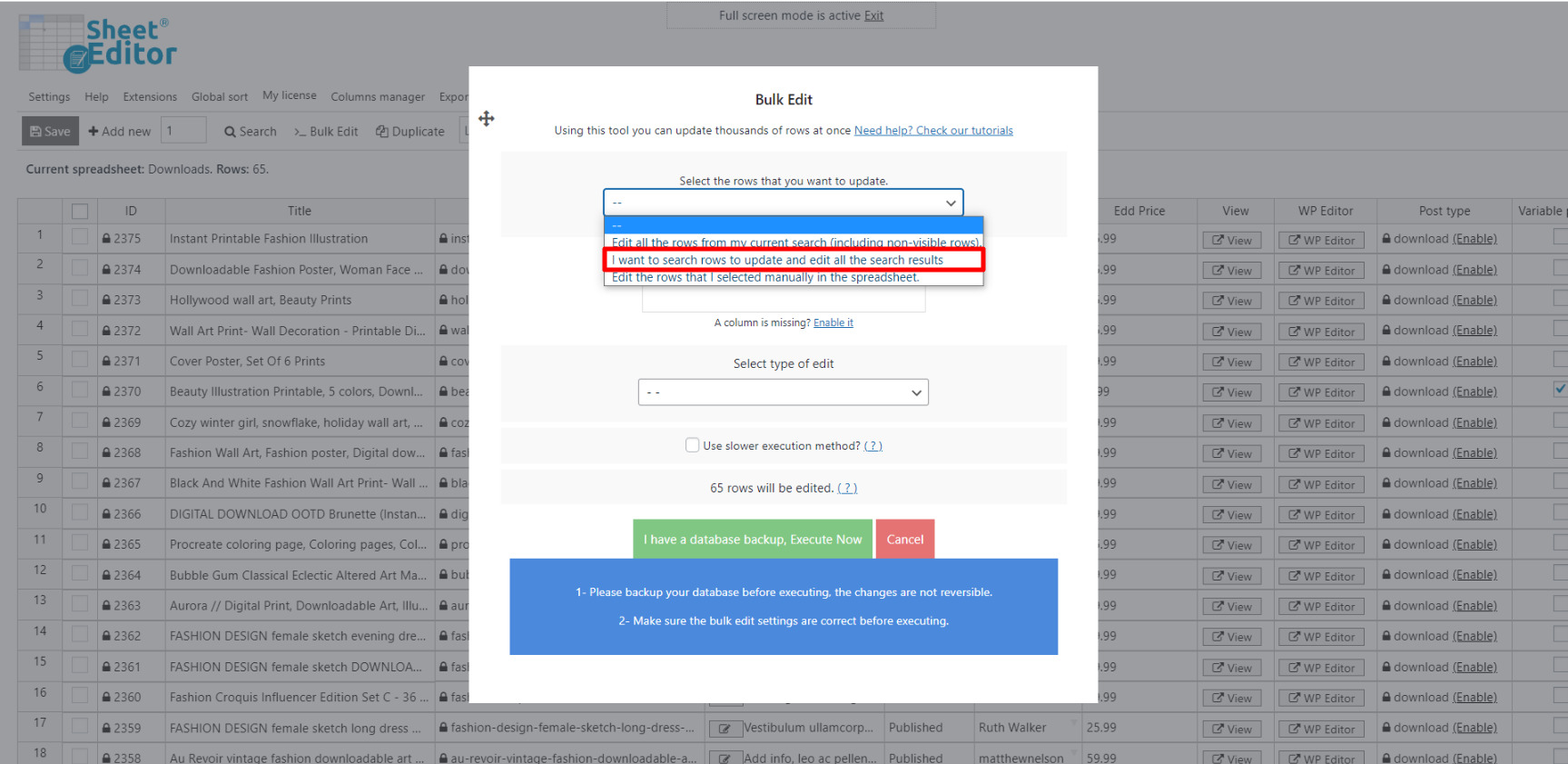Learn the easiest way to edit your Easy Digital Downloads (EDD) product descriptions in bulk.
The way we describe our products ourselves will largely be the way our customers will see them. We must be able to enhance the virtues of our products realistically and in a nutshell.
That’s what product descriptions were invented for, they allow us to give important information that drives our potential customers to complete the purchase.
Of course, we recognize that editing descriptions can be tedious if we have to edit hundreds of products.
That’s why we want to show you how to mass-edit descriptions using the Easy Digital Downloads Spreadsheet plugin.
This can help you if you want to filter all products that contain a keyword in their titles, or if you want to assign a default description to all your products that belong to a specific category.
Whatever your case may be, we want to show you how quick and easy it is to edit hundreds of product descriptions.
You can download the plugin here: Download Easy Digital Downloads Spreadsheet Plugin - or - Check the features
Once you’ve installed and activated the plugin, please go to the WP Sheet Editor > Edit EDD Downloads in order to open it.
You’ll see a spreadsheet containing all your categories and their complete information.
Now you’ll have these two options:
1. Edit product descriptions individually on the spreadsheet
For this, you just need to go to the Excerpt column and enter the product descriptions. Then, just click on Save to apply the changes.
2. Edit product descriptions massively using the “Bulk Edit” tool
The Bulk Edit tool allows you to apply changes to hundreds of products in just a few clicks and in a few minutes. In this case, it’ll help you edit your product descriptions.
To open the tool, just click on Bulk Edit on the plugin’s toolbar.
a) Filter the products you’ll edit
You can filter all your products, that is, you can select the products you’ll edit.
For this, just select the I want to search rows to update option in the Select the rows that you want to update dropdown.
Now you’ll see the several search options the plugin gives you:
- Contains keyword – Enter a specific keyword to search for all products containing it.
- Author – Enter a specific user to filter all products created by that person.
- Category, Tags – Enter download categories or tags to filter your products using that search parameter.
For this example, we will look for EDD products whose excerpt is empty. We just need to follow these steps:
- Enable the advanced filters
- Field: Excerpt
- Operator: =
- Value: Leave the field empty
- Then, just click on Run search.
b) Edit the product descriptions
After filtering your products, you need to select these values in order to add the new description:
- Select the rows that you want to update: I want to search rows to update
- What field do you want to edit: Excerpt
- Select type of edit: Set value
- Replace existing value with this value: Enter the new description.
- Click on Execute now.
After that, you’ll see how your product descriptions will be added. In this case, we didn’t filter the products, but just applied the description to all the products in our store.
As you can see, whether you want to edit your EDD product descriptions individually in the spreadsheet or in bulk with the bulk edit tool.
You’ll save a lot of time thanks to the Easy Digital Downloads Spreadsheet plugin.
You can download the plugin here: Download Easy Digital Downloads Spreadsheet Plugin - or - Check the features