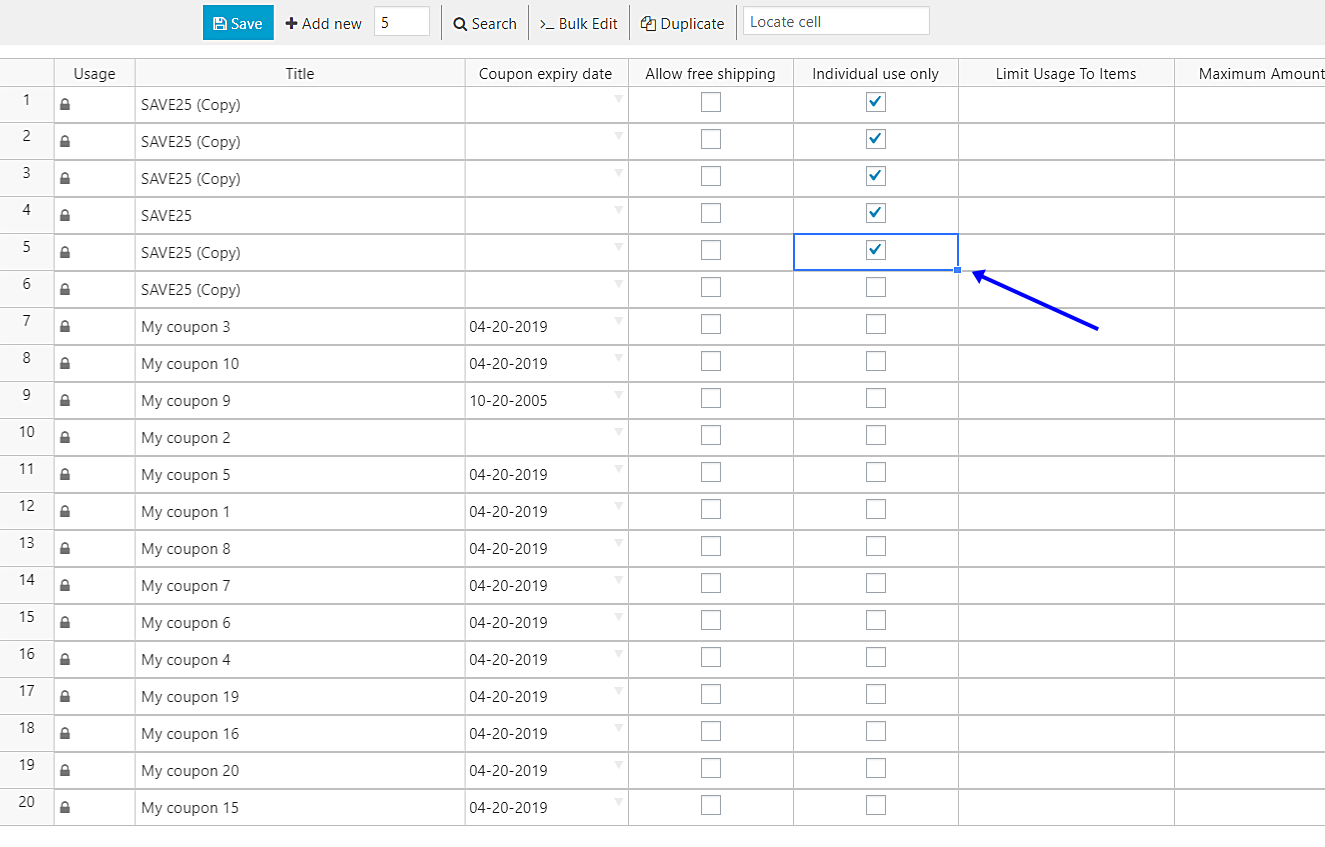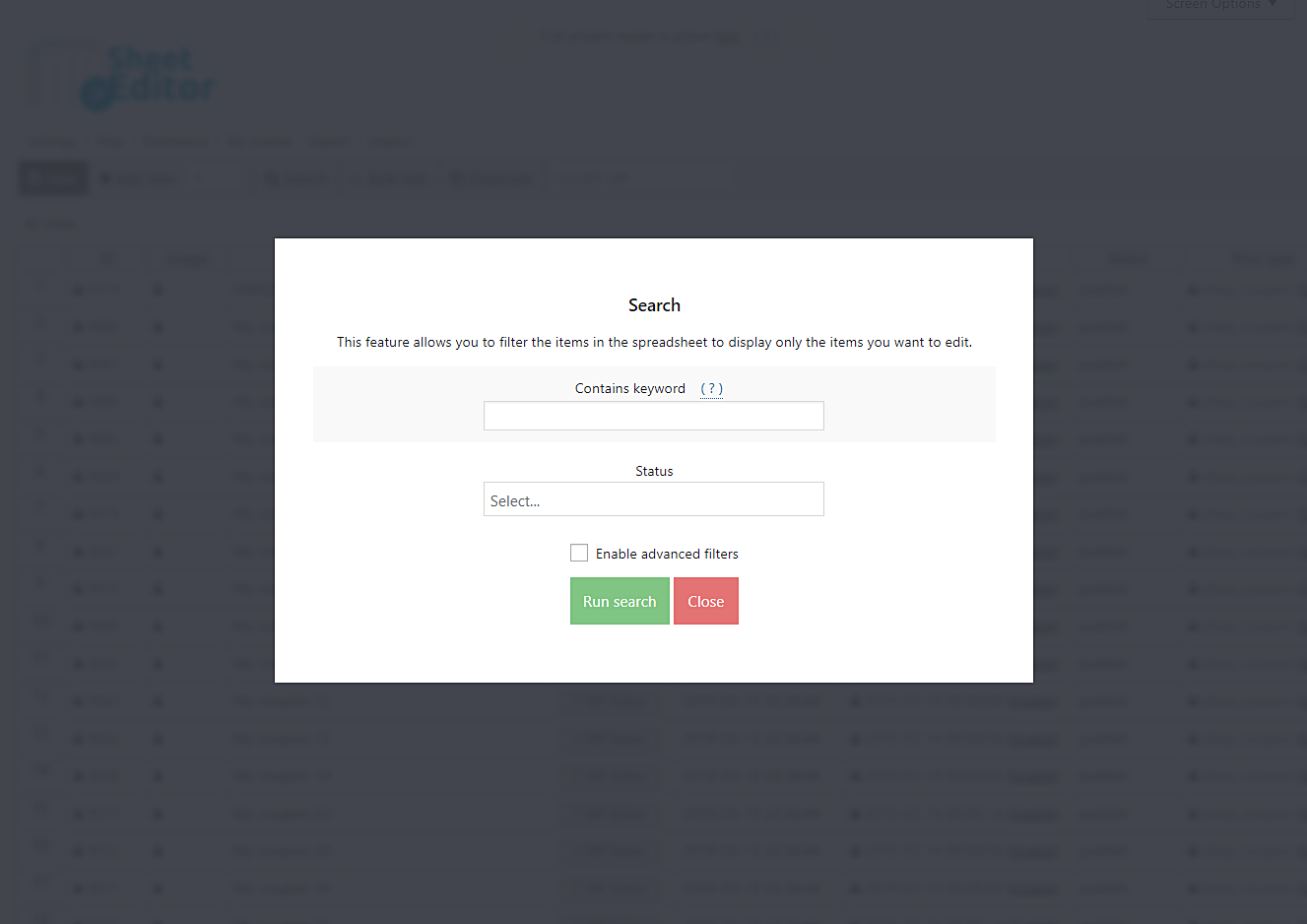None of us wants to lose money. And for that we must be careful in the way we manage our discount coupons on WooCommerce.
One of the things that could cause us to lose revenue is that our coupons are being used together. That is, our users apply two or three coupons at the time of purchase.
If that’s happening, we have a little problem. But don’t worry. We’ll show you how to fix it quickly using the WP Sheet Editor Coupons Spreadsheet plugin.
We’ll activate the Individual Use Only option on all coupons. Of course, we could open and edit our coupons one by one, but with this plugin we can apply that change to hundreds of coupons in seconds.
You can download the plugin here: Download WooCommerce Coupons Spreadsheet Plugin - or - Check the features
After installing and activating the plugin, go to Sheet Editor > Edit Coupons to open it, and you will see a spreadsheet with all your coupons and their complete information.
Now you just have to follow these simple steps:
1- Enable individual use only individually in the spreadsheet
The first option you have is to apply this change only to certain products. To do this, go to the Individual Use Only column and tick the checkbox on all the coupons you want. Finally, click on Save to apply the changes you’ve made.
2- Enable individual use only for all coupons at once
The second option is to enable the Individual Use Only option on all coupons. With this, none of your coupons can be used together. Therefore, open the Bulk Edit tool. It’s located on the plugin’s toolbar, so just click on it.
OPTIONAL – Filter the coupons you’ll edit
If you don’t want to activate the Individual Use Only option on all coupons, you can filter them. Just select the I want to search rows to update option in the Select the rows that you want to update dropdown menu.
Now you’ll see these search options:
- Contains keyword – Search all coupons containing a specific keyword.
- Status – Draft, published, etc.
Once you’ve decided how to search your coupons, click on Run search to filter your coupons.
Enable individual use only for all filtered coupons
You need to select these options to enable the individual use only for all filtered coupons:
- Select the rows that you want to update: I want to search rows to update
- What field do you want to edit: Individual use only
- Select type of edit: Set value
- Replace existing value with this value: Tick this checkbox.
- Click on Execute now
Done!
Once you do that, all your coupons will have the Individual Use Only option enabled. It’s really simple and fast!
You can download the plugin here: Download WooCommerce Coupons Spreadsheet Plugin - or - Check the features