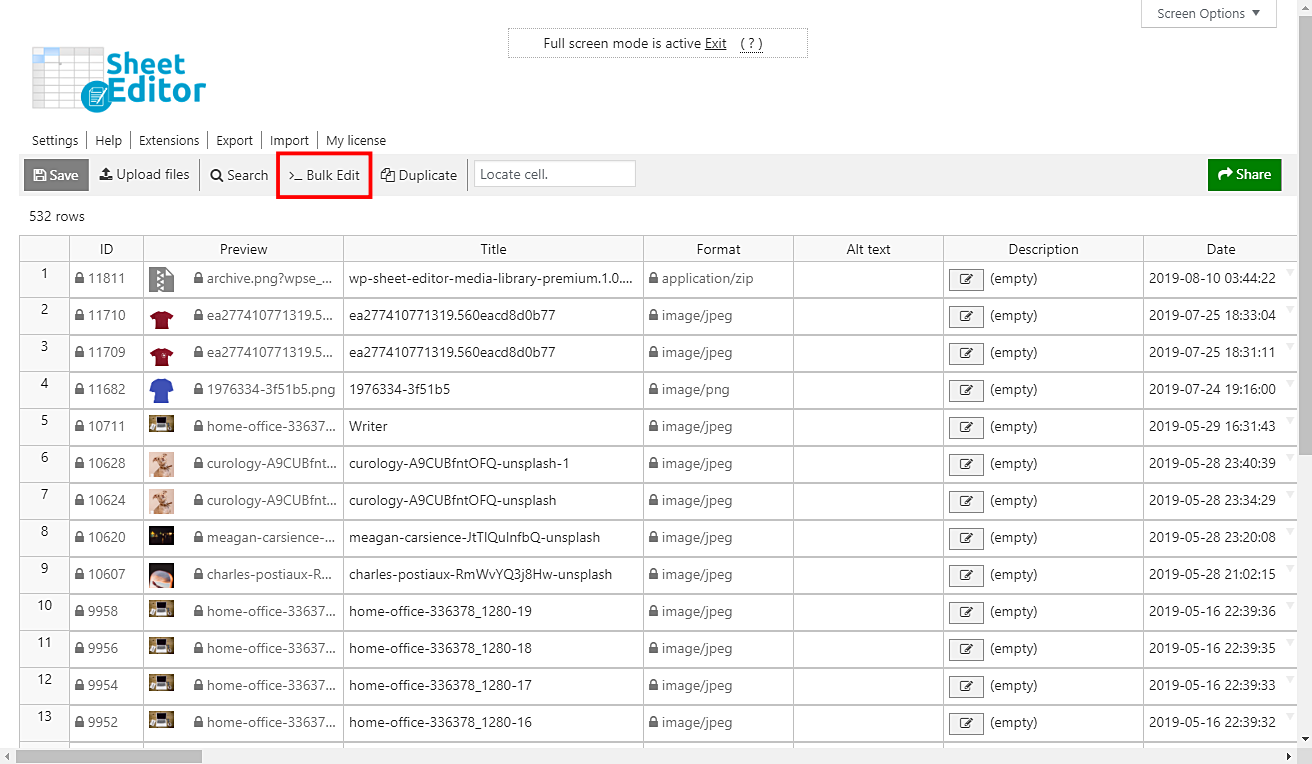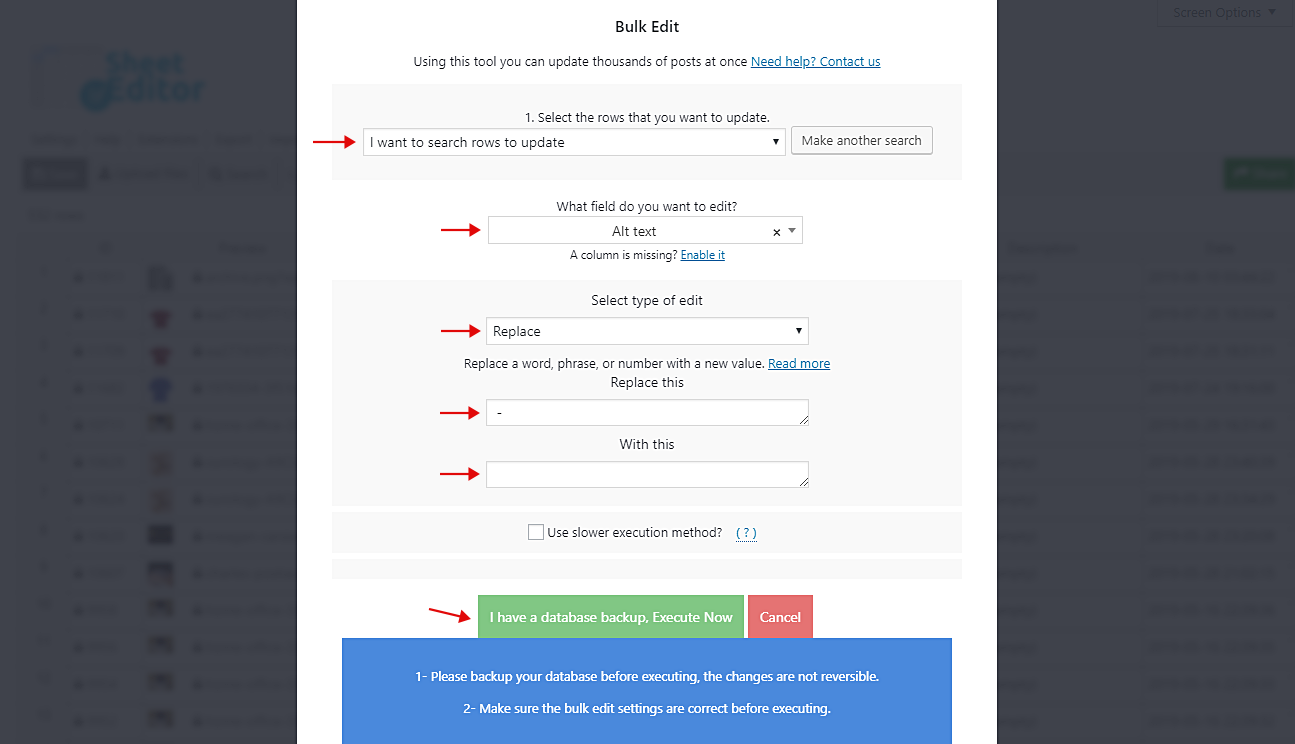In this tutorial, you’ll learn how to remove hyphens or symbols from the alt text of your WordPress images.
If you want your images to stand out in search engines so that your contents reach more people, you must select good alt texts. These alt tex must be clean, without too many symbols or hyphens because otherwise, you will be invisible on Google.
However, if you start trying to find and edit the alt text of all your images now, it will probably take you many hours. Therefore, we want to show you a super simple and quick way to find and edit the alt text of all your images to remove the hyphens and symbols.
Just follow these simple steps.
1- Install the “Media Library Spreadsheet” plugin
WP Sheet Editor simplifies your WordPress Media Library management. It allows you to edit hundreds of media files at once, and your server won’t be overloaded because the plugin applies changes in batches.
You can download the plugin here:
Download Media Library Spreadsheet Plugin - or - Check the features
After installing and activating the plugin, go to Sheet Editor > Edit Media.
You’ll see the spreadsheet with all your Media Library files and their complete information.
2- Open the “Bulk Edit” tool
The Bulk Edit tool improves your productivity considerably. It allows you to apply changes to thousands of files with a few clicks.
3- Filter all the images
Since the spreadsheet displays all file formats, you need to filter exactly the ones you’ll edit. In this case, you need to select all the images only.
For that, you need to select the I want to search rows to update option in the Select the rows that you want to update dropdown.
Now tick the Enable advanced filters and select the following values to filter all your images.
- Field key: Format
- Value: CONTAINS
- Value: image
Then click on Run search.
4- Remove the hyphens or symbols from the alt texts in WordPress
After filtering the images, select these values on the Bulk Edit tool to remove hyphens or any other symbol from your images’ alt text.
- Select the rows that you want to update: I want to select rows to update
- What field do you want to edit: Alt text
- Select type of edit: Replace
- Replace this: “ – ”
- With this: Just insert a space in this field
Important. Quotes must be omitted, they are just examples. You can replace this patter “Space + Hyphen/Symbol + Space” with “Space”.
Once you’re ready, click on Execute now to apply this change to all your images.
With WP Sheet Editor – Media Library you can bulk edit media library files with a few clicks.
You can download the plugin here:
Download Media Library Spreadsheet Plugin - or - Check the features