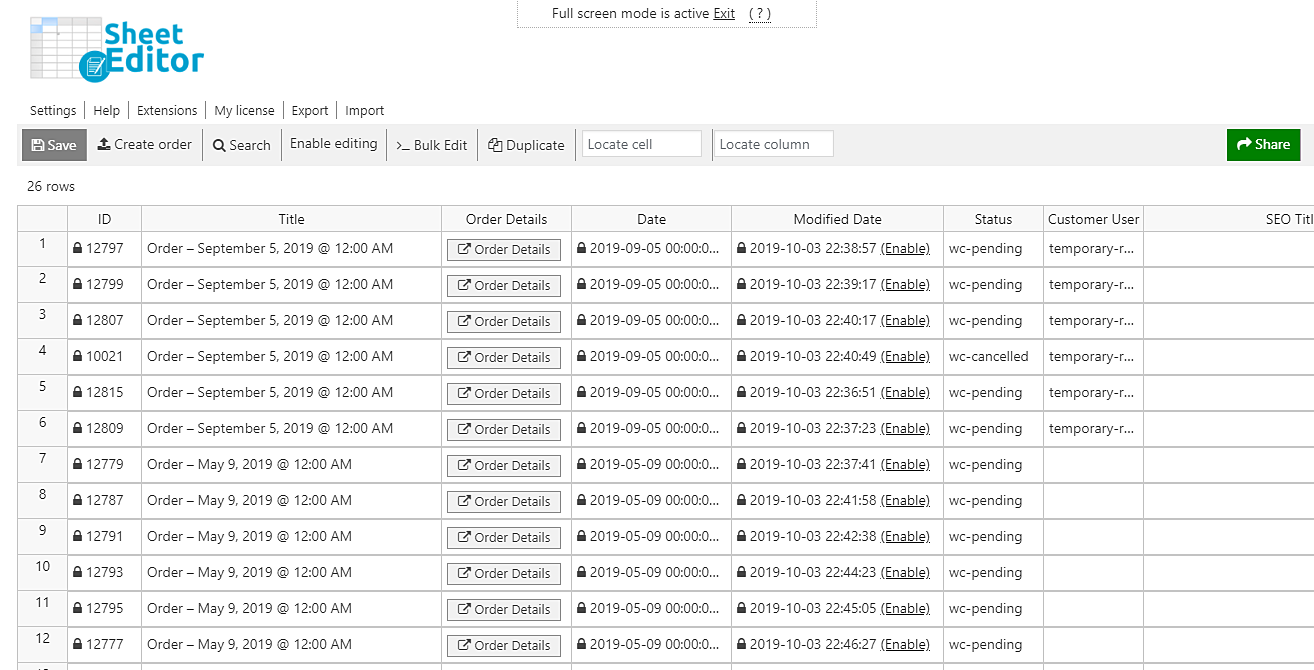In this tutorial, you’ll learn how to bulk edit status in WooCommerce Orders.
You can change the status for hundreds of orders in bulk and with a few clicks.
Imagine you have a lot of failed orders in WooCommerce; these orders won’t generate any revenue.
They are simply taking up important space and causing your server to take a little more time to load the orders.
We want to show you how to remove them all at the same time.
Of course, removing failed orders is not the only thing you’ll be able to do.
You can do these other status changes:
- Change Pending payment into Canceled
- Change Processing into On hold
- Change Canceled into Trash
- And many more changes.
We’ll use the WooCommerce Orders Spreadsheet plugin.
It allows you to bulk change orders using a spreadsheet inside WordPress.
You can download the plugin here: Download WooCommerce Orders Spreadsheet Plugin - or - Check the features
Once installed and activated, go to Sheet Editor > Edit orders to open the spreadsheet.
Now, just follow these simple steps to bulk change status for thousands of orders.
1- Open the “Bulk Edit” tool
The Bulk Edit tool helps you apply massive changes in just some minutes.
You can delete thousands of orders, change their products, change their dates, etc.
Open it by clicking on Bulk Edit on the toolbar.
2- Select the WooCommerce orders whose status you’ll bulk edit
It’s almost sure you won’t want to change all of your orders’ statuses.
But don’t worry because you can easily filter them to find exactly the ones you want to update.
In this case, we’ll select the Failed orders only.
For that, you need to open the search tool by choosing the I want to search rows to update option in the Select the rows that you want to update dropdown.
Now, you need to select Failed in the Status field and click on Run search to filter all the failed orders.
3- Bulk edit status for your WooCommerce orders
After filtering all the failed orders, you need to select these values in the Bulk Edit tool to change the status from Failed to Delete completely:
- Select the rows that you want to update: I want to search rows to update
- What field do you want to edit: Status
- Select type of edit: Set value
- Replace existing value with this value: Delete completely
- Click on Execute now
That’s how you can bulk edit the status for your WooCommerce orders.
It doesn’t overload your server because it applies the changes in batches.
You can save a lot of time finding and editing thousands of orders with the WooCommerce Orders Spreadsheet plugin.
You can download the plugin here: Download WooCommerce Orders Spreadsheet Plugin - or - Check the features