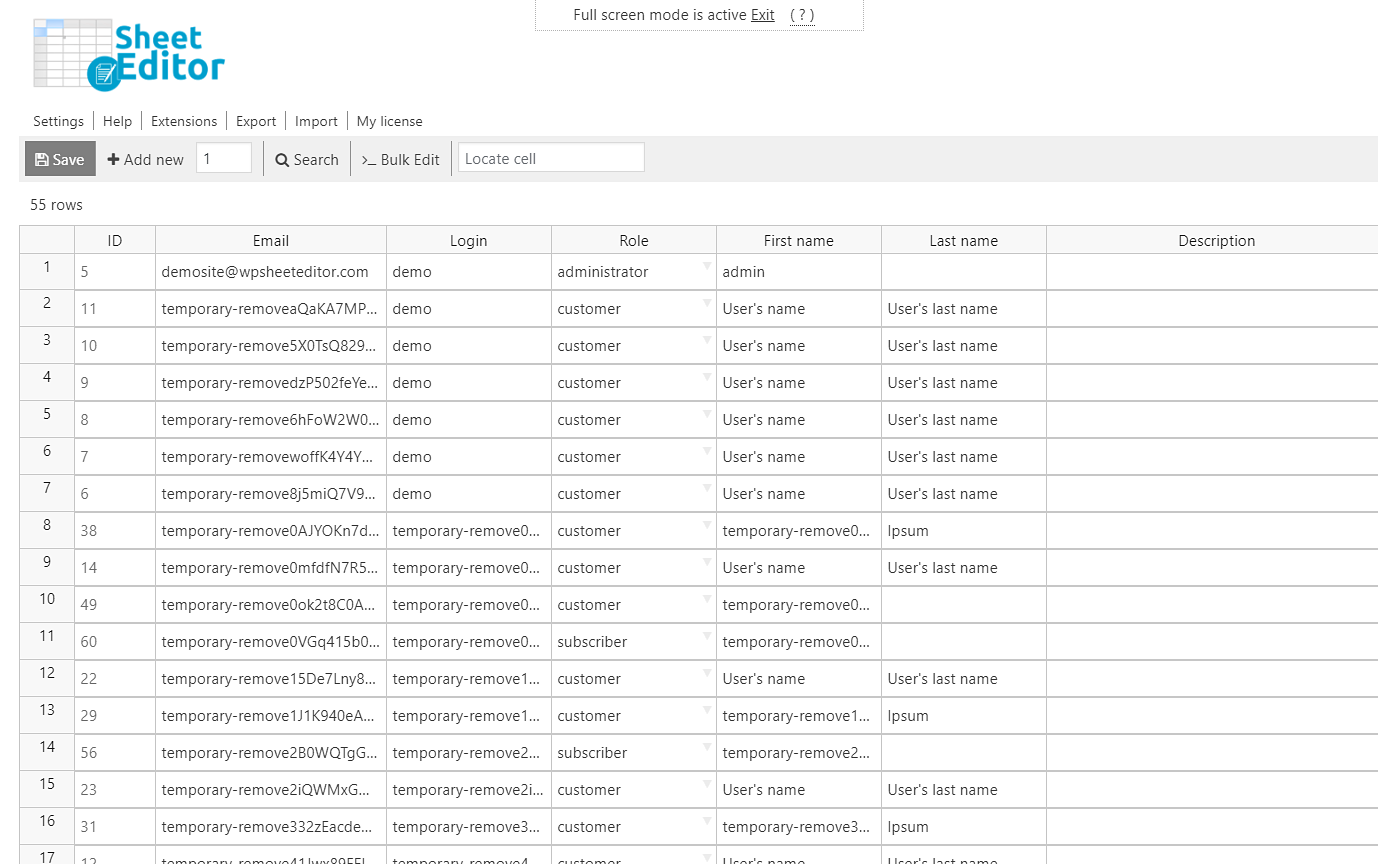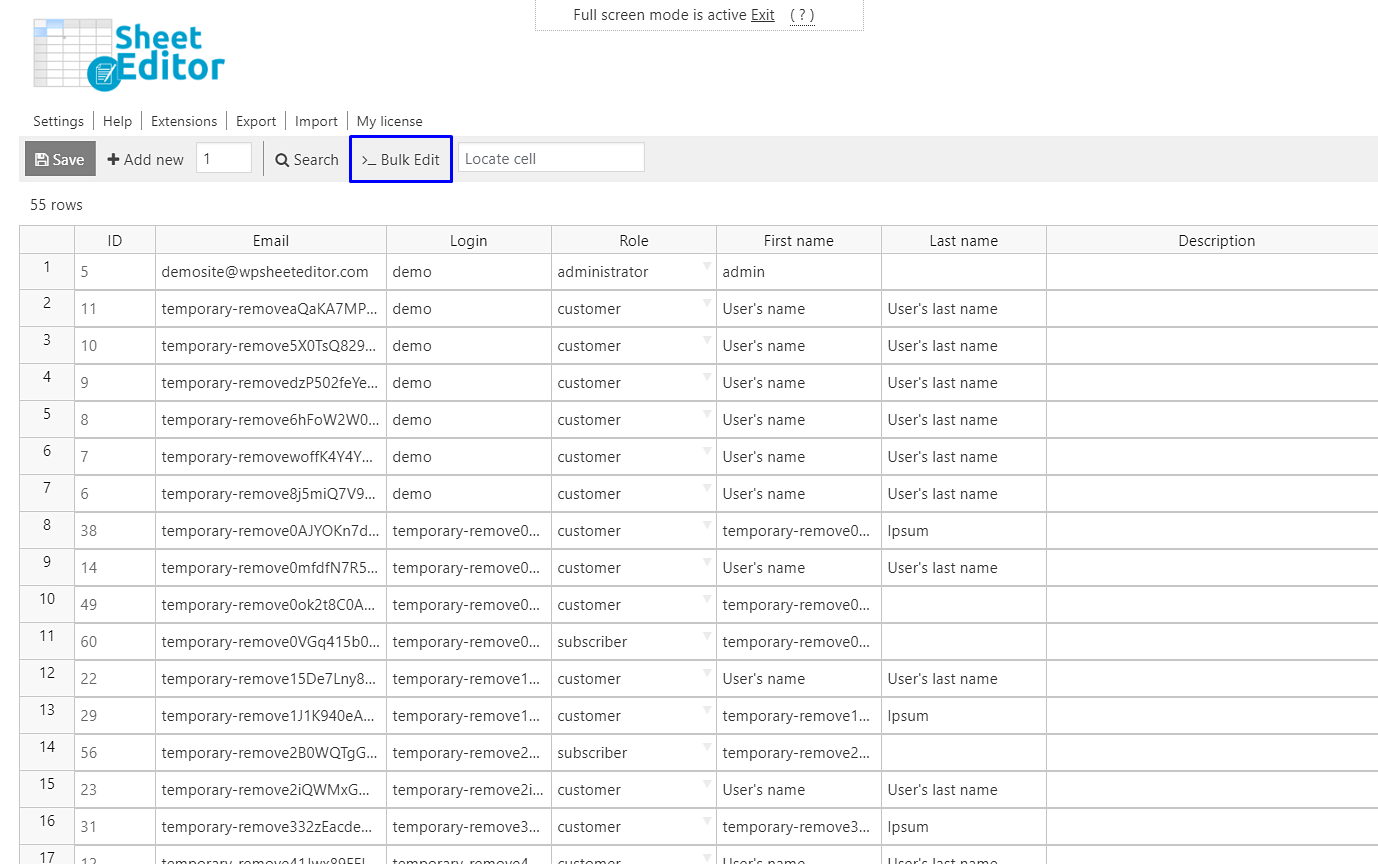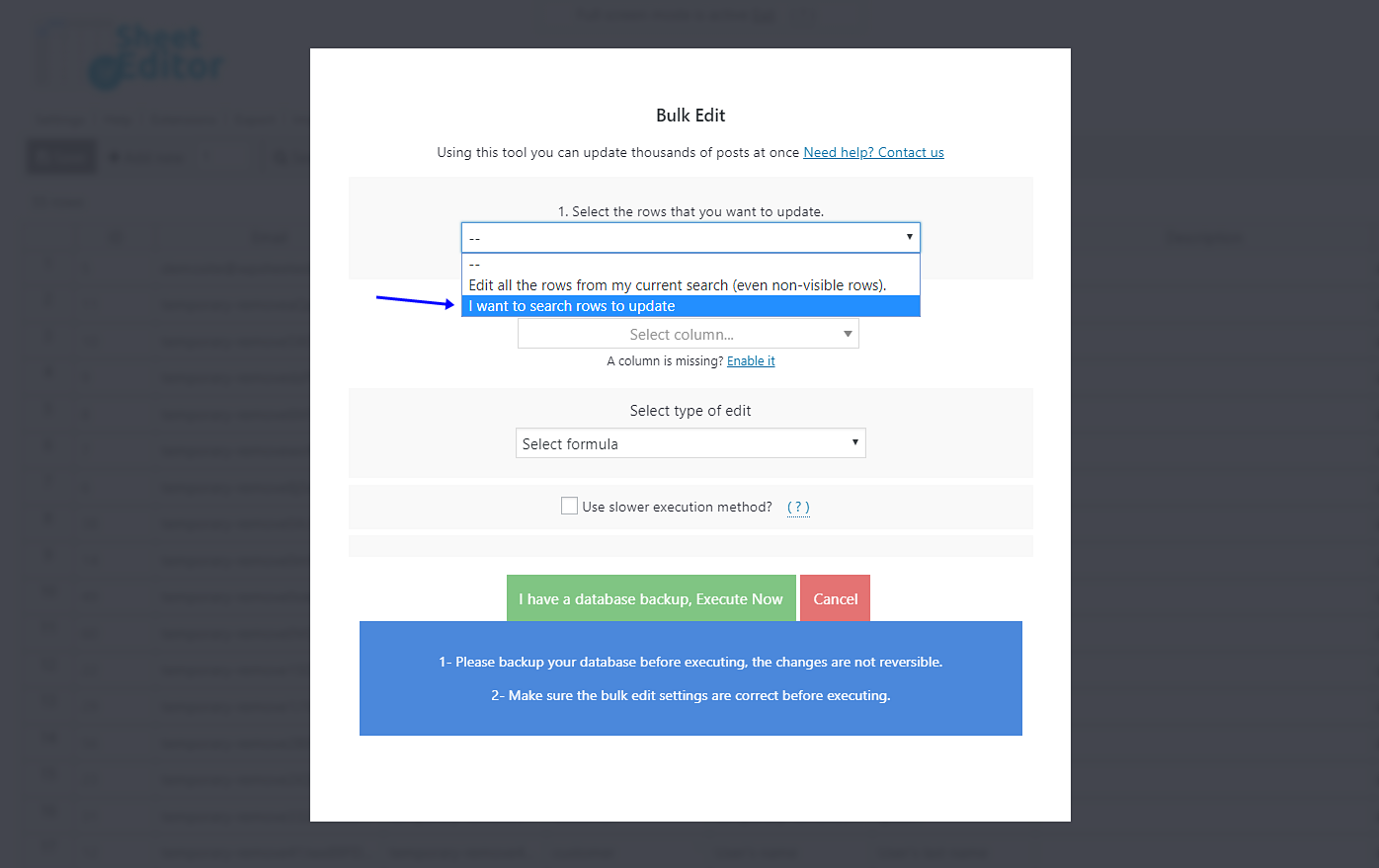In this tutorial, you’ll learn how to delete non-paying customers. This means we’ll delete the customers accounts without orders placed.
WooCommerce stores allow users to sign up during checkout, but if they abandon the cart, the account remains in the system. This means you might end up with thousands of abandoned customer accounts. This can make your store very slow, so you need to delete non-paying customers.
Install “WP Sheet Editor”
This is a plugin that helps you easily and quickly find and delete all those customer accounts without orders, make advanced searches, and apply bulk edits.
You can skip this step if you have the plugin installed and activated.
You can download the plugin here:
Download WordPress Users Spreadsheet Plugin - or - Check the features
Once you have the plugin installed, you can open it, and you’ll see a spreadsheet containing all your WooCommerce customers and their complete profiles.
Here you have the steps you need to follow to delete all customer accounts without orders.
1. Find non-paying customers
The first step is to find your customers with no purchases.
For this, you need to open the “Bulk Edit” tool on the toolbar.
Once you’ve opened the bulk edit tool, you need to select the I want to search rows to update option in the Select the rows that you want to update dropdown.
In this search tool, you need to take these steps and select these values to find all WooCommerce customer accounts without orders (non-paying customers):
- Tick the Enable advanced filters checkbox.
- Field key: Orders Count
- Operator: =
- Value: 0 or leave the field empty
- Click on Run search
2. Delete WooCommerce non-paying customers
Now that your customers have been filtered, you need to set these values in the “Bulk Edit” tool to delete the non-paying customers.
- Select the rows that you want to update: I want to search rows to update
- What field do you want to edit: Status
- Select type of edit: Set value
- Replace existing value with this value: Delete completely
- Click on Execute now
This and more changes are easily done using the WP Sheet Editor plugin.
You can download the plugin here:
Download WordPress Users Spreadsheet Plugin - or - Check the features