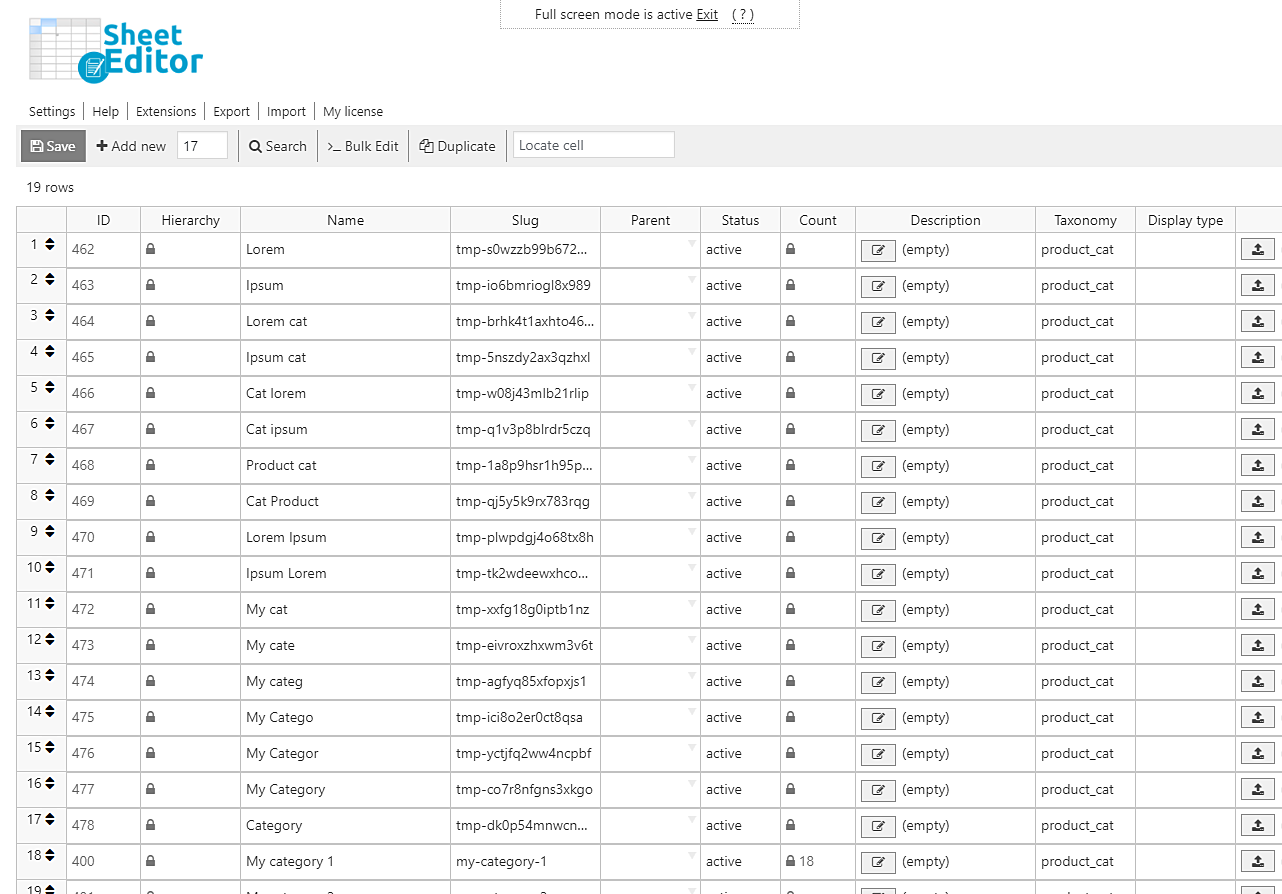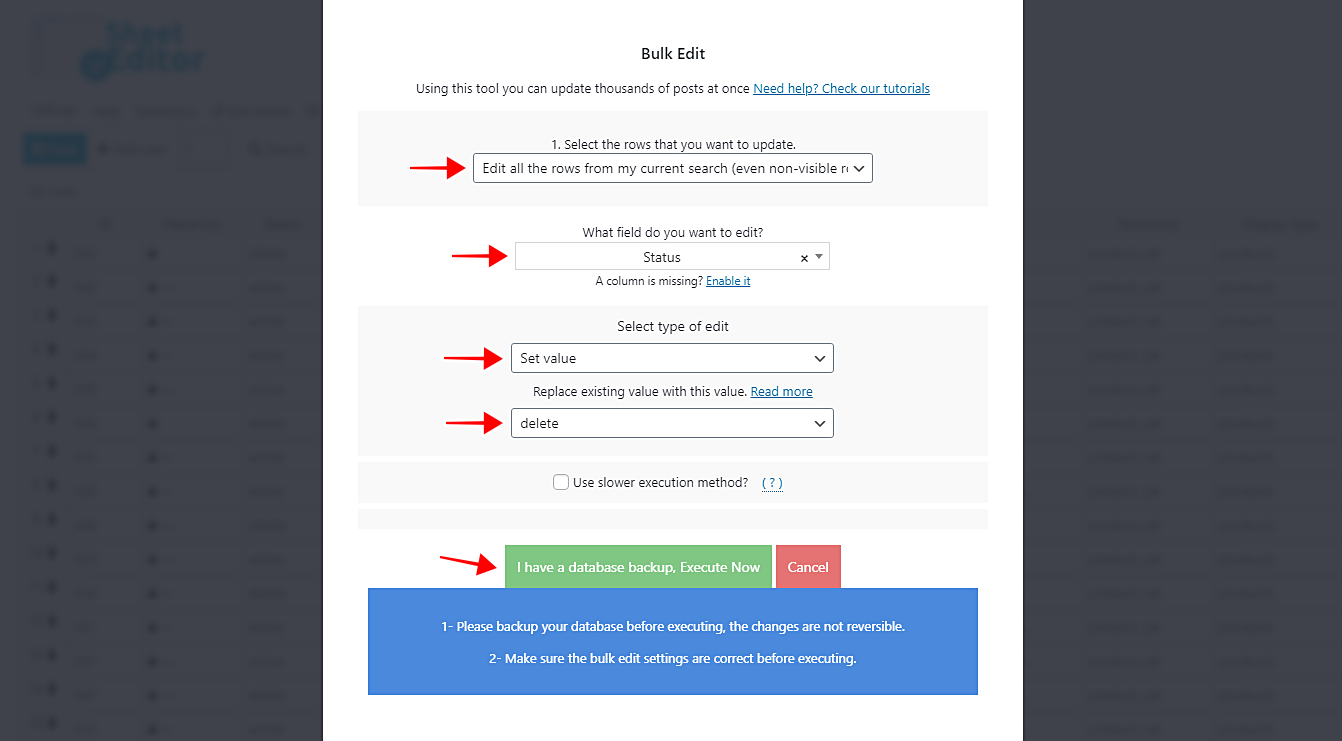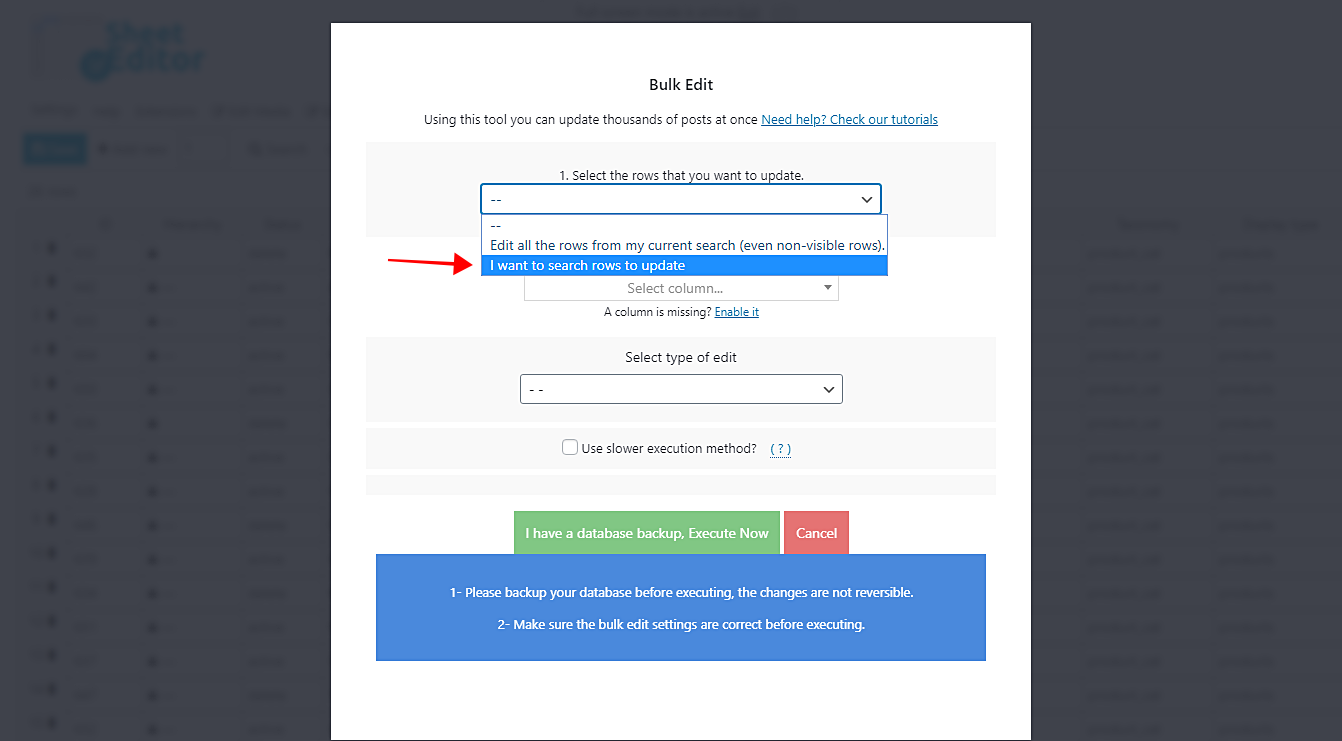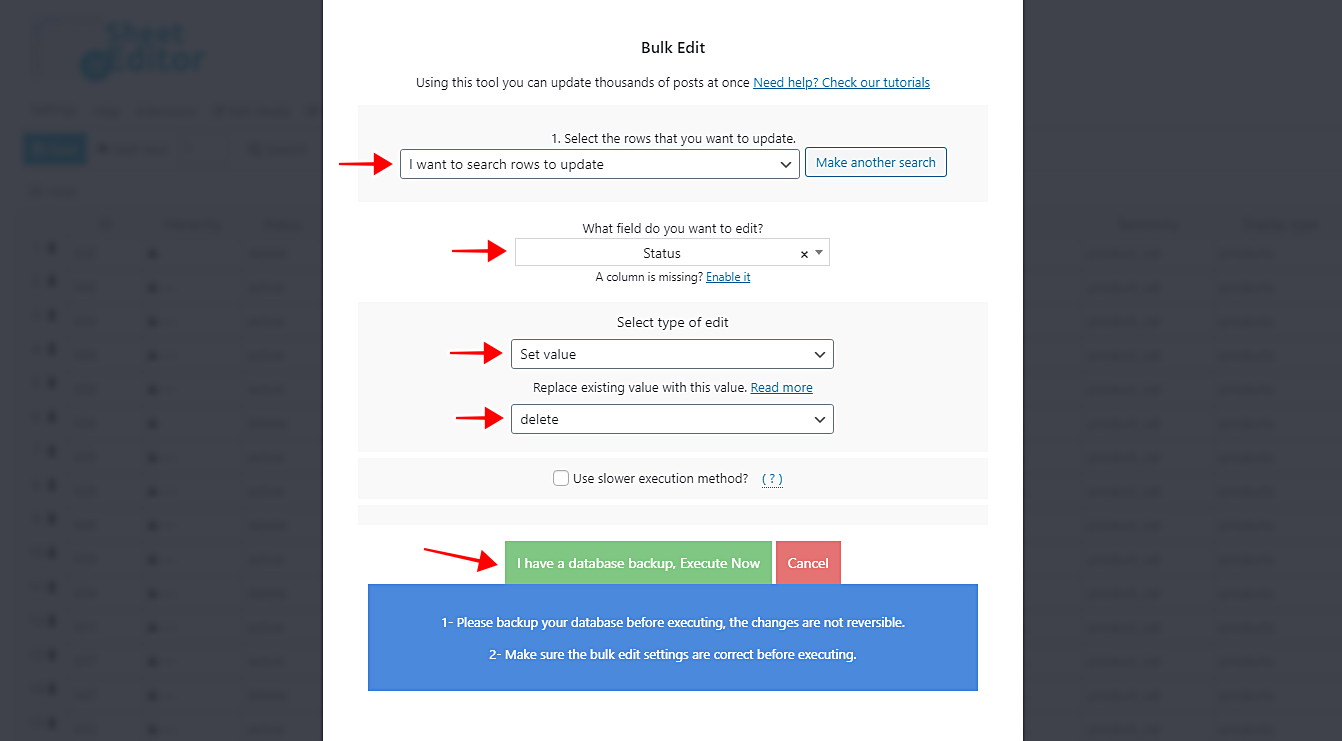Product categories are really important. They help our customers look for what they really want in our stores.
However, sometimes we may have several useless categories to delete.
Maybe we were just playing a little, creating product categories, when we were learning to use WooCommerce.
Whatever the case, the thing is that we may get confused about our too many categories, or our server may have too many categories to load when in fact we’re using just some of them.
That’s why, in this article, we want to show you how easy it is to delete hundreds of product categories using the Categories, Tags, Product Attributes, Taxonomies Spreadsheet plugin.
It allows you to apply changes to thousands of categories, tags, attributes, etc. in just some seconds with its powerful Bulk Edit tool.
You can download the plugin here: Download Categories, Tags, Product Attributes, Taxonomies Spreadsheet Plugin - or - Check the features
Video Guide
Text Guide
After installed and activated, go to Sheet editor > Edit Product Categories to open the categories’ spreadsheet.
You’ll see a spreadsheet like this containing all your categories’ information.
1) Delete individual categories on the spreadsheet
To delete individual categories in the spreadsheet, just go to the Status column and select Delete in each category you want to delete.
Finally, click on Save to apply the changes. That way, all the selected categories will be deleted.
2) Bulk delete all categories at once
If you want to delete all categories at once, open the Bulk Edit tool.
Then, select these values to delete all your product categories at once:
- Select the rows that you want to update: Edit all the rows from my current search (even non-visible rows)
- What field do you want to edit: Status
- Select type of edit: Set value
- Replace existing value with this value: Delete
- Click on Execute now.
All your categories will be deleted.
3) Delete all categories by keyword
To eliminate categories by keyword, you need to open the Bulk Edit tool.
Now select the I want to search rows to update option in the Select the rows that you want to update dropdown.
This will open the Search tool.
Enter the keyword you want in the Contains keyword field and click on Run search to filter all the categories.
Finally, select these values to delete the categories that contain the selected keyword:
- Select the rows that you want to update: I want to search rows to update
- What field do you want to edit: Status
- Select type of edit: Set value
- Replace existing value with this value: Delete
- Click on Execute now.
That’s it. All the categories containing the selected keyword will be deleted immediately.
3) Remove categories by excluded keyword
You can exclude all categories containing a specific keyword to delete all the ones that don’t contain it.
For that, just open the Bulk Edit tool.
Then, select I want to search rows to update.
After that, tick the Enable advanced filters checkbox, enter the keyword you want to exclude in NOT Contains this keyword and click on Run search.
Finally, select these values to delete all the categories except the ones containing the selected keyword:
- Select the rows that you want to update: I want to search rows to update
- What field do you want to edit: Status
- Select type of edit: Set value
- Replace existing value with this value: Delete
- Click on Execute now.
Done!
As you can see, it’s really simple to delete product categories in bulk with this plugin.
You can do it in just some minutes or seconds.
You can download the plugin here: Download Categories, Tags, Product Attributes, Taxonomies Spreadsheet Plugin - or - Check the features