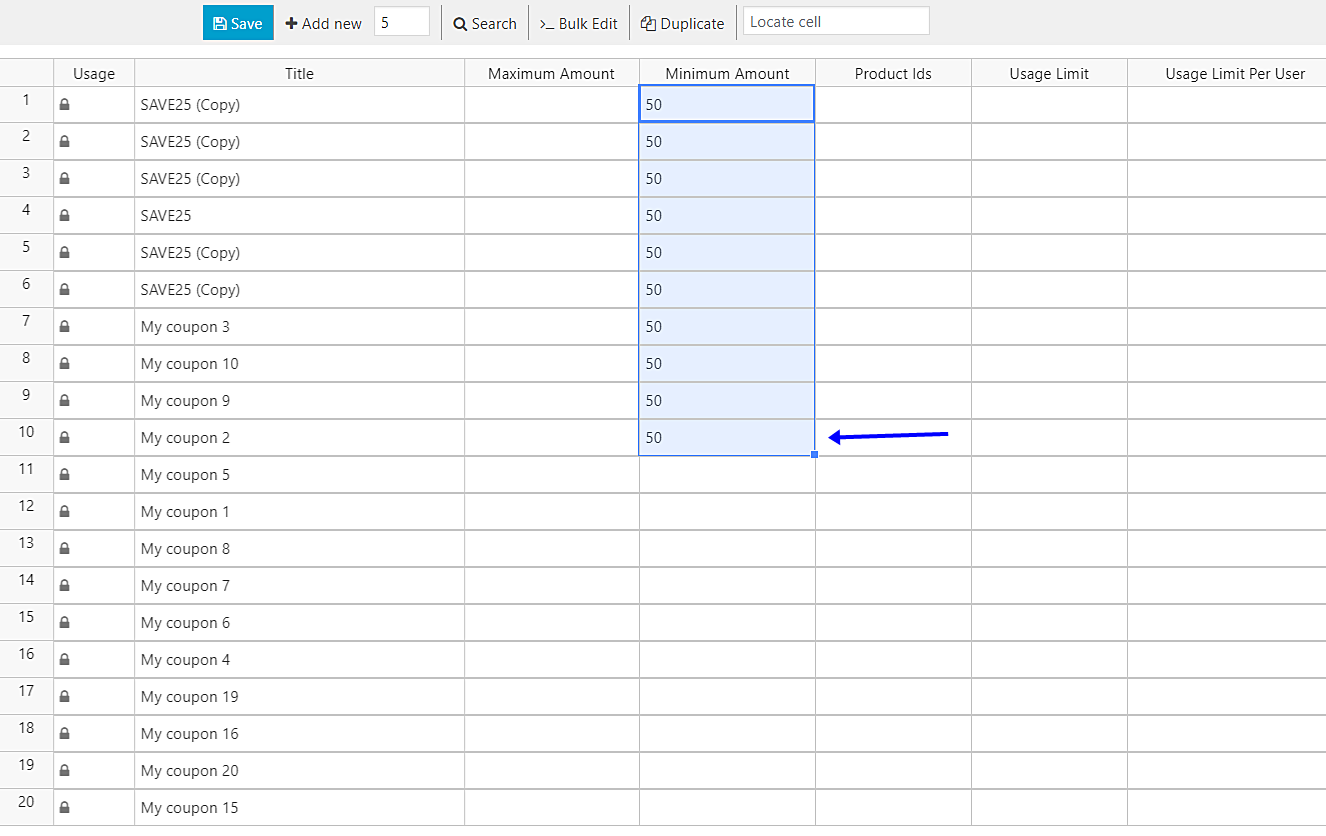In this simple tutorial we want to show you how to set the minimum purchase amount necessary for our coupons to be used by customers.
If we don’t define the minimum purchase amount for our coupons, people will apply coupons even to products that cost less than the value of the coupons, leaving us with losses.
That’s why we’ll use the WP Sheet Editor Coupon Spreadsheet plugin to set the minimum amount for hundreds of coupons in seconds. It’s really simple and fast because the plugin contains a powerful Bulk Edit tool.
You can download the plugin here: Download WooCommerce Coupons Spreadsheet Plugin - or - Check the features
Once installed and activated, go to Sheet Editor > Edit Coupons to open the plugin, and you’ll see a spreadsheet with all your coupons and their complete information.
Now just follow these simple steps.
1- Set minimum amount for coupons individually
You can set the minimum amount individually in the spreadsheet. Just go to the Minimum amount column and enter the amounts in for the coupons you want. Finally, click on Save to apply the changes.
2- Set minimum amount for all coupons at once
If you don’t want to edit coupon’s minimum amount individually in the spreadsheet, you can apply that change to all coupons at once. For this, open the Bulk Edit tool. It’s located on the toolbar, so just click on it.
OPTIONAL – Filter the coupons you’ll edit
You can filter the coupons to which you’ll apply this change. For that, please select the I want to search rows to update option in the Select the rows that you want to update dropdown.
You’ll find these search options:
- Contains keyword – Search all coupons containing the specific keyword you enter here.
- Status – Published, draft, etc.
Once you decide how to search your coupons, click on Run search to filter the coupons.
Set the minimum amount for the filtered coupons
You need to select these options to enable the individual use only for all filtered coupons:
- Select the rows that you want to update: I want to search rows to update
- What field do you want to edit: Minimum amount
- Select type of edit: Set value
- Replace existing value with this value: Enter the amount you’ll set.
- Click on Execute now
Done!
As you can see, with the WP Sheet Editor Coupons Spreadsheet plugin, it’s really simple and fast to set the minimum amount for your coupons.
You can download the plugin here: Download WooCommerce Coupons Spreadsheet Plugin - or - Check the features