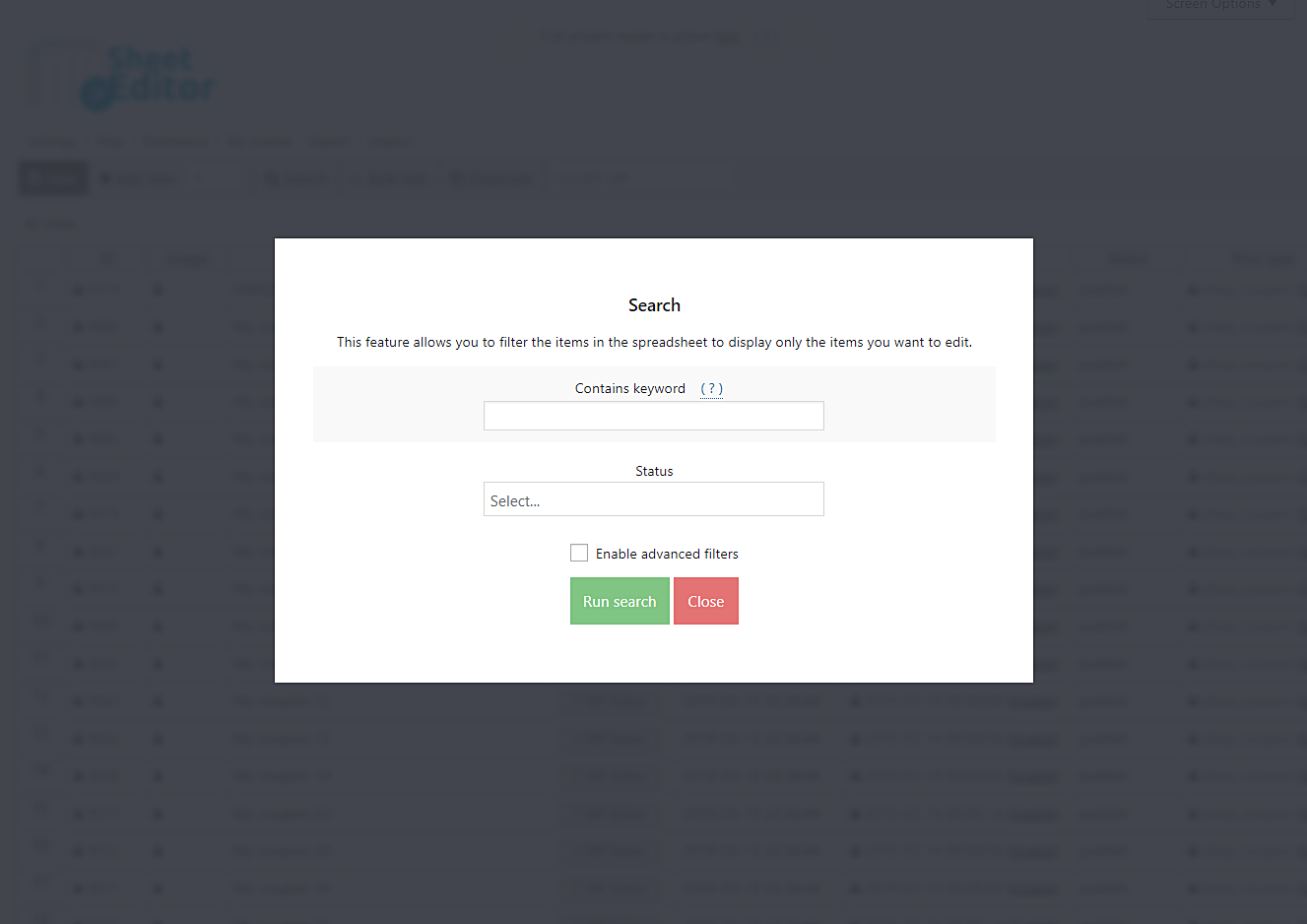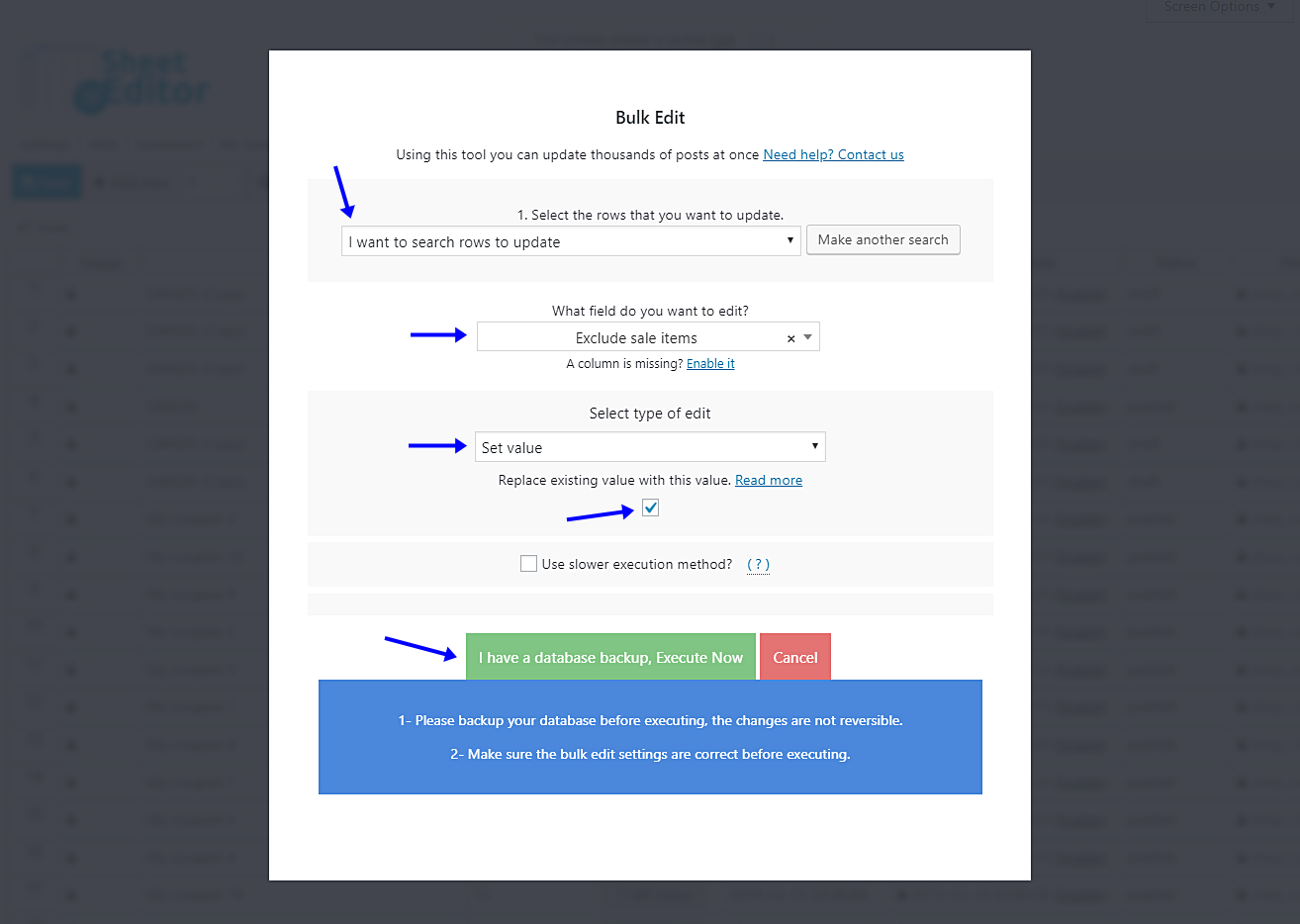In this article, we’ll show you how to exclude sale items from all your Woocommerce coupons in about five minutes.
Sometimes customers take advantage and buy sale items with the coupons we have available in WooCommerce.
Ideally for us, they should use one of the discounts available per purchase.
But if they take advantage of all the discounts, we will probably end up unintentionally losing some revenue.
So, let’s restrict the use of Woocommerce coupons on sale items quickly with the WP Sheet Editor Coupons Spreadsheet plugin.
Which helps you manage and edit hundreds of coupons in seconds through its powerful Bulk Edit tool.
You can download the plugin here: Download WooCommerce Coupons Spreadsheet Plugin - or - Check the features
Once you install and activate the plugin, you’ll find a spreadsheet like this with all your coupons and their complete information.
Now you just need to follow these simple steps:
1- Exclude sale items from coupons individually
This is your first choice. You can exclude sale items from coupons individually from the spreadsheet.
To do this, look for the Exclude Sale Items column and tick the checkboxes on the coupons you want.
Then simply click on Save to apply your changes.
2- Exclude sale items from all coupons at once
The second option is to exclude sale items completely.
For this, the first thing you need to do is open the Bulk Edit tool.
It’s located on the plugin’s toolbar, so just click on it.
OPTIONAL – Filter your coupons
Although we’ll show you how to exclude items from all coupons, we also want to show you that you have the option to filter them.
If you want to do so, just select the I want to search rows to update option in the Select the items that you want to update dropdown menu.
Now you’ll find these two basic search options:
- Contains keyword – Search all coupons containing a specific keyword.
- Status – Draft, Published, etc.
Once you’ve decided how to search for your coupons, click on Run search.
Exclude sale items from all coupons
To avoid the sale items being purchased with any of your Woocommerce coupons, you must select these values in the bulk edit tool.
In the Select the rows that you want to update dropdown, you have two options.
- If you filtered your coupons, select the I want to search rows to update.
- If you didn’t and will apply this change to all coupons, select Edit all the rows from my current search (even non-visible rows).
Now select these values:
- What field do you want to edit: Exclude sale items
- Select type of edit: Set value
- Replace existing value with this value: Tick this checkbox.
- Click on Execute now
Done!
Now you don’t have to worry about your customers using double discounts and generating some losses.
As you can see, it’s easy to exclude sale items from all Woocommerce coupons at once.
You can download the plugin here: Download WooCommerce Coupons Spreadsheet Plugin - or - Check the features