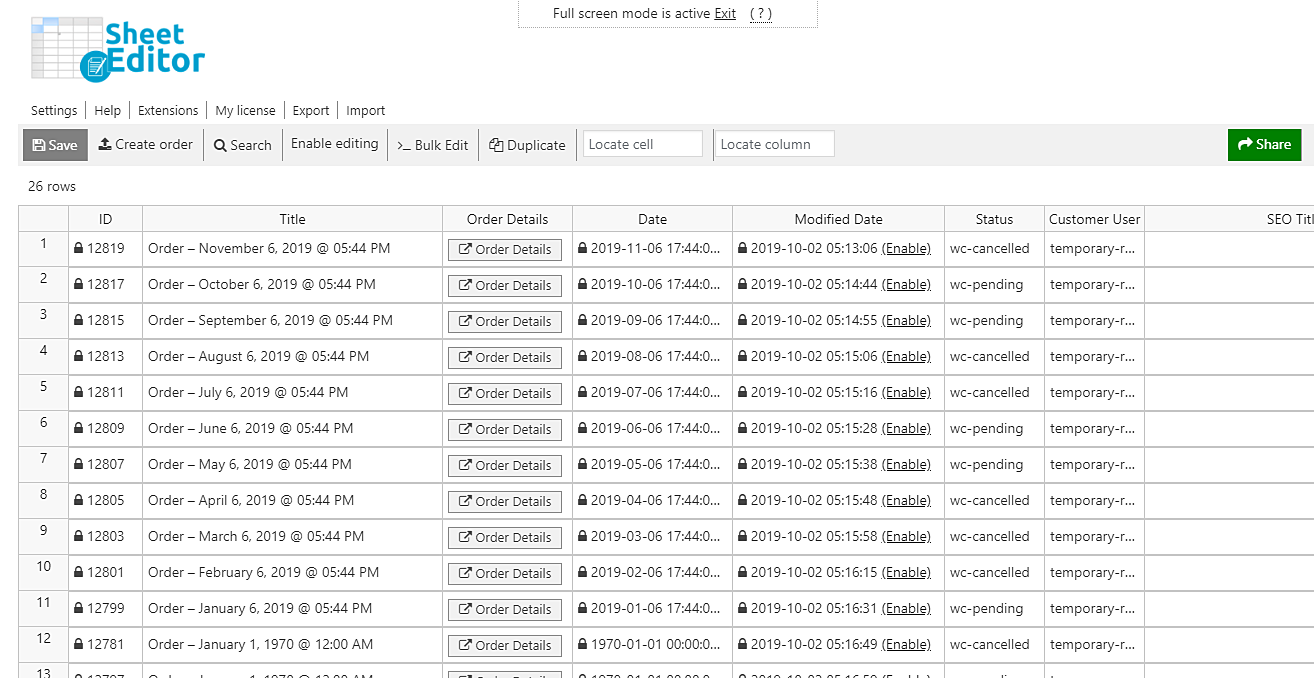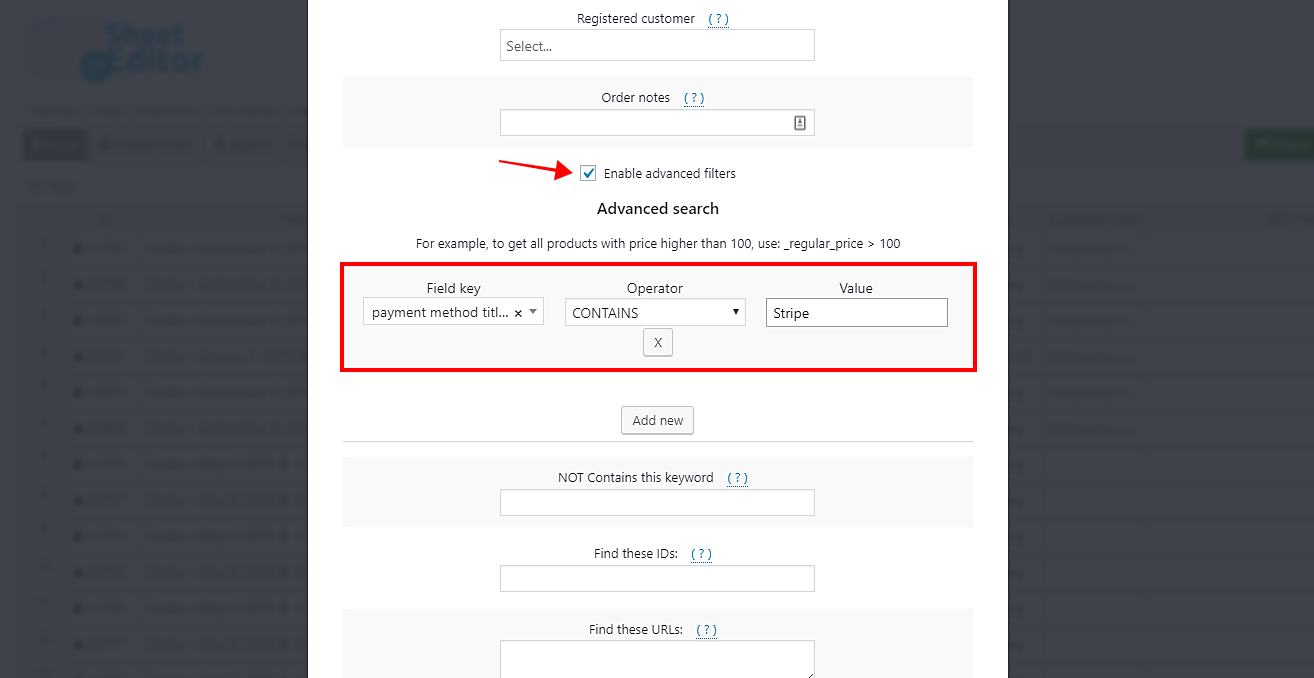Your client tells you he’s been having some problems with the orders in which the payment method used is Stripe (credit cards). Therefore, he asks you to give him the information of all the orders containing that payment method.
Of course, you can do it manually. However, that will take you a lot of hours if you have lots of orders to check and copy. You would have to follow a process like this:
- Open the WooCommerce orders
- Open one order
- See the payment method
- Copy its information if it has the Stripe method
- Close the order
- Open another order
- See the payment method
- Copy its info if it’s Stripe
- Close the order
- And so on…
That sounds really boring, doesn’t it?
Fortunately, we’ve created the WooCommerce Orders Spreadsheet plugin, which allows you to edit thousands of orders completely on a spreadsheet. That means you’ll be able to save a lot of time because you can do advanced searches, import or export orders, apply massive changes in minutes, etc.
You can download the plugin here: Download WooCommerce Orders Spreadsheet Plugin - or - Check the features
Once installed and activated, go to Sheet Editor > Edit orders to open the spreadsheet.
Now just follow these steps to filter and export all your orders containing specific payment methods.
1- Open the “Search” tool to filter your orders by payment method
The Search tool helps you save a lot of time by allowing you to do advanced searches in just some minutes. You can open it by clicking on it on the toolbar.
Once opened, you’ll find these search terms:
- Contains keyword – Enter a keyword to search for all the orders containing it on the title.
- Status – You can search for all your orders with these statuses: Pending Payment, Processing, On hold, Completed, Cancelled, Refunded, Failed, Trash.
- Find orders containing these products – You can search for orders containing specific products.
- Order notes – You can search for all orders containing a specific keyword in the order notes.
- Enable advanced filters – This checkbox enables the filters you need to search for your orders by billing and shipping info, order total, date range, etc.
2- Filter your orders by payment method
Using the advanced filters of the Search tool, you’ll be able to find all the orders containing the Stripe payment method. It’s really simple.
You just need to tick the Enable advanced filters checkbox and use these values:
- Field key: payment_method_title
- Operator: CONTAINS
- Value: Stripe, for example. You decide which payment method to use.
IMPORTANT: You can search for any other payment method such as PayPal, Alipay, Direct Debit, etc.
Now just click on Run search to filter all your orders containing the selected payment method.
After that, you’ll see all your orders displayed on the spreadsheet.
3- Export the filtered orders to a CSV file
To export all the orders containing the selected payment method, you need first to open the Export tool by clicking on it on the plugin’s top toolbar.
Now, select these values to export the CSV file:
- What columns do you want to export: Click on Select all
- Tick the I understand it will export the posts from my current search
- OPTIONAL: Tick the I will edit this file with Microsoft Excel
- Click on Start new export.
Done!
That was really simple and fast. You just need to follow these three simple steps. It doesn’t even take you five minutes. You don’t need to use any PHP snippets because the Search tool filters all your orders quickly.
You can download the plugin here: Download WooCommerce Orders Spreadsheet Plugin - or - Check the features