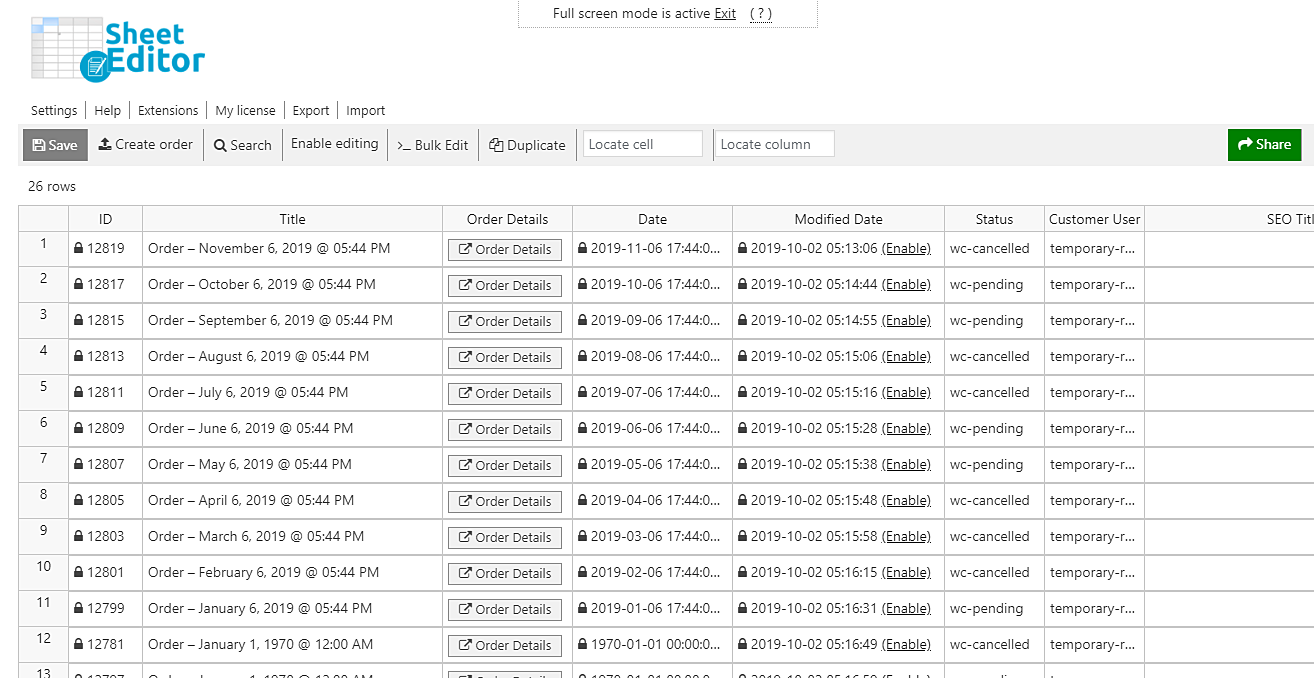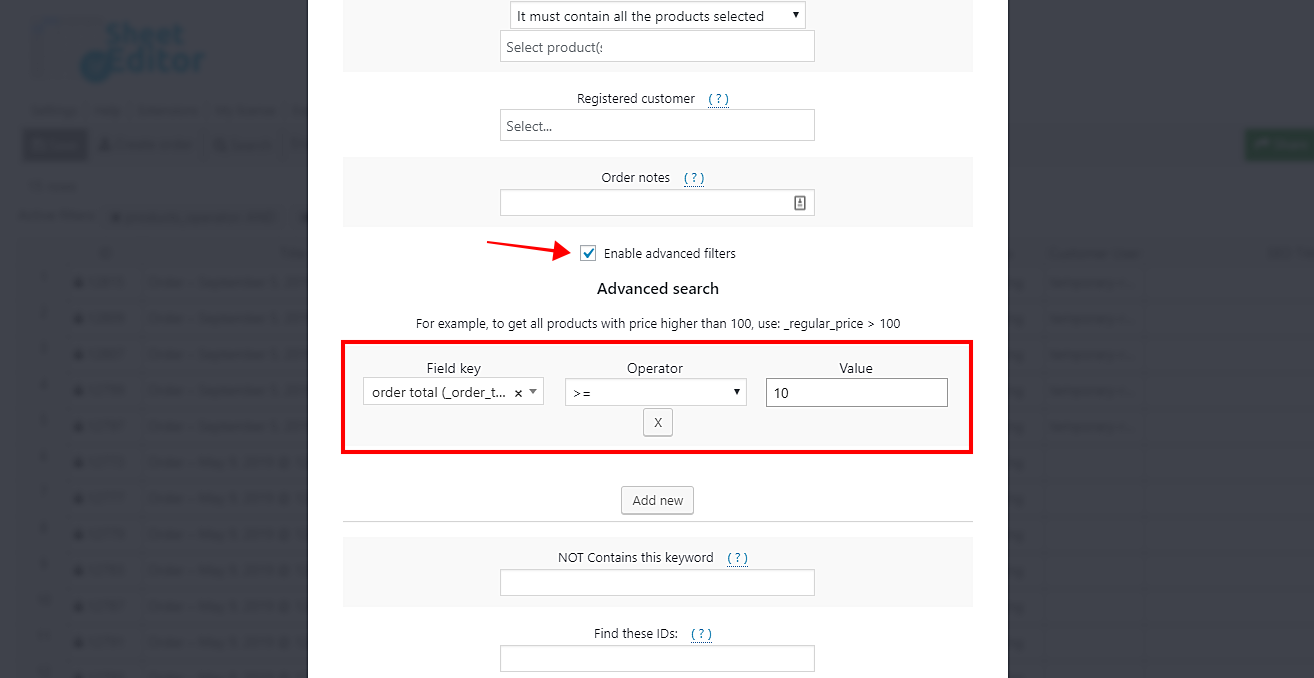Your client wants to know which of the orders are higher than 100 dollars, which are under 10 dollars, and which have a total of exactly 20 dollars. You have a hard task, believe us.
What you need is a tool to help you save a lot of time by allowing you to filter and export the orders by total amount to a CSV file that you can print, edit, etc., using Microsoft Excel or Google Sheets.
Surprise! We have that tool.
The WooCommerce Orders Spreadsheet plugin displays all your orders and their complete information on an intuitive, easy-to-use spreadsheet. You can do advanced searches in seconds with the plugin’s Search tool, or you can apply massive changes to thousands of orders with the Bulk Edit tool. Also, you can import or export info using the Import and Export tools.
You can download the plugin here: Download WooCommerce Orders Spreadsheet Plugin - or - Check the features
Once installed and activated, go to Sheet Editor > Edit orders to open the plugin.
Now just follow these steps to filter your orders by total amount and export them to a CSV file.
1- Open the “Search” tool to filter your orders by total order
This tool simplifies the process of finding your orders. You can filter them in several ways, so you need to open it by clicking on Search on the plugin’s toolbar.
The Search tool contains these search fields.
- Contains keyword – Search orders containing a specific keyword.
- Status – Search orders with status: Pending Payment, Processing, On hold, Completed, Cancelled, Refunded, Failed, and Trash.
- Find orders containing these products – Search orders by specific products.
- Order notes – Search with a specific keyword in the order notes.
- Enable advanced filters – Search orders by billing, shipping, order total, date range, etc.
2- Filter your orders by total amount
You can find all your orders by total amount. For this, you first need to tick the Enable advanced filters checkbox and then using these values:
- Field key: order total (_order_total)
- Operator: Here you need to select if you’ll search for an exact amount (=), less than (<), higher than (>), higher or equal (>=), less or equal (<=).
- Value: Here, enter the total amount you want to search.
Now just click on Run search to filter all your orders by total amount.
You’ll see all the orders filtered by total amount displayed on the spreadsheet.
3- Export the filtered orders
To export the filtered orders to a CSV file, you need to click on Export on the top toolbar.
Now, you need to select these values in order to export them.
- What columns do you want to export: Click on Select all
- Tick the I understand it will export the posts from my current search checkbox.
- OPTIONAL: Tick the I will edit this file with Microsoft Excel checkbox.
- Click on Start new export.
That was really simple!
As we have shown you, it is really easy to find all your orders for a specific total amount and export them to a CSV document. You don’t have to spend too many hours trying to find the orders by total.
You can download the plugin here: Download WooCommerce Orders Spreadsheet Plugin - or - Check the features