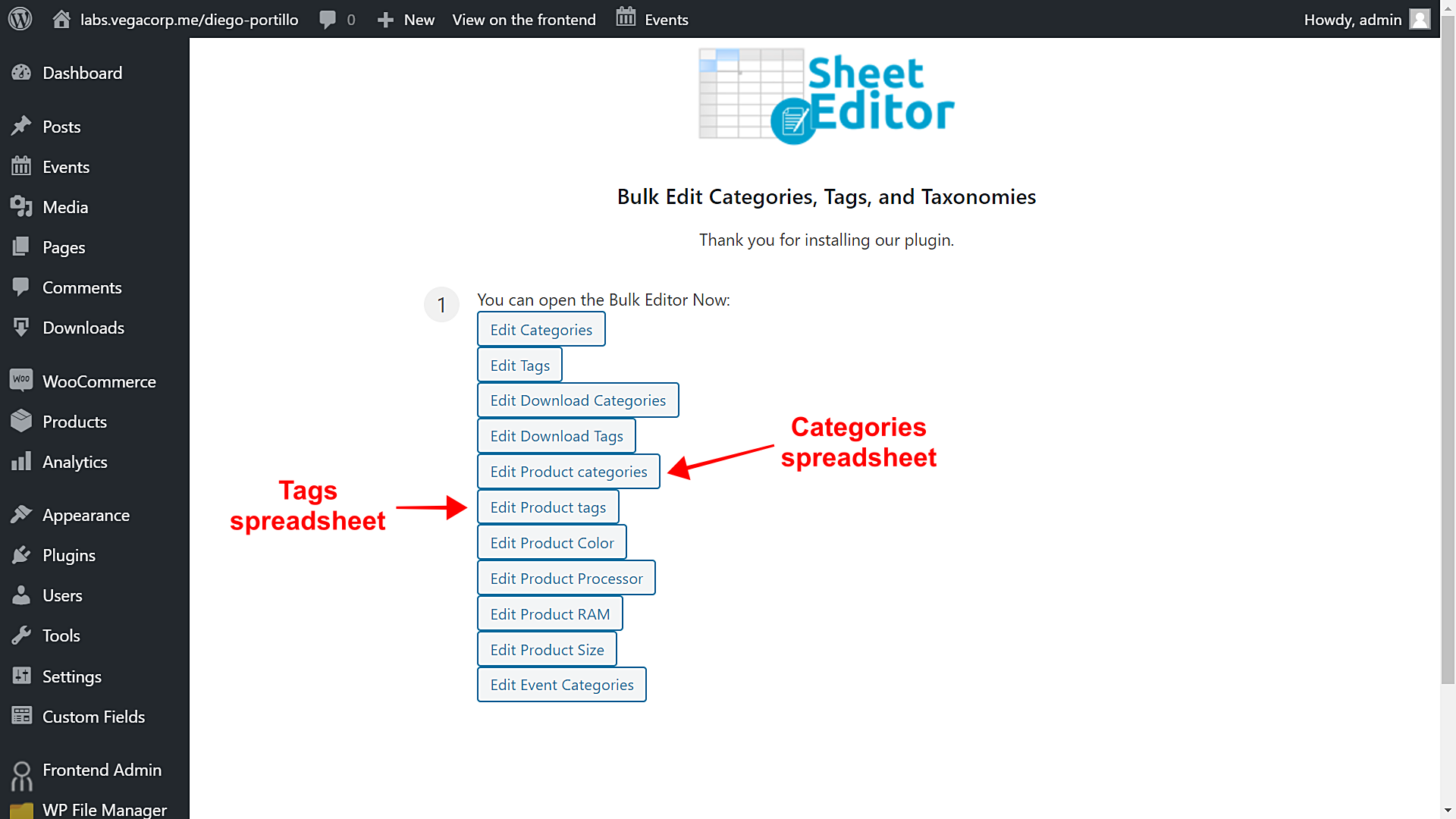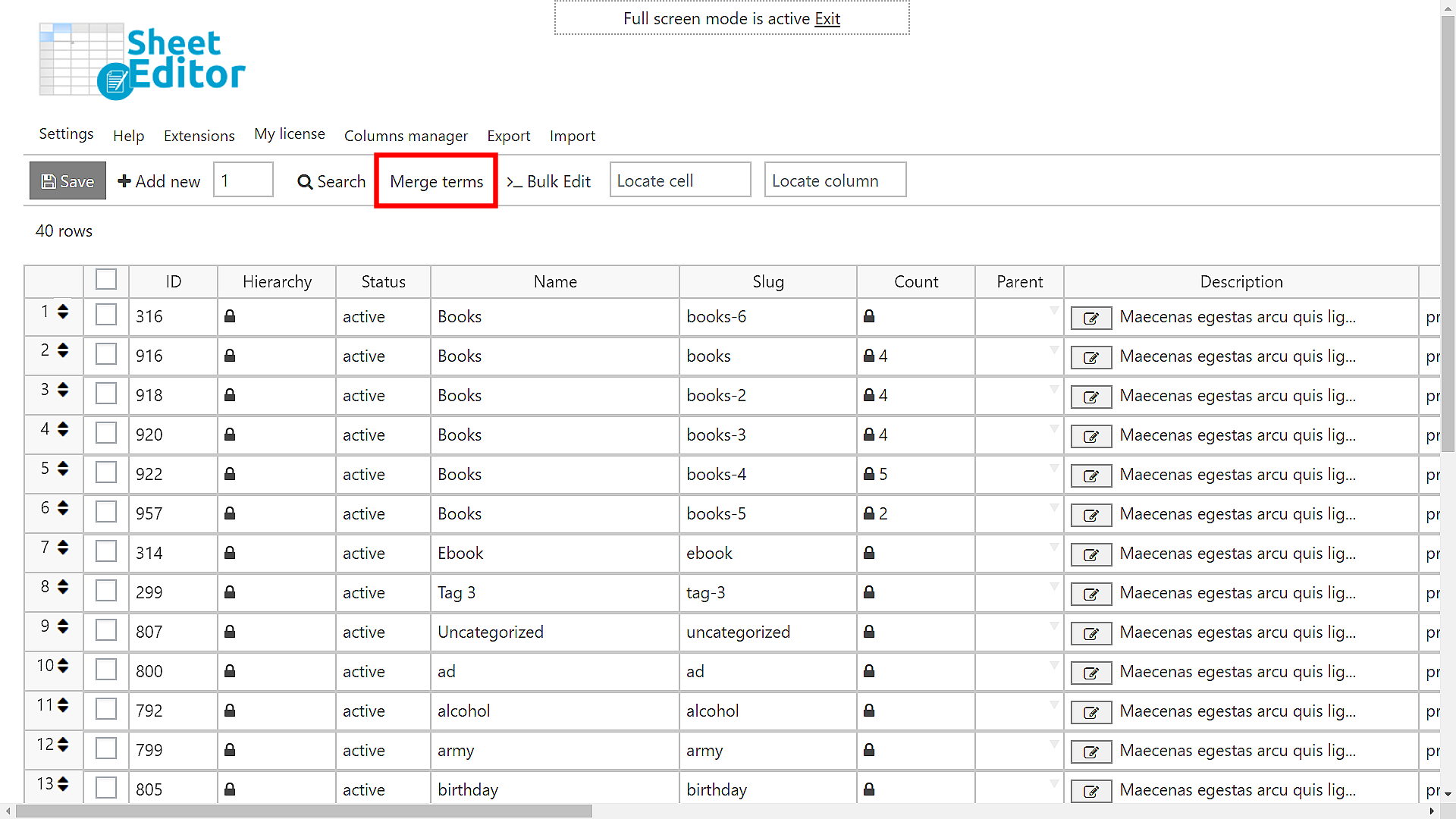Product categories are useful because they allow us to classify our WooCommerce products so that customers can access the products easily. Tags are also very useful because even in a category, we can use tags so customers find our products more specifically.
However, sometimes we have thousands of duplicate product categories or tags. This may happen when we import products from Shopify or BigCommerce to WooCommerce. Also, it may happen because we create new tags or categories forgetting we already have created them.
The problem is that our server becomes full of unnecessary categories and tags and our store management experience can become tedious because we have to deal with a lot of unnecessary taxonomies.
But don’t worry because now we’ll show you how to remove hundreds of duplicate WooCommerce product categories or tags. The best part is that you won’t leave your products uncategorized because what we’ll actually do is automatically combine categories or tags with the same name and parent, and assign all the products to one category.
To do this, we will use the Taxonomy Terms Spreadsheet plugin. With this plugin, you can view and edit all your taxonomies in a spreadsheet created specifically for each taxonomy term.
With this plugin, you can:
- Advanced searches by keyword or parent keyword,
- Edit any field for hundreds of taxonomy terms at once,
- Export all terms to Excel or Google Sheets,
- Import terms and changes from Excel or Google Sheets,
- And many more things.
You can download the plugin here:
Download Categories, Tags, Product Attributes, Taxonomies Spreadsheet Plugin - or - Check the features
Before executing the “Remove Duplicates” feature:
To avoid showing 404 errors to your users after removing duplicates, you need to create 301 redirections to the remaining taxonomies. But we can create them automatically for you. Just do this:
- Install the Redirection plugin to create the redirection links.
- Install the WP Sheet Editor – Redirection extension.
Once both the plugin and the extension are installed on your website, you can run the “Remove Duplicates” feature freely because our plugin will automatically create the 301 redirections to the remaining taxonomies.
A backup is recommended to avoid any problems.
Once installed and activated, you need to follow these simple steps to remove all the duplicate categories or tags.
1- Open the spreadsheet you’ll use
You need to go to WP Sheet Editor > Edit categories, tags, attributes, taxonomies. You’ll find the access to the different available taxonomy spreadsheets.
Therefore, you need to select which spreadsheet you’ll open:
- Open the WooCommerce product categories spreadsheet: Click on “Edit Product Categories”
- Open the WooCommerce product tags spreadsheet: Click on “Edit Product Tags”
In this example, we’ll use the categories spreadsheet, but you can open the tags spreadsheet and apply the same steps.
You’ll see all the product categories displayed in the spreadsheet, and you’ll see all the duplicate categories with their Count details.
The Count column displays the number of products associated to each category.
2- Open the “Merge Terms” tool
This plugin contains the Merge Terms tool, which allows you to combine terms, and in this case, we’ll combine all the duplicate terms to just leave one of them.
Open it with one click on it, it’s on the toolbar.
3- Delete all the duplicate categories or tags
The Merge Terms contains an option called Merge all the duplicates with same name and hierarchy. This tool combines all the duplicate categories and leaves just one of them; besides, it assigns all the duplicates’ posts to the remaining category.
For example, it processes the terms like this:
- Phones (not a duplicate)
- Device > Phones (not a duplicate)
- Device > Phones (duplicate)
- Phones (duplicate)
In this case, it will delete all the duplicate product categories to leave just one of them and assign all the products to it.
After you execute the Merge all the duplicates with same name and hierarchy option, the plugin will delete all the duplicate categories and assign the products to the one that remains.
Remember: You can apply these same steps to the tags spreadsheet.
Easy!
With the Taxonomy Terms Spreadsheet plugin, you can remove hundreds of duplicate WooCommerce categories and tags in seconds.
You don’t have to open them one by one, nor do you have to assign the preserved category to your products. The plugin will automatically assign all products to the preserved category.
You can download the plugin here:
Download Categories, Tags, Product Attributes, Taxonomies Spreadsheet Plugin - or - Check the features