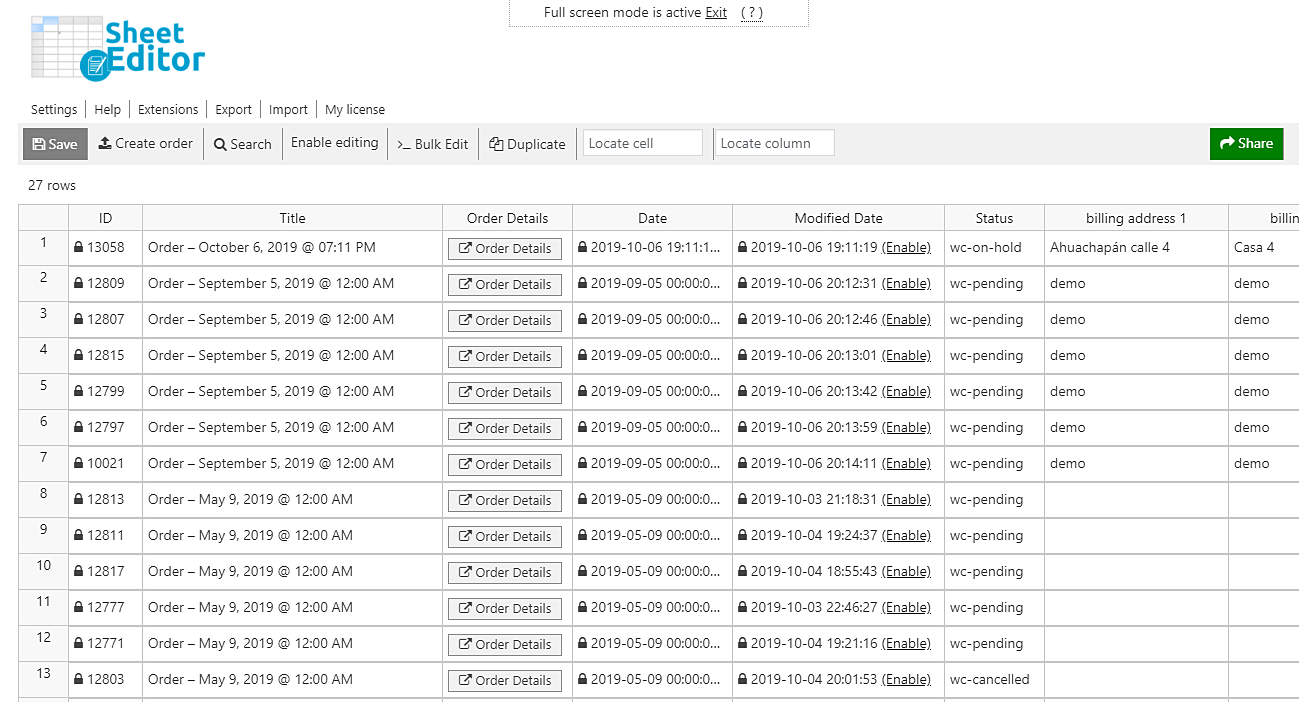According to the Spanish Wikipedia site:
A user agent is a computer application that functions as a client in a network protocol; the name is generally applied to refer to those applications that access the World Wide Web. User agents connecting to the Web can range from web browsers to search engine web crawlers, mobile phones, screen readers, and Braille browsers used by people with disabilities.
Simply put, the User Agent provides information on which OS you’re using, which browsers your OS is compatible with, etc., so sites give users the experience that best fits their configurations. Therefore, you can know which kinds of devices people are using to make orders in your WooCommerce store.
For example, you may want to know how many orders have been made from W10 devices, which have been made using Chrome, etc.
Now, being sincere, we must accept that it’s virtually impossible to do that with WooCommerce. You would have to use some PHP snippet, and we know that’s not what we all want.
Therefore, we want to show you how to search your orders by browser user agent using a plugin that displays all your WooCommerce orders in a spreadsheet and allows you to do advanced searches and apply massive changes to thousands of orders.
We’re talking about the WooCommerce Orders Spreadsheet plugin. This tool has been created to simplify your life by bringing all the benefits from spreadsheets to your WooCommerce management.
You can download the plugin here: Download WooCommerce Orders Spreadsheet Plugin - or - Check the features
After installing it, go to Sheet Editor > Edit Orders to open the spreadsheet.
Now just follow these simple steps to search for your WooCommerce orders by browser user agent.
1- Open the “Search” tool to filter your orders
This tool helps you save a lot of time and clicks by allowing you to apply simple search filters to find all your orders in different ways. You can find the orders by user name or email, date, status, IP address, discount amount, total amount, etc.
You need to open the tool by clicking on Search on the toolbar.
2- Filter your orders by browser user agent
To filter your orders by browser user agent, you need to tick the Enable advanced filters checkbox and then use these values:
- Field key: customer user agent (customer_user_agent)
- Operator: =
- Value: Enter the user agent string in this field.
- Click on Run search to filter the orders.
Now you’ll see how all the orders that fit the search parameters selected will be displayed on the spreadsheet.
That was easy!
No PHP snippets, no lots of hours, no codes. Just some simple search fields, some minutes, a few clicks, and you’ll have found all your WooCommerce orders by browser user agent.
You can download the plugin here: Download WooCommerce Orders Spreadsheet Plugin - or - Check the features