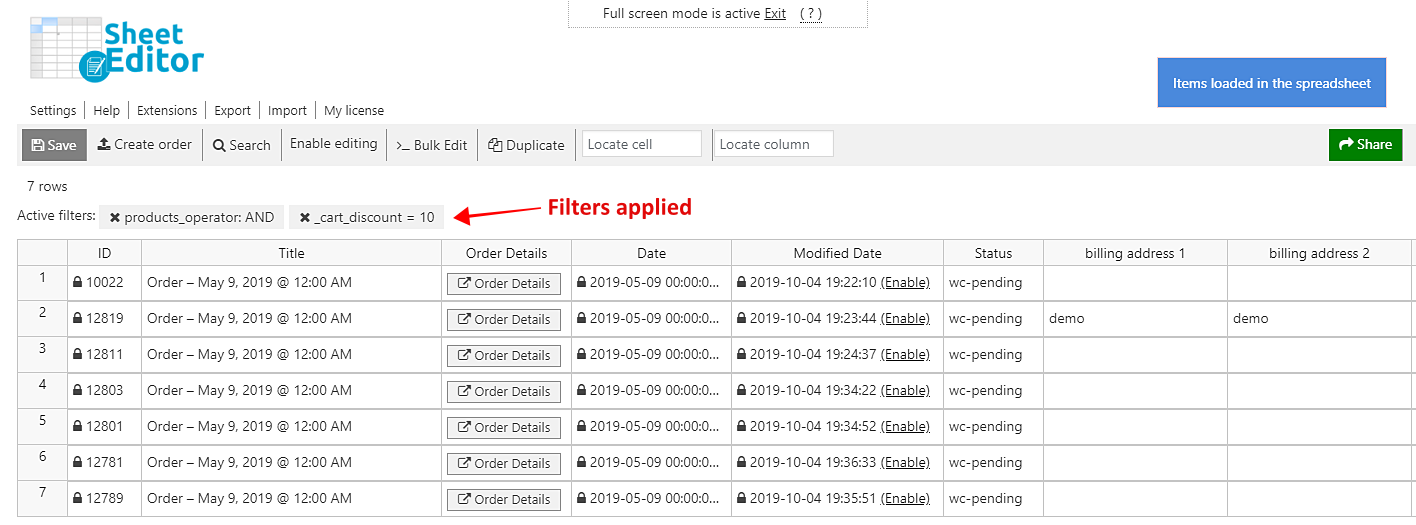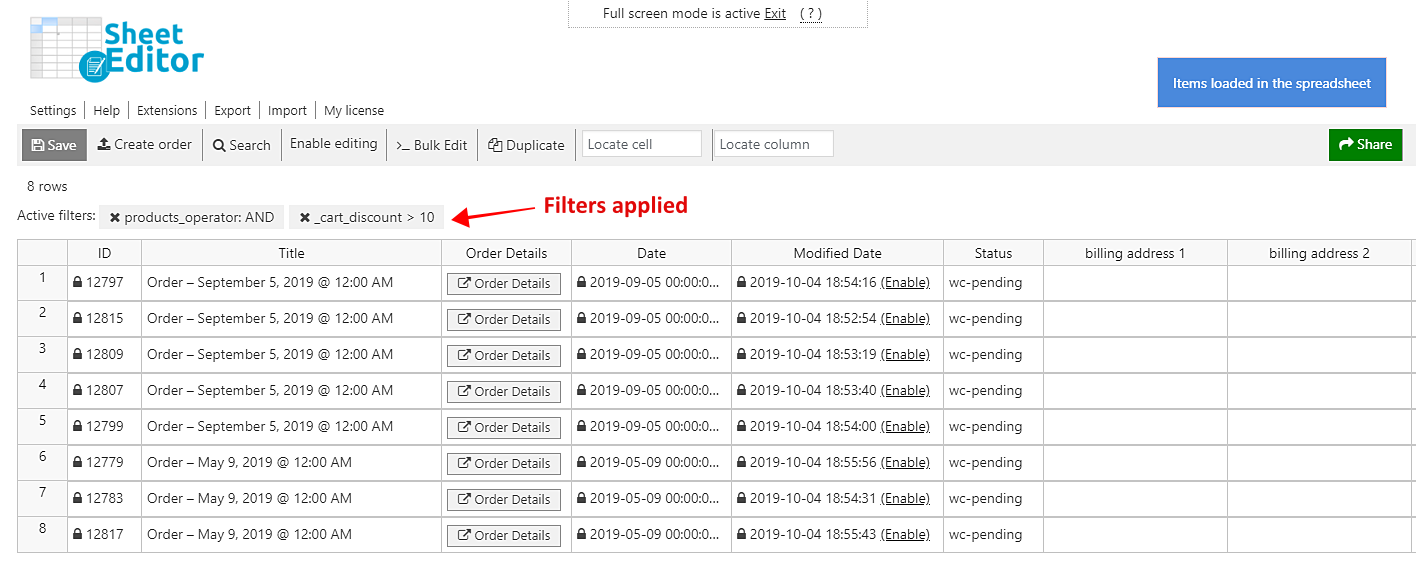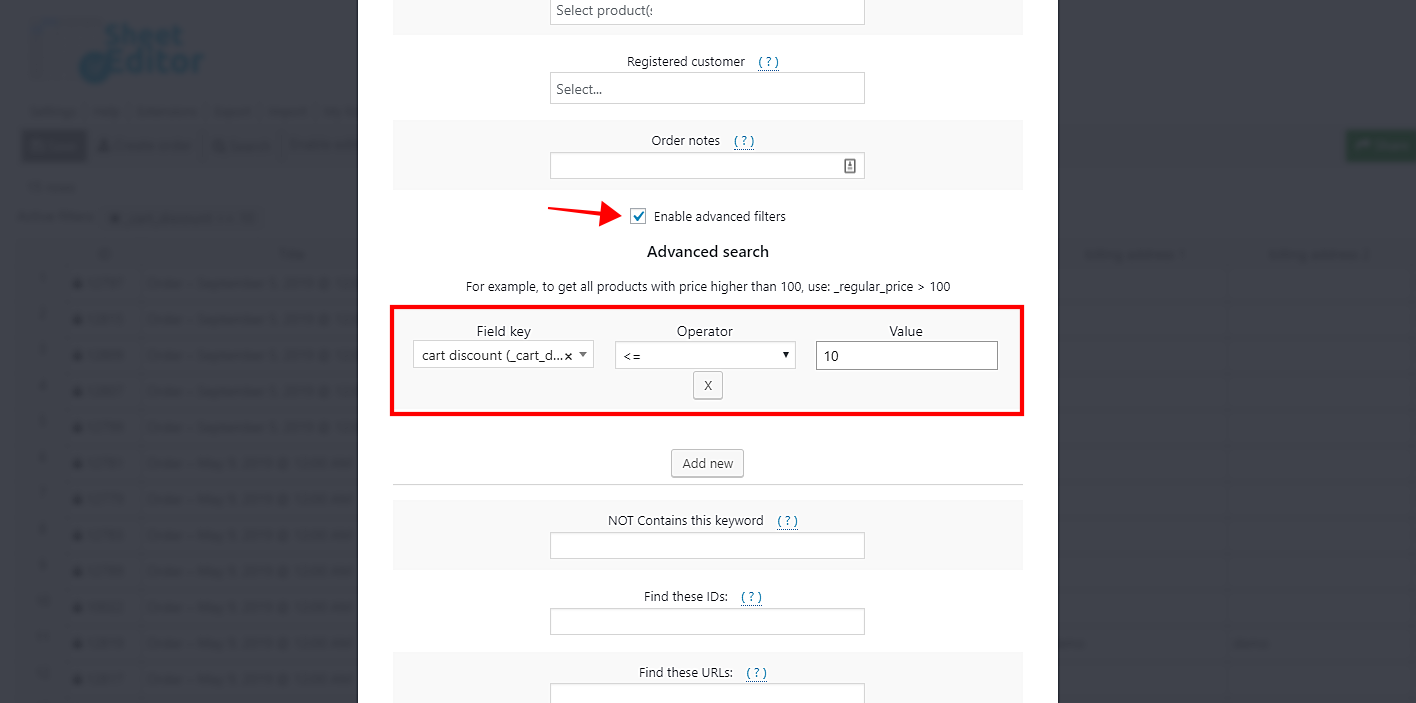Want to know how many of your orders have used ten-dollar discounts? Want to know how many orders have used discounts of more than 10 dollars? Or want to know which of your orders have applied coupons with 5-dollar discounts?
Well, you’re in the right place. We want to show you that you don’t have to spend hours trying to find your orders by total discount. You don’t have to check your orders manually in WooCommerce because you can do it using an intuitive spreadsheet that allows you to do advanced searches and apply changes massively.
We’ll teach you how to find your orders with these conditions:
- Discount = 10
- Discount ≥ 10
- Discount >10
- Discount ≤ 10
- Discount < 10
Remember that the order discounts depend on the coupons they apply and their discount amounts.
We’ll use the WooCommerce Orders Spreadsheet plugin, which has been designed to simplify your WooCommerce orders management. You can save a lot of hours and clicks.
You can download the plugin here: Download WooCommerce Orders Spreadsheet Plugin - or - Check the features
Video Guide
Text Guide
Once you install the plugin, go to Sheet Editor > Edit Orders to open the spreadsheet. You’ll see all your orders and their complete info.
Now, just follow these simple steps.
1- Open the “Search” tool to filter your orders
With this tool, you can filter your orders in several ways. For example, you can find your orders by keyword, status, products, customer, order note, total amount, total discount, shipping or billing info, date, etc.
You just need to use some simple fields, and you’ll have filtered all your orders in seconds. So, open the tool by clicking on Search on the plugin’s toolbar.
2- Search for all your orders by discount total
After opening the Search tool, you need to tick the Enable advanced filters checkbox, which will open the filters you need to search the orders by discount total.
We want to show you these options:
a) Discount = 10 dollars
- Field key: cart discount (_cart_discount)
- Operator: =
- Value: 10
- Click on Run search
Now you’ll see all your orders with cart discount = 10 dollars displayed on the spreadsheet.
b) Discount ≥ 10 dollars
- Field key: cart discount (_cart_discount)
- Operator: >=
- Value: 10
- Click on Run search
Now, your orders with cart discount ≥ 10 dollars will be displayed on the spreadsheet.
c) Discount > 10 dollars
- Field key: cart discount (_cart_discount)
- Operator: >
- Value: 10
- Click on Run search
Now, your orders with cart discount > 10 dollars will be displayed on the spreadsheet.
d) Discount ≤ 10 dollars
- Field key: cart discount (_cart_discount)
- Operator: <=
- Value: 10
- Click on Run search
Now your orders with cart discount ≤ 10 dollars will be displayed on the spreadsheet.
e) Discount < 10 dollars
- Field key: cart discount (_cart_discount)
- Operator: <
- Value: 10
- Click on Run search
Now your orders with cart discount < 10 dollars will be displayed on the spreadsheet.
That’s really simple!
You don’t need to spend many hours checking your order cart discounts trying to find them using that parameter. You just need to use the Search option and select some simple values. That’s how the WooCommerce Orders Spreadsheet simplifies your life. You can do this and many other advanced searches in seconds.
You can download the plugin here: Download WooCommerce Orders Spreadsheet Plugin - or - Check the features