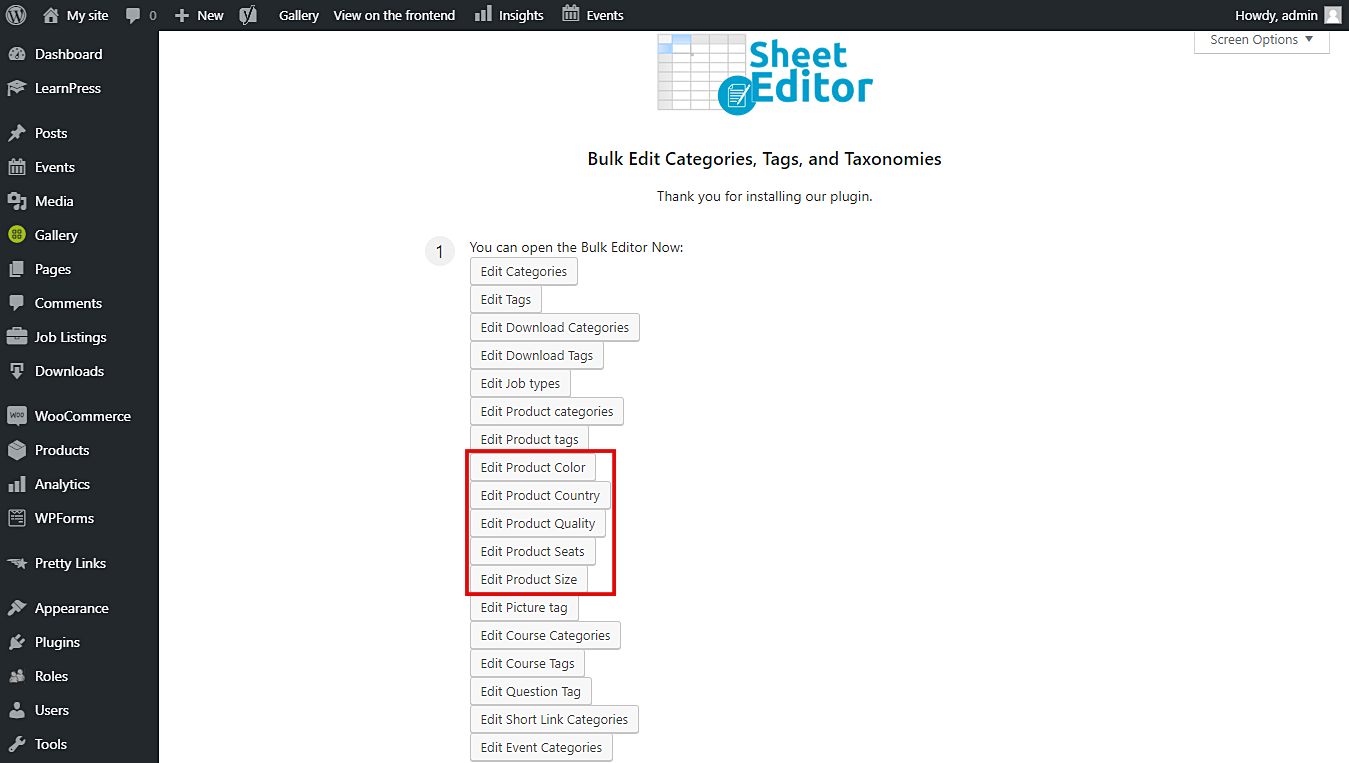WooCommerce product attributes are highly important. They help our customers find exactly what they need among thousands of products. That means that each of your products will have more than one attribute. So it’s no wonder we have thousands of attributes in our WooCommerce store to help our users filter the products they need.
Now, a problem arises when we want to manage so many product attributes. WooCommerce does not give us many options when it comes to filtering and editing our attributes massively. Also, when we apply bulk actions, many times our server goes down because WooCommerce tries to edit them all at once.
Therefore, we want to tell you that you can edit each of your attributes in an easy-to-use spreadsheet. For example, you will have one spreadsheet for colors, another for sizes, etc.
1- Install the “Categories, Tags, Product Attributes, Taxonomies Spreadsheet” plugin
With this plugin, you can quickly filter your attributes by keyword, initial letter and even final letter. Now we’re showing you how to filter the attributes by initial letter in their titles. It will only take you three simple steps and less than five minutes.
You can download the plugin here: Download Categories, Tags, Product Attributes, Taxonomies Spreadsheet Plugin - or - Check the features
Once installed and activated, open the plugin by going to Sheet Editor > Edit Taxonomies.
Now, click on Edit product colors, Edit product sizes, Edit product quality, etc. It all depends on which attribute you want to edit. Remember that you have a spreadsheet for each attribute.
2- Open the “Search” tool to filter the attributes
This tool makes you save a lot of time because you can filter all your attributes with just some simple values and in such a little time. Therefore, click on Search on the plugin’s toolbar.
3- Filter your attributes by initial letter
After opening the Search tool, you need to tick the Enable advanced filters checkbox and select the following values to filter your attributes by initial letter.
- Field key: Title
- Operator: STARTS WITH
- Value: Enter the letter you want.
Finally, just click on Run search to filter your attributes.
Done!
That’s it. As you can see, you don’t have to spend a lot of time trying to find your attributes. It only takes these simple steps, and you’ll see all your filtered attributes displayed on the spreadsheet.
You can download the plugin here: Download Categories, Tags, Product Attributes, Taxonomies Spreadsheet Plugin - or - Check the features