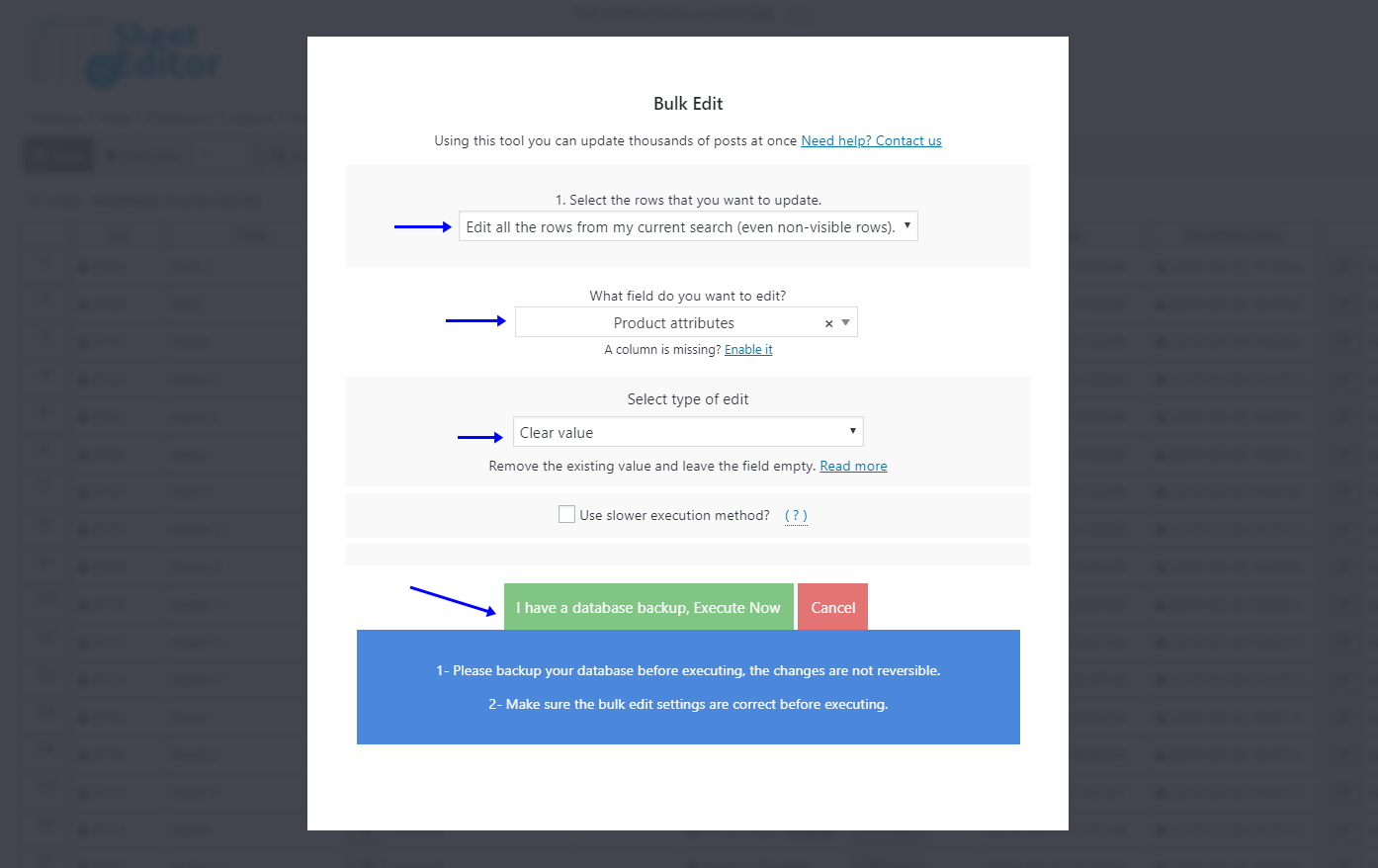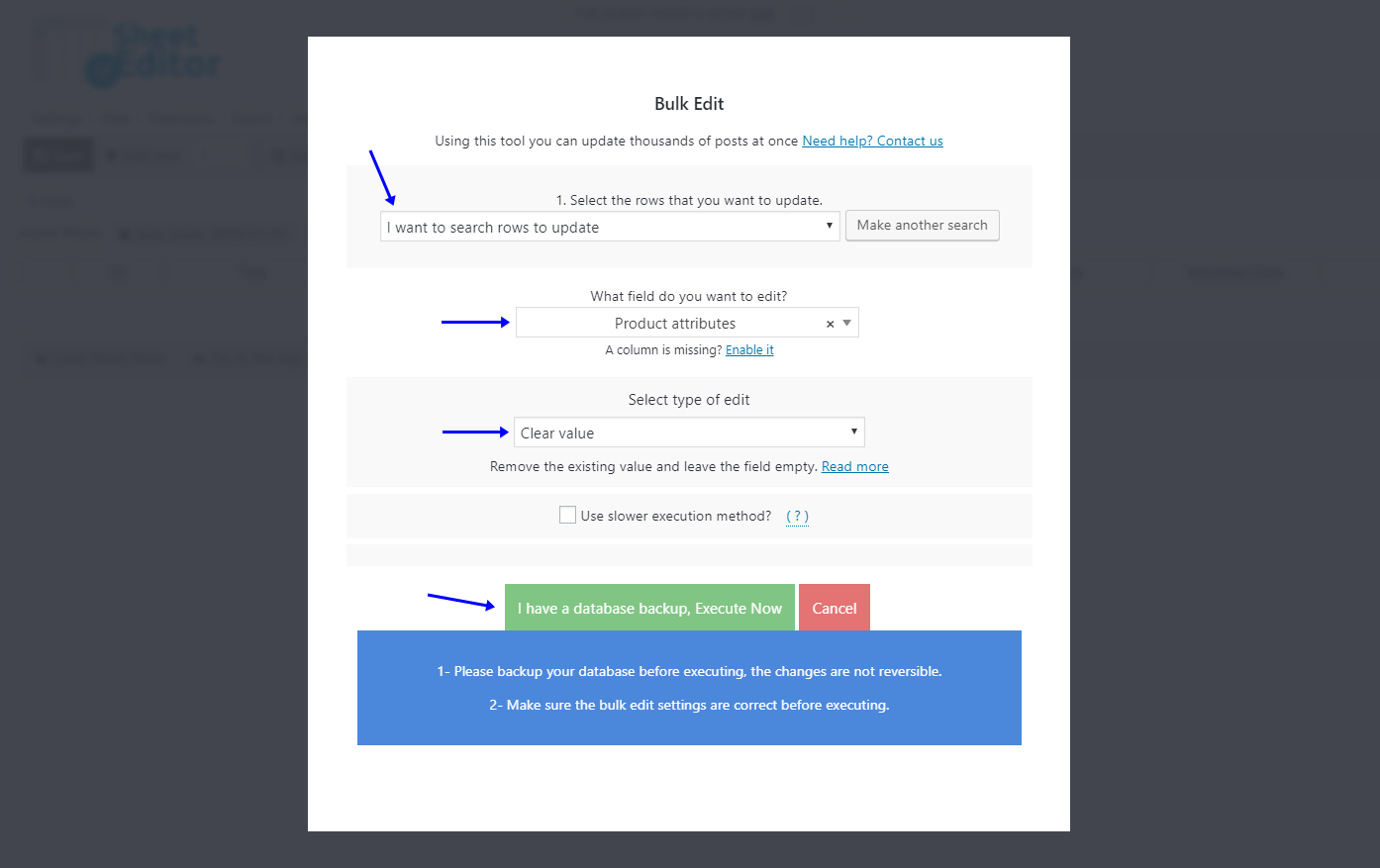Your client asks you to redesign the store because he wants to improve sales. He’s taken some decisions and made some important changes to the products. Therefore, the products’ attributes have changed, and he wants you to delete them all. The products will remain in the store, but they have different sizes and colors, so he asks you to clear them all.
How do you do it? We know perfectly that it can be a great idea, but it’s really hard to do it one by one since WooCommerce doesn’t let you do that quickly.
Keep reading, and we’ll show you how simple and fast it is to delete all product attributes. You’ll see how to filter delete attributes from all products and how to do it by category, keyword, attribute, etc.
Install WP Sheet Editor
WP Sheet Editor helps you manage your store in a fairly easy way because you have the opportunity to make changes in a beautiful spreadsheet.
You can skip this step if you have the plugin installed and activated.
You can download the plugin here:
Download WooCommerce Products Spreadsheet Plugin - or - Check the features
When you open the plugin, you’ll see a spreadsheet containing your products and their complete info.
Video Guide
Text Guide
1. Delete all product attributes
With WP Sheet Editor, you can easily delete all of your product attributes with just some clicks.
a) Open the Bulk Edit tool
This tool helps you apply changes to thousands of products at once. You can open it by clicking it on the plugin’s toolbar.
b) Delete the product attributes from all your products
Use these values in the Bulk Edit tool to delete the product attributes.
- Select the rows that you want to update: I want to search rows to update
- What field do you want to edit: Product attributes
- Select type of edit: Clear value
- Click on Execute now
2. Delete product attributes from all products containing a keyword
You can easily delete the product attributes from all products containing a specific keyword using the WP Sheet Editor plugin. For this, you need to take some simple steps:
a) Open the Bulk Edit tool
This tool helps you apply changes to thousands of products at once. You can open it by clicking it on the plugin’s toolbar.
b) Filter your products by keyword, category, attribute or tag
For this, you need to select the I want to search rows to update option in the Select the rows that you want to update dropdown.
Here, you’ll find the following fields:
- Contains keyword – Enter any keyword to find all products containing it.
- Status – Draft, Published, Scheduled, etc.
- Enter Tags – Category, attribute, tag.
After you select any search method, click on Run search to filter your products.
c) Delete the product attributes from all your products
Use these values in the Bulk Edit tool to delete the product attributes.
- Select the rows that you want to update: I want to search rows to update
- What field do you want to edit: Product attributes
- Select type of edit: Clear value
- Click on Execute now
3. Delete product attributes from your downloadable products
If you sell virtual products in your WooCommerce store such as e-books, manuals, wallpapers, photos, videos, audios, etc., you may need to delete the product attributes from those downloadable products.
For that, you need to take these simple steps:
a) Open the Bulk Edit tool
This tool helps you apply changes to thousands of products at once. You can open it by clicking it on the plugin’s toolbar.
b) Filter your downloadable products
For this, you need to select the I want to search rows to update option in the Select the rows that you want to update dropdown.
Here, you need to follow these steps to filter all downloadable products:
- Tick the Enable advanced filters checkbox
- Field key: Downloadable (_downloadable)
- Operator: =
- Value: Tick this checkbox
Now, just click on Run search to filter your products.
c) Delete the product attributes from all your products
Use these values in the Bulk Edit tool to delete the product attributes.
- Select the rows that you want to update: I want to search rows to update
- What field do you want to edit: Product attributes
- Select type of edit: Clear value
Click on Execute now.
How simple!
As you can see, deleting the product attributes from your WooCommerce products is really simple with WP Sheet Editor.
You can download the plugin here:
Download WooCommerce Products Spreadsheet Plugin - or - Check the features