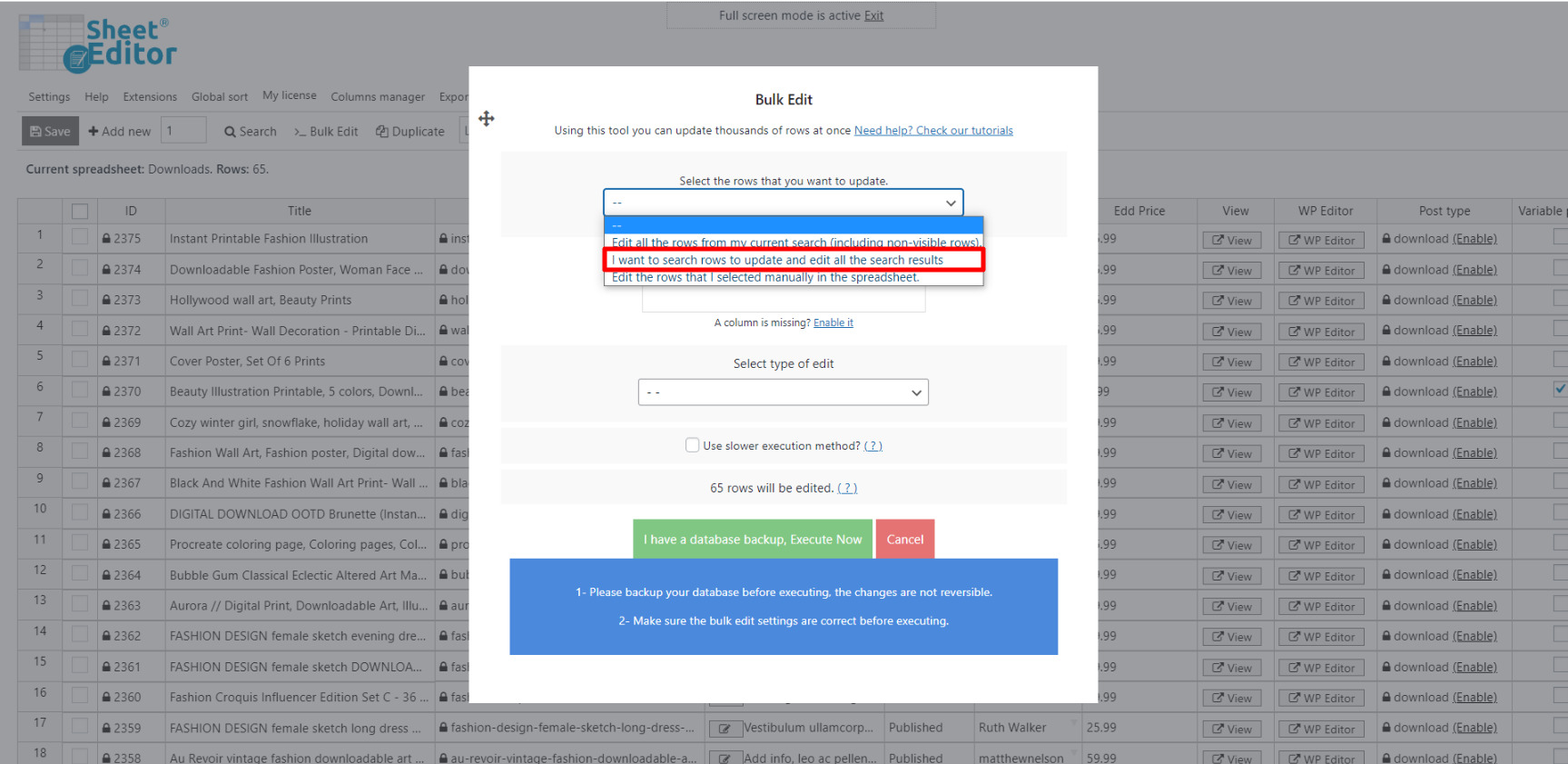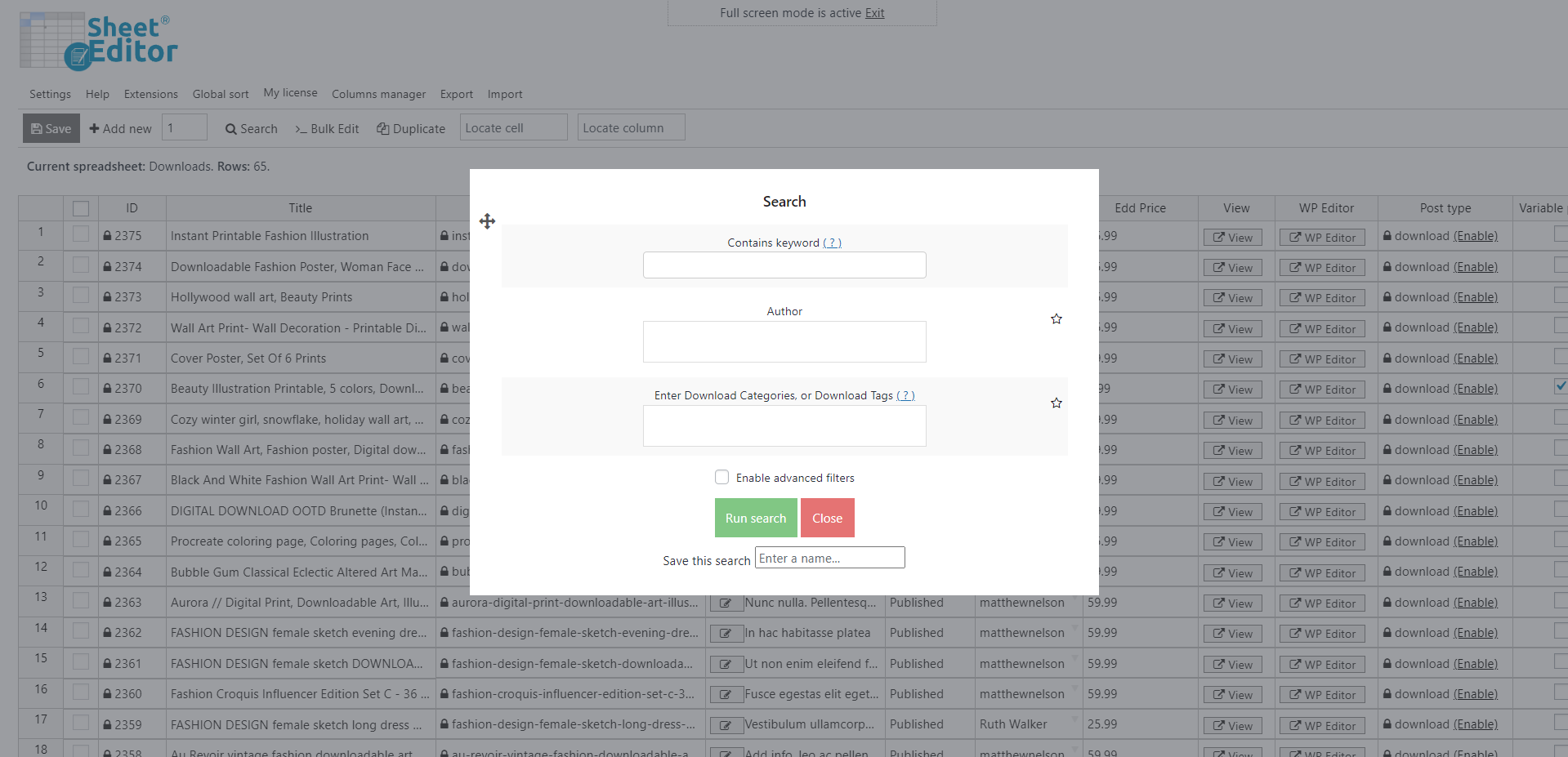Learn how easy it can be to edit the variable prices of your EDD products in bulk.
Dealing with variable products can be somewhat problematic, as variations may have a different price than the parent products, and filling in or changing that field can take hours.
That’s why, in this article, we will show you how easy it is to edit your variable prices using the WP Easy Digital Downloads Spreadsheet plugin.
This plugin helps you apply changes to thousands of downloads with just a few clicks because it displays them in a beautiful spreadsheet and contains a powerful bulk editing tool.
In the following example, we have one download with 2 variable prices, which is easy to edit, but imagine doing the same process hundreds of times!
Forget about those annoying processes and follow these steps to change the variable prices of your EDD products:
1. Install the WP Easy Digital Downloads plugin
*You can skip this step if you have the plugin installed and activated.
You can download the plugin here:
Download Easy Digital Downloads Spreadsheet Plugin - or - Check the features
Once you install the plugin, you’ll see the EDD products spreadsheet containing all your downloads and their complete information for you to edit freely.
You’ll find a toolbar with the following tools:
- Add new – This button helps you create new rows in the spreadsheet.
- Search – With this tool, you can search specific rows using different search terms.
- Bulk Edit – This is a powerful tool that helps you apply changes to thousands of rows at once.
- Duplicate – This button helps you create hundreds of copies out of a row.
- Locate cell – Here you can enter a specific cell content, and it will take you right to that cell.
If you scroll right in the spreadsheet, you’ll see your downloads’ current variable prices.
Here you could easily change the values just as you would do in a normal spreadsheet, and that way you would be already editing your variable prices. Just remember to Save the changes.
How to change the number of variable prices that can be edited in the spreadsheet?
By default, the spreadsheet will show you three variable price columns, but you may want to add more variable prices, and WP Sheet Editor allows you to do it quickly.
Go to Settings > Advanced Settings.
Once there, go to EDD Sheet and select the number of variable prices to add to the products.
For that, use the How many variable prices do you add to the products? field and then click on Save.
2. Edit the variable prices of hundreds of EDD products
These are some simple steps you need to follow in order to update hundreds of your EDD variable prices:
a) Open the Bulk Edit tool
To open the Bulk Edit tool, just click it on the toolbar.
This is a powerful tool because, with it, you can apply thousands of different changes to thousands of products with just a few clicks.
It’s designed to make your store management easy and help you save lots of hours.
b) Search for the downloads you want to edit
For this, you need to select the I want to search rows to update option in the Select the rows that you want to update.
This will open a search tool in order for you to search for the downloads you want to edit.
It’s important because most of the time you’ll not want to edit all of your downloads, but only some of them.
That’s what this search tool is for.
Once you open the search tool, you’ll find several search fields:
- Contains keyword – Use this field if you want to look for all downloads containing a specific keyword.
- Author – Search for all products created by a specific author.
- Enter Download Categories or Download Tags – Enter any of these search parameters.
For this example, we want to filter the downloads by keyword. We will choose the keyword Fashion as it appears in the titles of the downloads we want to edit.
After choosing the search fields, just hit the Run search button. This button will filter your downloads and take you back to the Bulk Edit tool.
c) Bulk edit EDD products’ variable prices
In the Bulk Edit tool, you need to set these values to change your variable prices:
- Select the rows that you want to edit: I want to select the rows that you want to update
- What field do you want to edit: Variable Price: Amount: 1 (for example)
- Select type of edit: Set value
- Replace existing value with this value: Enter the new price amount
- Click on Execute now
Being able to filter and bulk edit the variable prices of EDD products is really easy with the WP Easy Digital Downloads Spreadsheet plugin.
You can download the plugin here:
Download Easy Digital Downloads Spreadsheet Plugin - or - Check the features