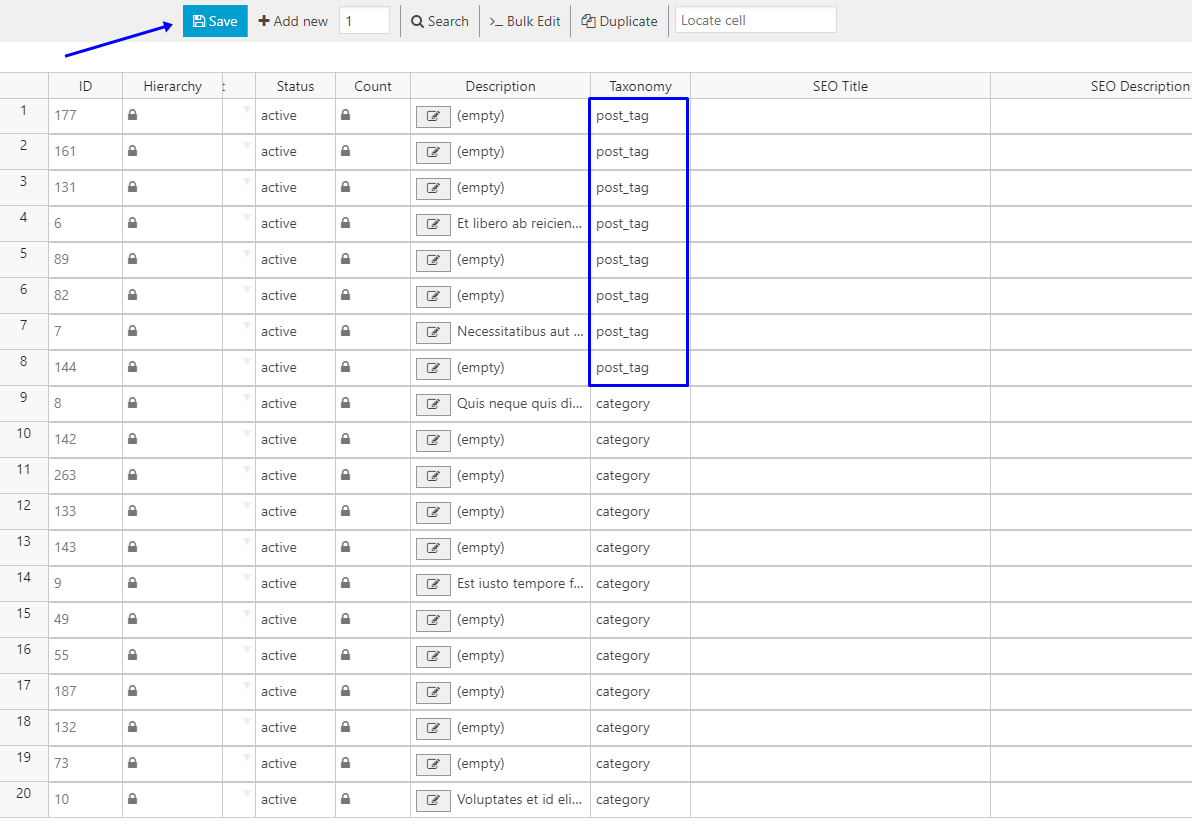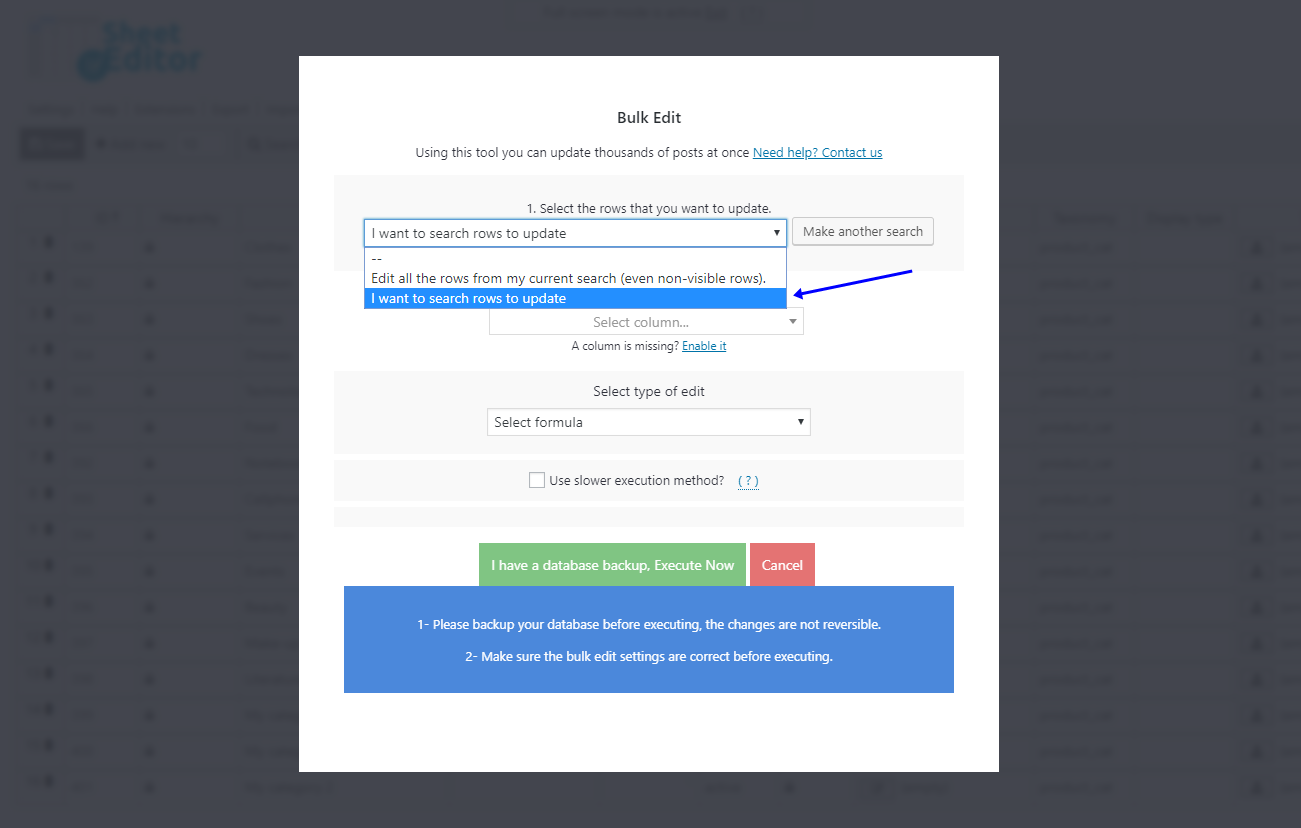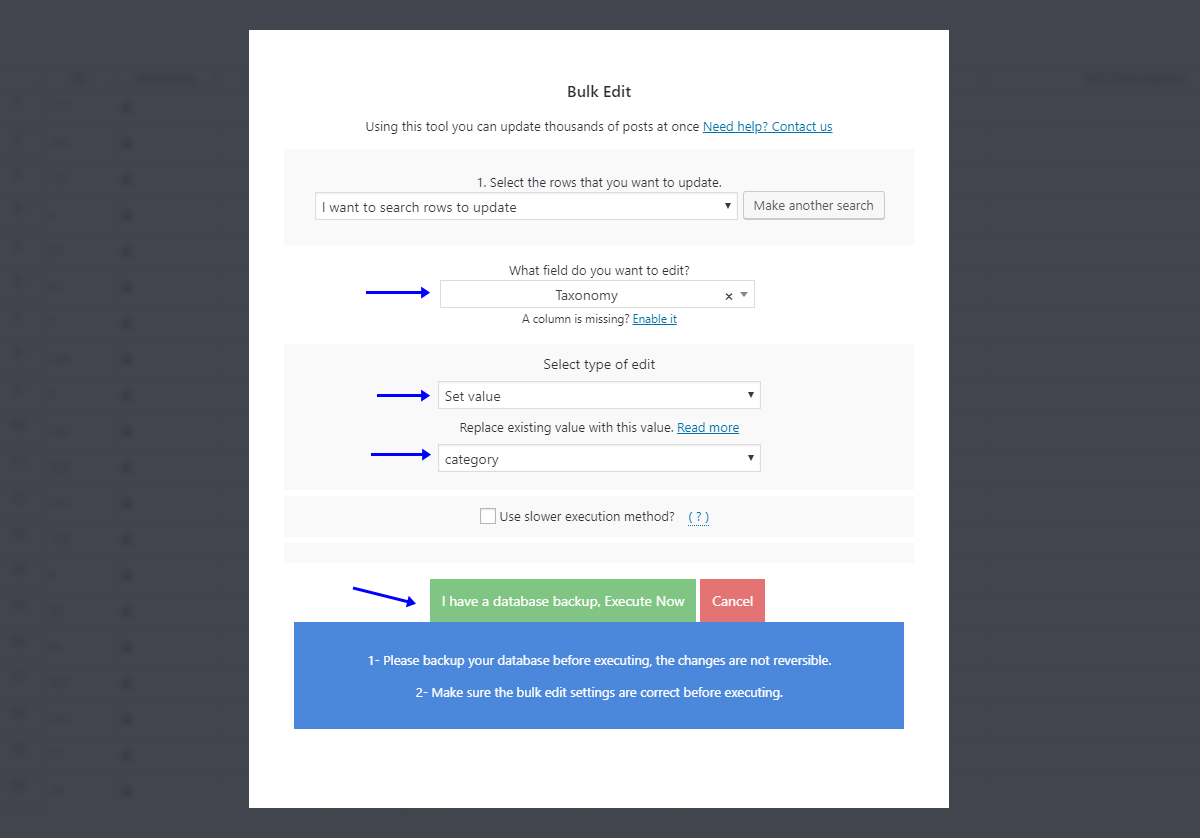If you’re a blogger, we’re sure you write lots of new contents each month. Maybe your writing is so varied that you have created hundreds of tags or categories for your blogs. However, one day you decide to convert all your categories into tags or vice-versa in order to have more opportunities of getting new readers.
That’s why in this article we’ll show you how easy it is to do it using the Categories, Tags, Product Attributes, Taxonomies Spreadsheet plugin.
It helps you edit hundreds of taxonomies in an easy-to-use spreadsheet. You can also apply changes to thousands of taxonomies using the Bulk Edit tool.
You can download the plugin here: Download Categories, Tags, Product Attributes, Taxonomies Spreadsheet Plugin - or - Check the features
Video Guide
Text Guide
Once installed, you’ll see a spreadsheet like this:
1- Convert post categories into tags
The first step to take this is to go to Sheet Editor > Edit Categories.
You have two options: convert them individually in the spreadsheet, or convert hundreds of them at once.
a) Individually
You can quickly convert many categories into tags using the spreadsheet. For this, just go to the Taxonomy column and select post_tag in that column.
Then, just hit the Save button to save the changes. It’s that simple!
b) In Bulk
To convert hundreds of post categories into tags, you just need to open the Bulk Edit tool. It’s located on the plugin’s toolbar, so just click on it.
Once there, you can filter the categories you’ll convert into tags.
This is optional; however, if you don’t do it, you’ll apply the changes to all the categories. Therefore, select the I want to search rows to update option in the I want to search rows to update dropdown.
Once in the search tool, you can search for all the categories containing a specific keyword. Just enter it in the Contains keyword field. Then, click on Run search to filter your categories.
Once back in the Bulk Edit tool, use these values to convert the post categories you’ve filtered into post tags:
- Select the rows that you want to update: I want to search rows to update
- What field do you want to update: Taxonomy
- Select the type of edit: Set value
- Replace existing value with this item: post_tag
- Click on Execute now
2- Convert post tags into categories
The first step to take this is to go to Sheet Editor > Edit Tags.
You have two options: convert them individually in the spreadsheet or convert hundreds of them at once.
a) Individually
For this, just go to the Taxonomy column and select category in that column.
Then, just hit the Save button to save the changes.
b) In Bulk
To convert hundreds of post tags into categories, you just need to open the Bulk Edit tool. It’s located on the plugin’s toolbar, so just click on it.
Once there, you can filter the tags you’ll convert into categories.
This is optional; however, if you don’t do it, you’ll apply the changes to all the tags, that is, you’ll convert them all. Therefore, select the I want to search rows to update option in the I want to search rows to update dropdown.
Once in the search tool, you can search for all the tags containing a specific keyword. Just enter it in the Contains keyword field. Then, click on Run search to filter your tags.
Once back in the Bulk Edit tool, use these values to convert the tags you’ve filtered into categories:
- Select the rows that you want to update: I want to search rows to update
- What field do you want to update: Taxonomy
- Select the type of edit: Set value
- Replace existing value with this item: category
- Click on Execute now
Done!
As you can see, you don’t need any codes, and you can save many hours. Besides, you can apply many other changes to your taxonomies; it’s like having hundreds of plugins in one!
You can download the plugin here: Download Categories, Tags, Product Attributes, Taxonomies Spreadsheet Plugin - or - Check the features