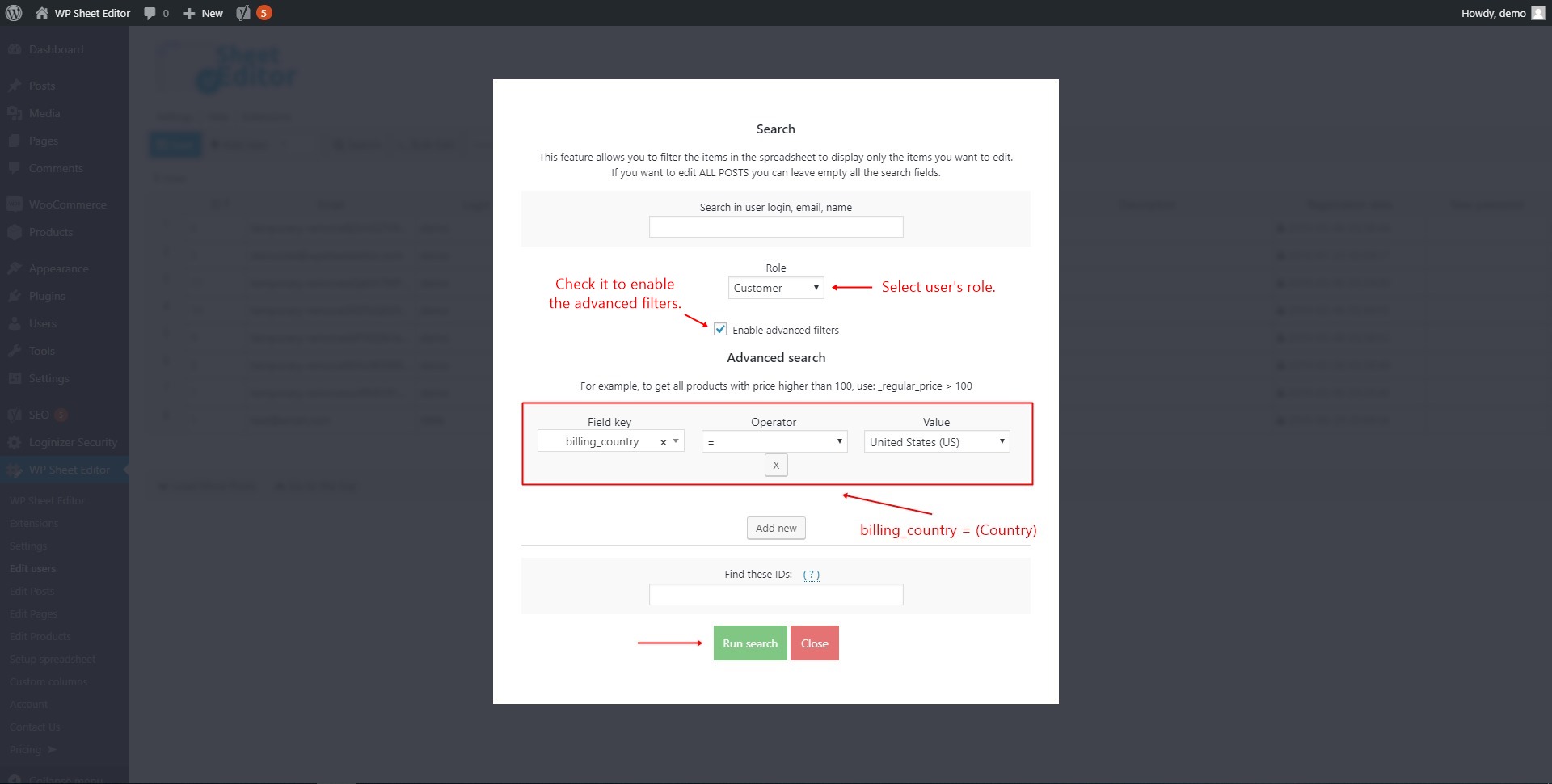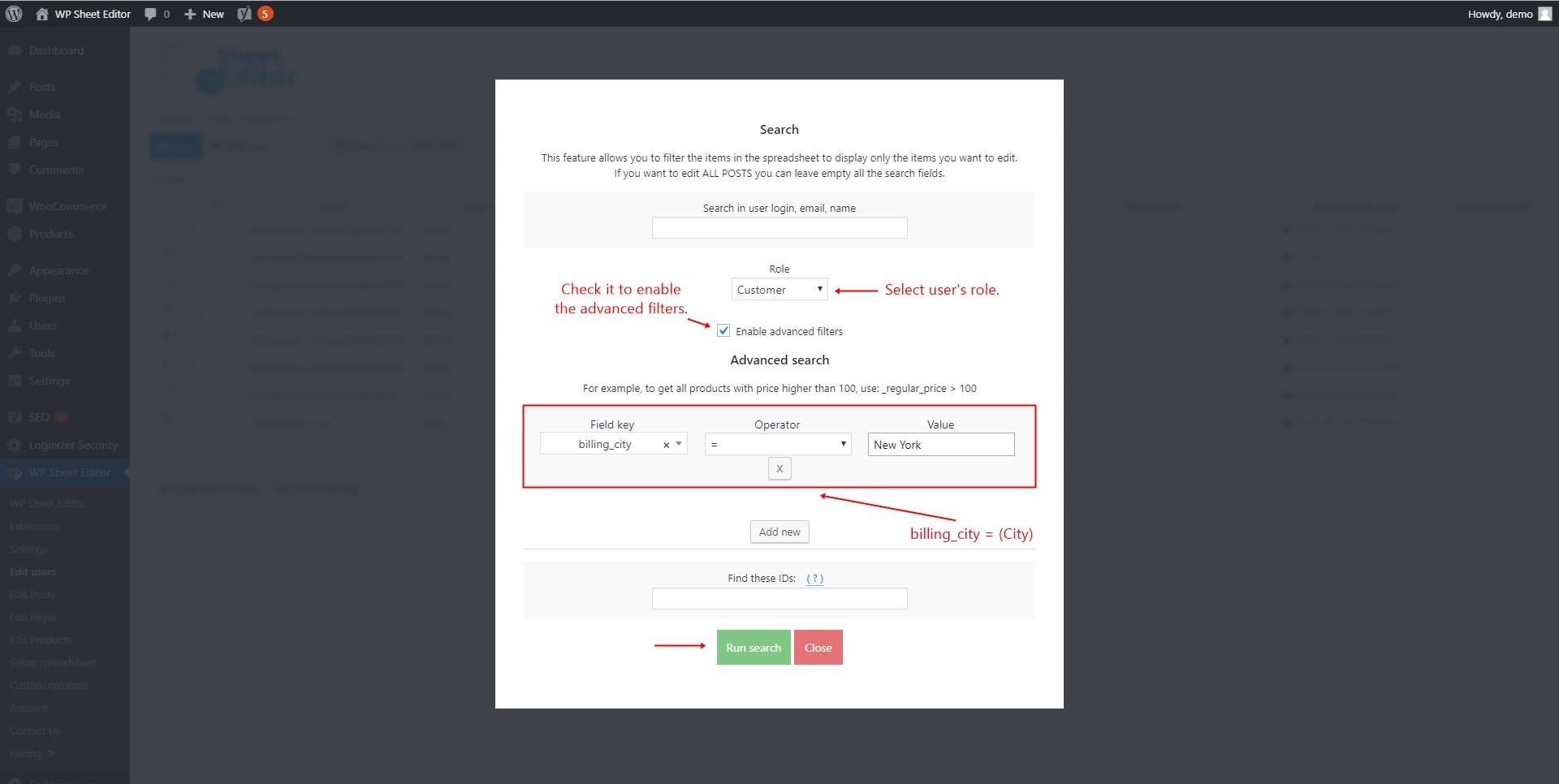Do you want to know what cities love your products? Do you want to know where your most loyal customers live? Do you want to know what state taxes you need to pay?
This can help you target your marketing campaigns to specific cities, states, or countries. This is invaluable for a marketing campaign and for reports for your client.
WooCommerce doesn’t provide this report. So in this tutorial, we’ll show you how to calculate the total sales by country, state, and city using the WP Sheet Editor plugin.
Install WP Sheet Editor
This plugin helps you easily find and edit lots of users with its powerful “Search” and “Bulk Edit” tools.
You can skip this step if you have the plugin installed and activated.
You can download the plugin here:
Download WordPress Users Spreadsheet Plugin - or - Check the features
Video Guide
Text Guide
Open the users’ spreadsheet
To open the users’ spreadsheet, you need to go to WP Sheet Editor > Edit users.
1. Calculate total sales by customers country
If you want to calculate total sales by customers country, you need to take some simple steps. The first step you need to take is to open the “Search” tool.
Once you open the “Search” tool, you need to set these values to search for your customers by country:
- Select “Customer” in “Role”.
- Check the “Enable advanced filters” checkbox.
- Select “billing_country” in “Field key”.
- Choose “=” in “Operator”.
- Write the country in the “Value” field (United States, for example)
- Hit the “Run search” button.
After searching for your products, you just need to pay attention to the total sales, which are calculated automatically. You can see it below the toolbar.
2. Calculate total sales by customers state
To calculate total sales by customers state, you need to take some simple steps, so the first step you need to take is to open the “Search” tool.
Once you open the “Search” tool, you need to set these values to search for your customers by state:
- Select “Customer” in “Role”.
- Check the “Enable advanced filters” checkbox.
- Select “billing_state” in “Field key”.
- Choose “=” in “Operator”.
- Write the state in the “Value” field (New York, for example)
- Hit the “Run search” button.
After searching for your products, you just need to pay attention to the total sales, which are calculated automatically. You can see it below the toolbar.
3. Calculate total sales by customers city
To calculate total sales by customers city, you need to take some simple steps, so the first step you need to take is to open the “Search” tool.
Once you open the “Search” tool, you need to set these values to search for your customers by city:
- Select “Customer” in “Role”.
- Check the “Enable advanced filters” checkbox.
- Select “billing_city” in “Field key”.
- Choose “=” in “Operator”.
- Write the city in the “Value” field (New York, for example)
- Hit the “Run search” button.
After searching for your products, you just need to pay attention to the total sales, which are calculated automatically. You can see it below the toolbar.
Done!
With WP Sheet Editor, you can make advanced searches easily, and it will calculate the customer sales automatically.
You can calculate sales by company name, email addresses, names, etc.
You can download the plugin here:
Download WordPress Users Spreadsheet Plugin - or - Check the features