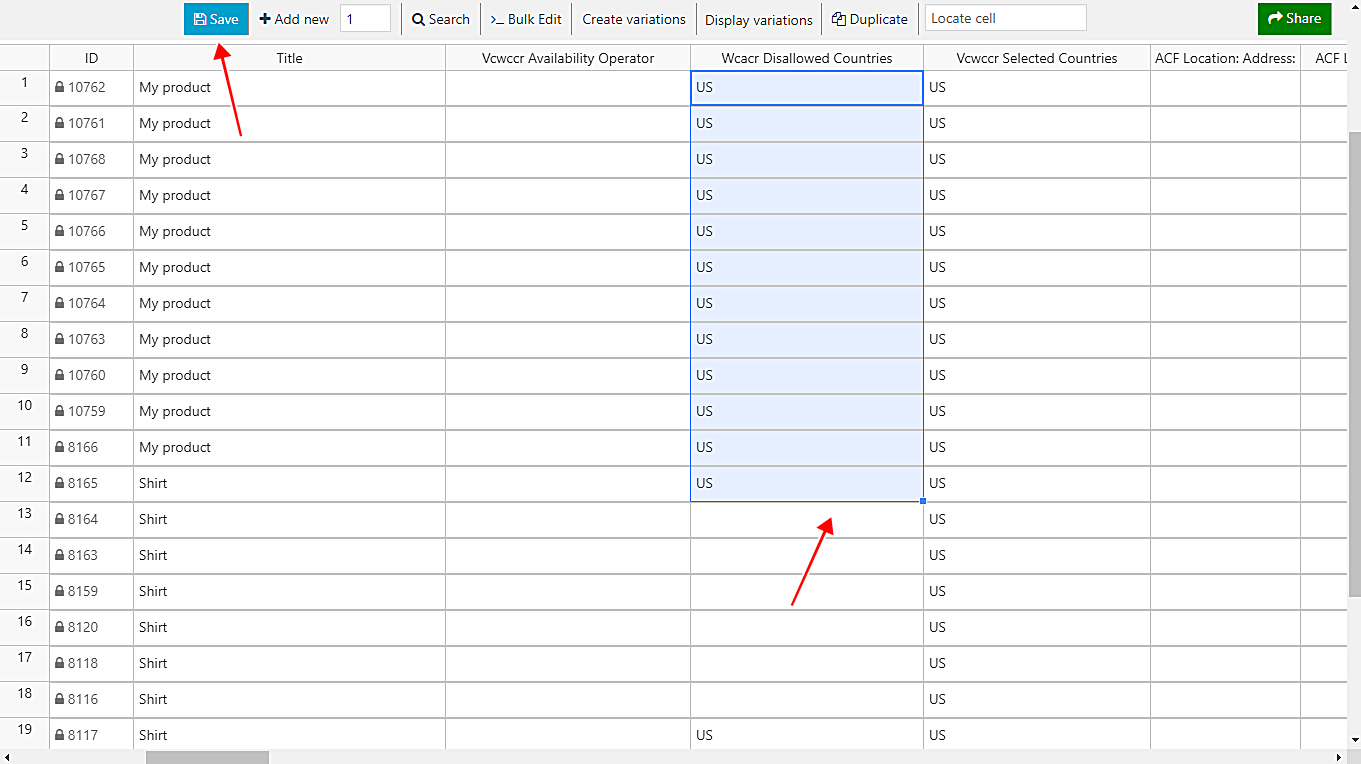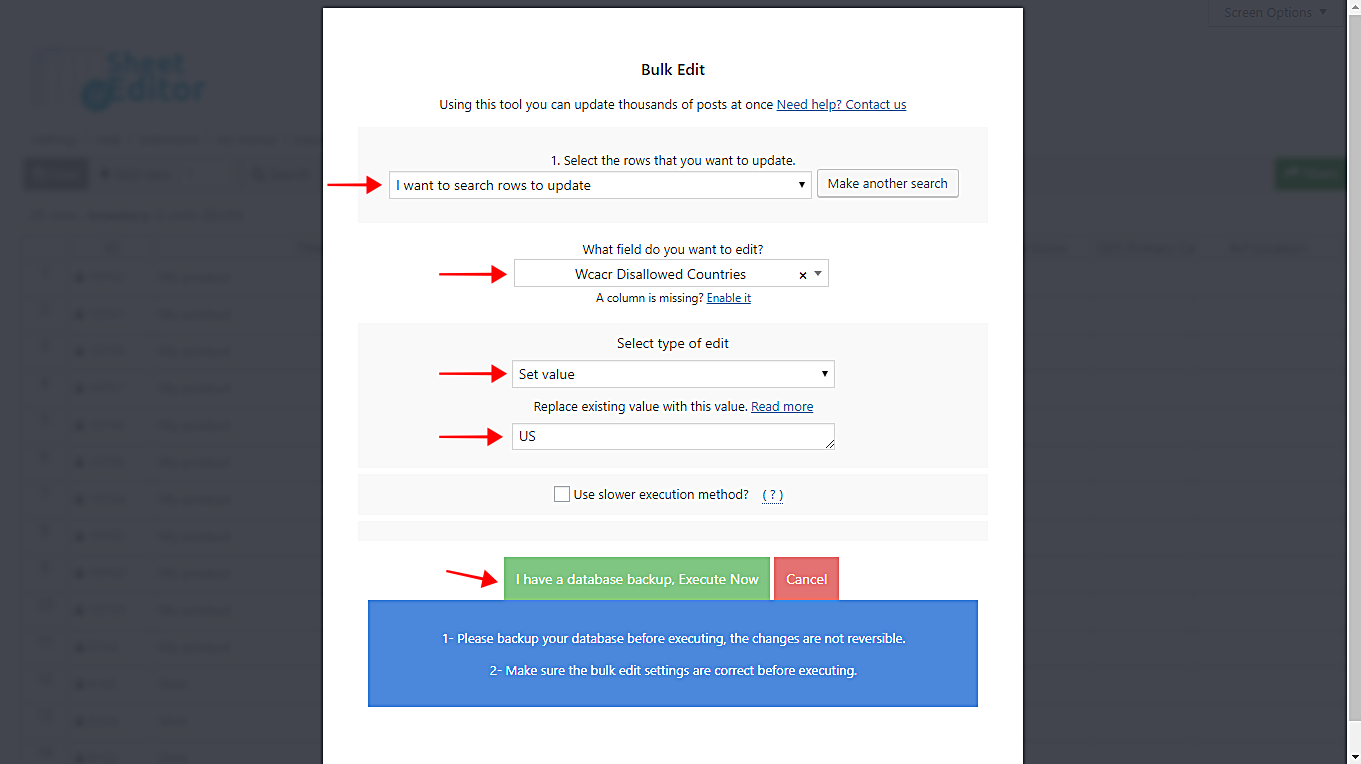If you’re an Advanced Country Restrictions user, you may have noticed how great it is to restrict your products in selected countries. You can restrict products, entire categories, variations, etc. in selected countries.
However, you may have noticed that if you want to edit all products with a specific attribute or all products containing a specific keyword, it’s somewhat difficult because you cannot filter your products to apply that change to hundreds of products.
That’s why we want to show you how to edit hundreds of products country restrictions by keyword, attribute, or tag.
You need to install these two plugins:
- Advanced Country Restrictions: Click here to download it.
- WooCommerce Products Spreadsheet
You can download the plugin here: Download WooCommerce Products Spreadsheet Plugin - or - Check the features
Video Guide
Text Guide
The WooCommerce Products Spreadsheet helps you edit hundreds of products in a spreadsheet. You can change hundreds of regular prices, product types, categories, status, attributes, featured images, etc. in seconds using the spreadsheet and its powerful Bulk Edit tool.
Something really important about this plugin is that you can edit fields created by other plugins, such as the Advanced Country Restrictions plugin.
Therefore, you’ll have these options to edit your product country restrictions.
1- Edit product country restrictions INDIVIDUALLY in the spreadsheet
To edit your product country restrictions individually in the spreadsheet, you simply need to scroll right on the spreadsheet and search for the Meta: wcacr_disallowed_countries column.
Then, you just need to enter the country or countries where you need to restrict your products.
- If you want to restrict them in the United States, enter US.
- If you want to restrict them in El Salvador, enter SV.
- If you want to restrict them in Mexico, enter MX.
- And so on…
Finally, click on Save to apply the changes.
2- Edit product country restrictions MASSIVELY using the Bulk Edit tool
To edit hundreds of product country restrictions in seconds, you need to follow these simple steps:
Open the Bulk Edit tool
This tool helps you apply thousands of products in seconds; it’s located on the plugins toolbar, so just click on it.
Filter your products
You can filter your products by keyword, attribute, or tag. For that, just select the I want to select rows to update option in the Select the rows that you want to update dropdown.
After that, you’ll see the following search fields:
- Contains keyword: Use this field to search for all products containing a specific keyword
- Status: Draft, Published, Private, etc.
- Author: Use this field to search for all products created by a specific author
- Enter Tags: You can use this field to filter all your products by category, attribute, tag, shipping class.
Therefore, once you decide how you want to filter your products, enter the values in the fields and click on Run search to filter your products.
That will filter them and take you back to the Bulk Edit fields.
Edit your products country restrictions
Now you need to use these values to edit the country restrictions of your filtered products.
- Select the rows that you want to update: I want to search rows to update
- What field do you want to edit: Wcacr Disallowed Countries
- Select type of edit: Set value
- Replace existing value with this value: US, for example, to restrict your filtered products in the USA
- Click on Execute now
Done!
Editing hundreds of product country restrictions is really simple with the Advanced Country Restrictions and the WooCommerce Products Spreadsheet plugins.
You can download the plugin here: Download WooCommerce Products Spreadsheet Plugin - or - Check the features