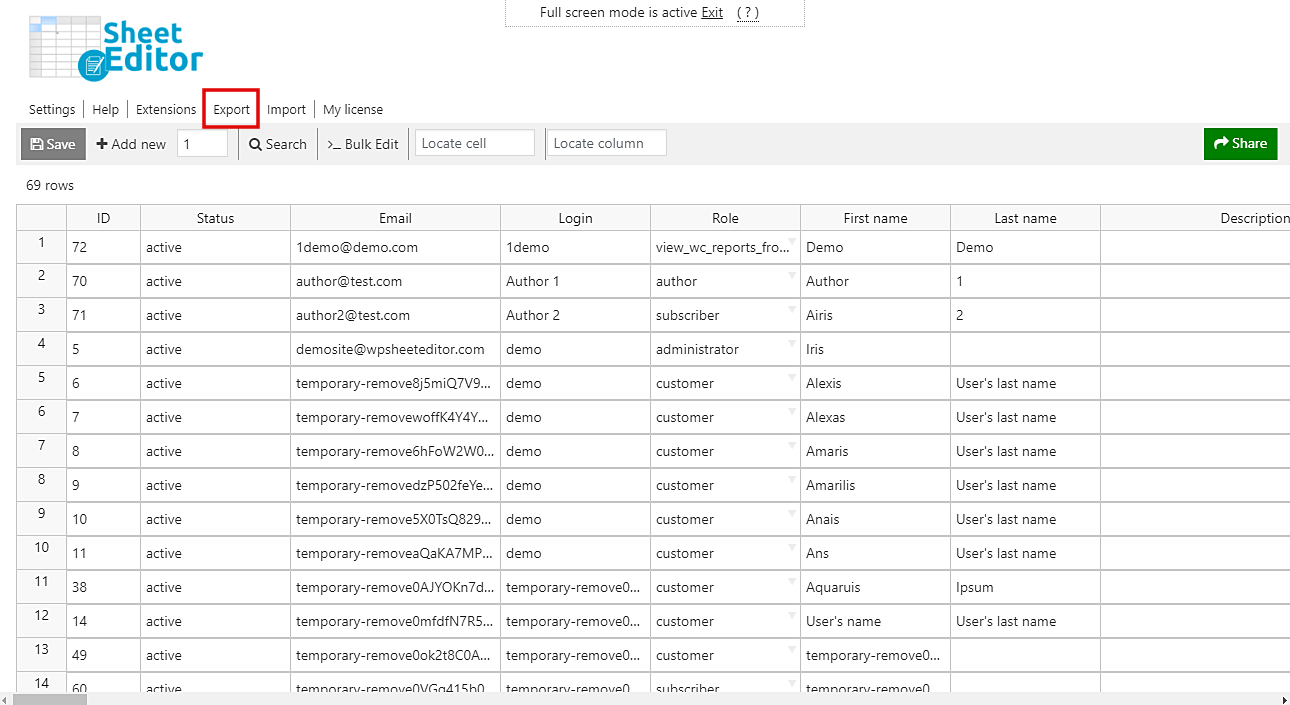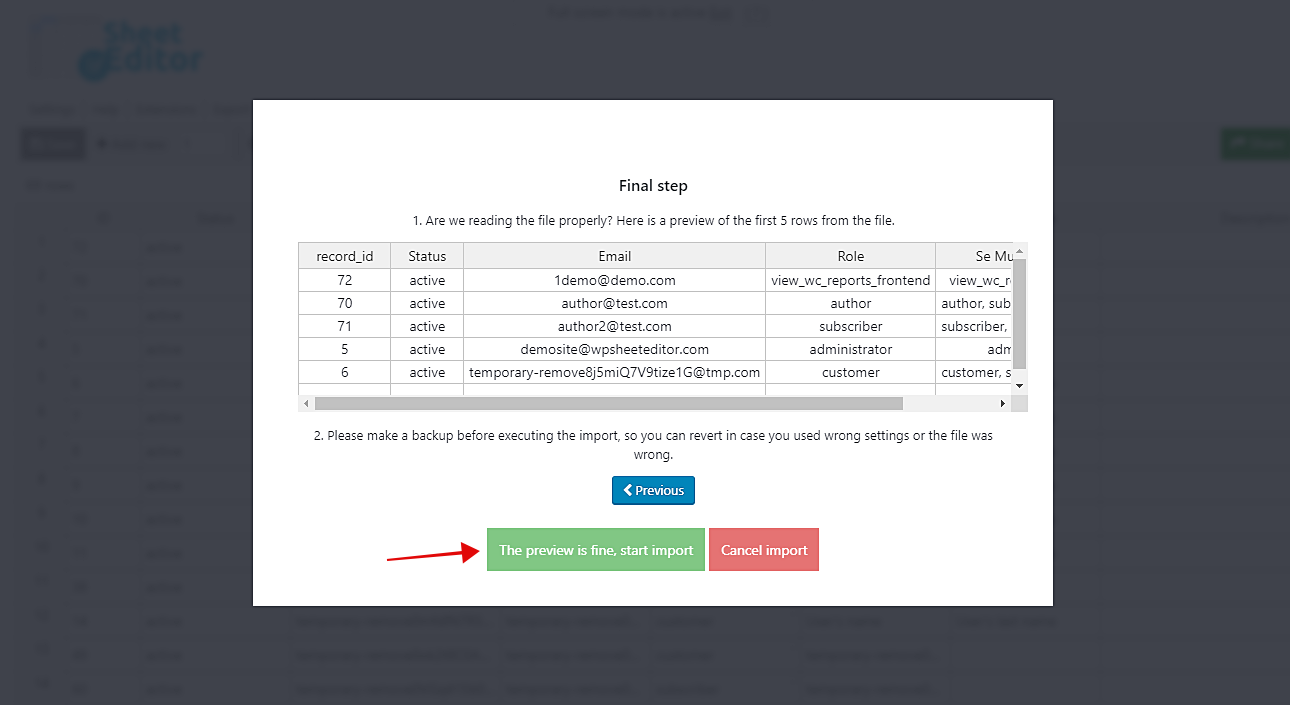There are great plugins such as Members by Justin Tadlock that allow users to have multiple roles on WordPress. That’s great because you have unlimited options to manage your users and assign them different roles with their subsequent responsibilities and privileges.
Unfortunately, if you have thousands of different users in WP, you may have it really difficult to edit them all. For example, it would be really difficult for you to add the role Subscriber to all Customers. You would have to open, edit, and update your users one by one.
Fortunately, we have great news. We want to show you how to edit thousands of users, assigning them multiple roles on a spreadsheet. With the WordPress Users Spreadsheet plugin, you’ll be able to:
- Assign multiple roles to thousands of users individually on a spreadsheet
- Import multiple roles for your users from a CSV file created with Microsoft Excel or Google Sheets
And all this will take you just some minutes and some simple steps.
You can download the plugin here: Download WordPress Users Spreadsheet Plugin - or - Check the features
Video Guide
Tex Guide
Once you install and activate the plugin, you’ll need to go to Sheet Editor > Edit Users to open the spreadsheet, where you’ll see all your users and their complete information ready to be edited.
Important: In addition to the WordPress Users Spreadsheet plugin, you need to download and install the Multiple Roles free extension for WordPress. It will create a column for multiple roles on the spreadsheet.
Assign multiple roles to thousands of users on the spreadsheet
If you want to edit your users individually and save thousands of clicks and hours, you just need to go to the Se Multiple Roles column and assign the roles. Something worth mentioning is that you can edit these values just as you would do in Excel.
Once you’ve edited all your users, just click on Save. That way, you’ll save a lot of time because you won’t have to open, edit, update, open, edit, update, and so on. Just edit the values and save changes.
Import multiple roles for your users from a CSV file
You can also edit your user multiple roles in a CSV using Microsoft Excel or Google Sheets. You can quickly export the user profiles info from the spreadsheet. We’ll show you both the export and the import process.
Export users
Click on Export on the top toolbar.
In What columns do you want to export, you can select only the necessary ones. For example, you’ll need the ID, Email, Role, and Se Multiple Roles columns.
Tick the I understand it will export the posts from my current search checkbox.
Optional. If you’ll work in Microsoft Excel, tick the I will edit this file with Microsoft Excel checkbox.
Click on the Start new export button.
Edit the multiple roles in Excel or Google Sheets
Once you have exported the users’ info to a CSV file, you can edit the values in the Se Multiple Roles column. You can enter several roles separated by commas.
Just save changes, and you’re ready to import the new values.
Import the changes
Now you need to click on Import on the plugin’s top toolbar.
In Source, select CSV file from my computer.
Click on Choose file and select the file from your computer.
Then, click on Next.
Click on Import all the columns.
Do you want to update or create items: Create new items and update existing items.
Field 1: CSV Field: record_id
Field 1: WordPress Field: ID
Click on Next.
Finally, click on The preview is fine, start new import.
That’s it. You’ll see how the values in the Se Multiple Roles will be updated.
Start saving time!
As you can see, assigning multiple roles to thousands of users is really simple if you use the WordPress Users Spreadsheet plugin. You can edit thousands of rows individually, assign multiple roles to thousands of users at once, or even import values from a CSV file created with Excel or Google Sheets.
You can download the plugin here: Download WordPress Users Spreadsheet Plugin - or - Check the features