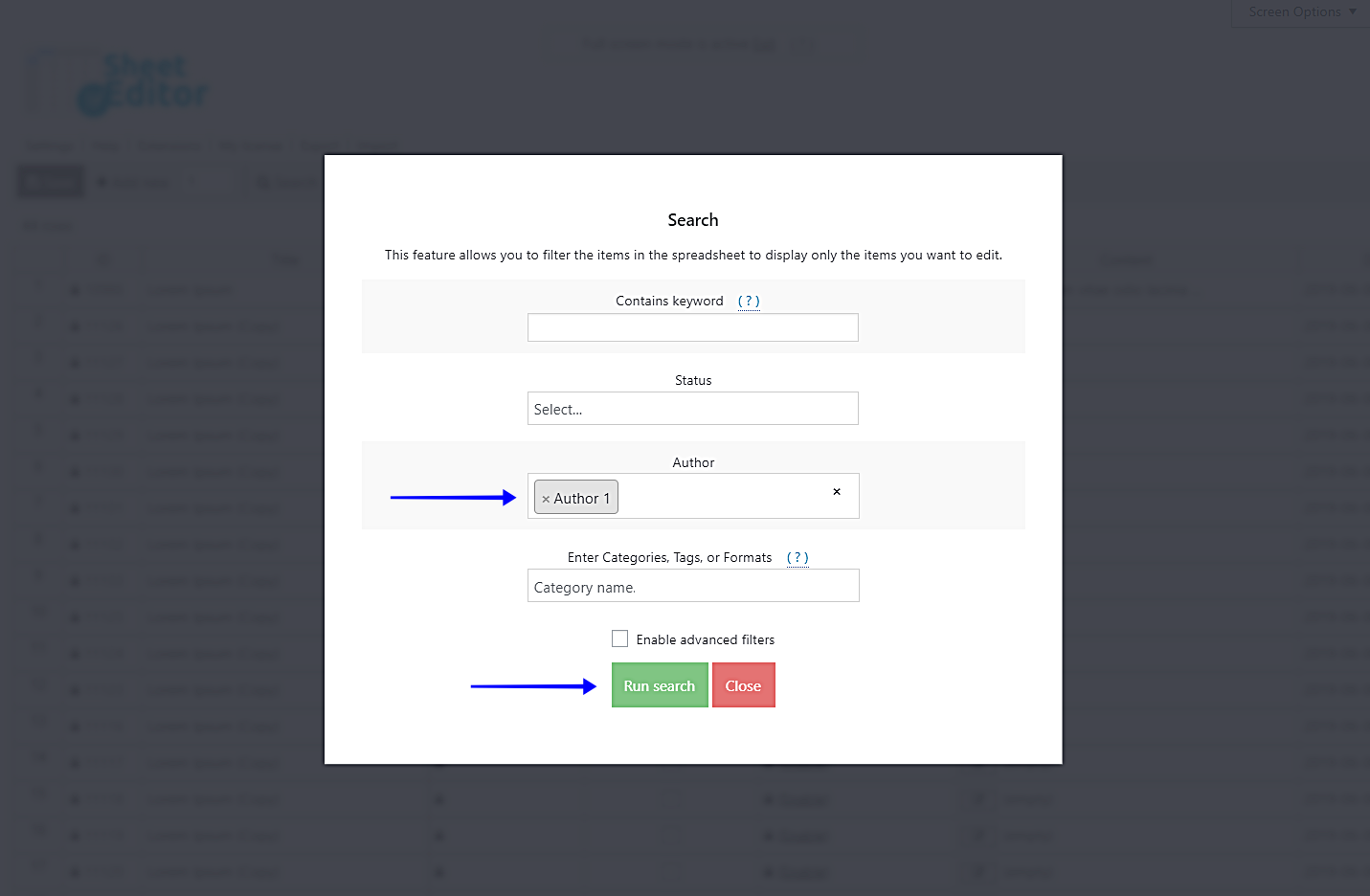In this tutorial, we want to show you how to assign all posts from one author to another. Maybe the person who wrote these posts is not working with you anymore, and you just want to give complete control over them to a new author in your team.
Of course, if you attempt to assign all posts one by one to a new author, you will need to take several steps:
- Find all posts written by a specific author
- Open one by one and assign the new author
- Save them one by one
- Check if you didn’t forget to assign one post to the new author
Therefore, we can say that’s going to be a tedious and time-consuming task. That’s why we want to show you how to do all that in just some minutes with the Posts, Pages, and Custom Post Types Spreadsheet plugin. It allows you to edit hundreds of posts in minutes with just some clicks. It displays all of them in a spreadsheet where you can edit freely.
You can download the plugin here: Download Posts, Pages, and Custom Post Types Spreadsheet Plugin - or - Check the features
Once installed and activated, just go to WP Sheet Editor > Edit posts to open it and follow these really simple steps.
1- Open the Bulk Edit tool
This tool is the one that allows you to edit hundreds of posts in just some minutes. You need to open it by clicking on Bulk Edit on the plugin’s toolbar.
2- Filter your posts by author
You need to filter your posts by author. This is pretty easy. Just select the I want to search rows to update option in the Select the rows that you want to update dropdown.
After you select that option, you’ll see the search fields you can use to filter your posts. However, you’re going to use the Author field to search for all posts written by a certain author. After you enter the author’s name, click on Run search.
3- Assign a new author to your filtered posts
Once you’ve filtered your posts, you need to assign those posts a new author. For that, you need to select these values:
- Select the rows that you want to update: I want to search rows to update
- What field do you want to edit: Author
- Select type of edit: Set value
- Replace existing value with this value: Enter the author’s name
- Click on Execute now
Done!
As you can see, assigning all posts written by an author to another is really simple and fast with the Posts, Pages, and Custom Post Types Spreadsheet plugin.
You can download the plugin here: Download Posts, Pages, and Custom Post Types Spreadsheet Plugin - or - Check the features