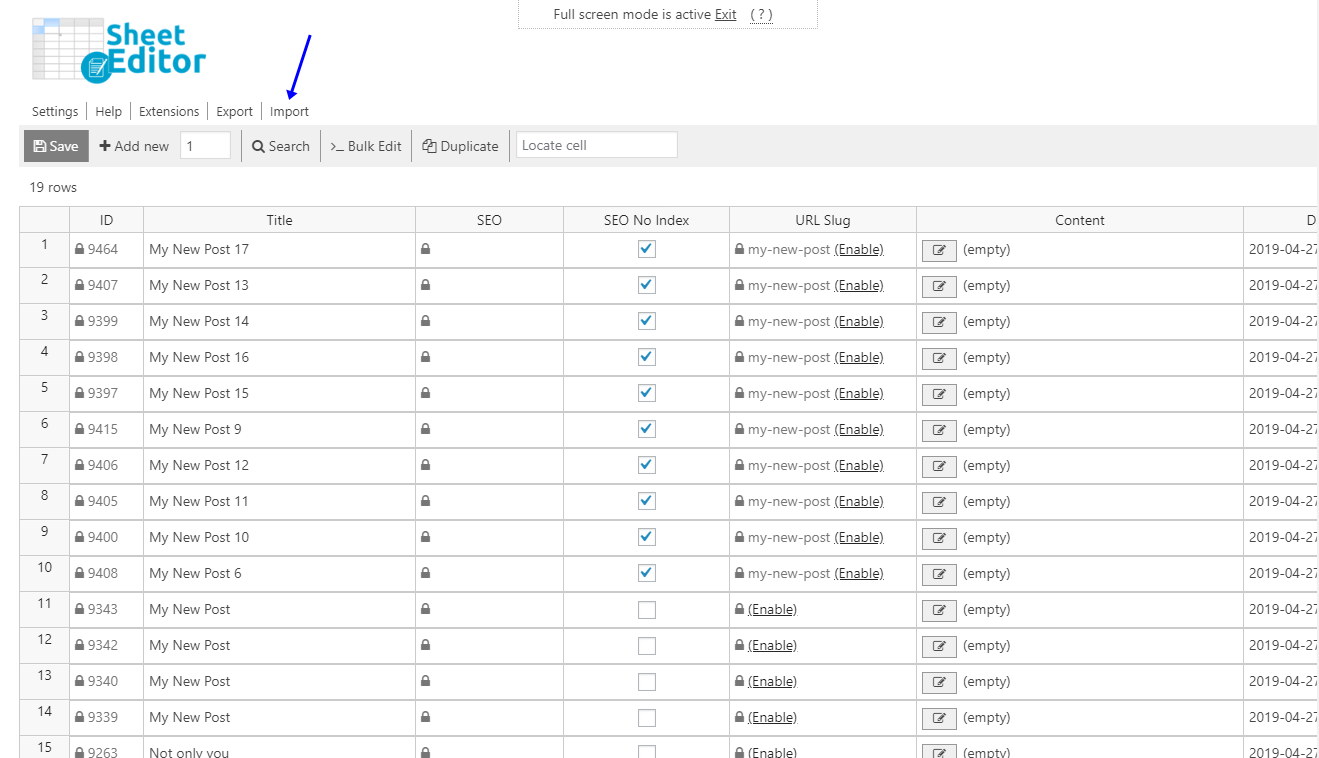SEO is the key to success on the Internet. Whether it be blog posts or pages, you need to optimize their SEO requirements so that you get a good position in search engines and get more readers or visitors.
Now imagine you have used a SEO tool like Screaming Frog or Moz to correct your posts SEO errors and have them in a CSV file. In this case, the best you can do is to upload them all to WordPress. However, it’s difficult if you don’t have the right assistance.
But please don’t worry. Here we’ll show you how to import your posts SEO titles and descriptions from Excel or Google Sheets to the WP Sheet Editor plugin.
You can download the plugin here: Download Posts, Pages, and Custom Post Types Spreadsheet Plugin - or - Check the features
This plugin is designed to make your life easier because you can apply hundreds of changes to thousands of posts in seconds. In this case, you can import hundreds of SEO titles and descriptions. Just follow these simple steps:
1- Open the Import tool
The Import tool is located in the top toolbar. So please click on it.
2- Select the CSV file you’ll upload
Once you open the Import tool, you need to do this:
- Source: CSV file from my computer
- Select file from your computer
- Hit Next
Click on Import all the columns.
3- Match the CSV and the WP post titles
Then, you need to select these values:
- Do you want to update or create new items: Update existing items, ignore new items
- Field 1: CSV Field: Title
- Field 1: WordPress Field: Title
- Click on Next
4- Finish the import
Finally, click on The preview is fine, start import.
Done!
It’s that simple. You don’t need to use any codes and you can do it with just some clicks and some fields.
You can download the plugin here: Download Posts, Pages, and Custom Post Types Spreadsheet Plugin - or - Check the features