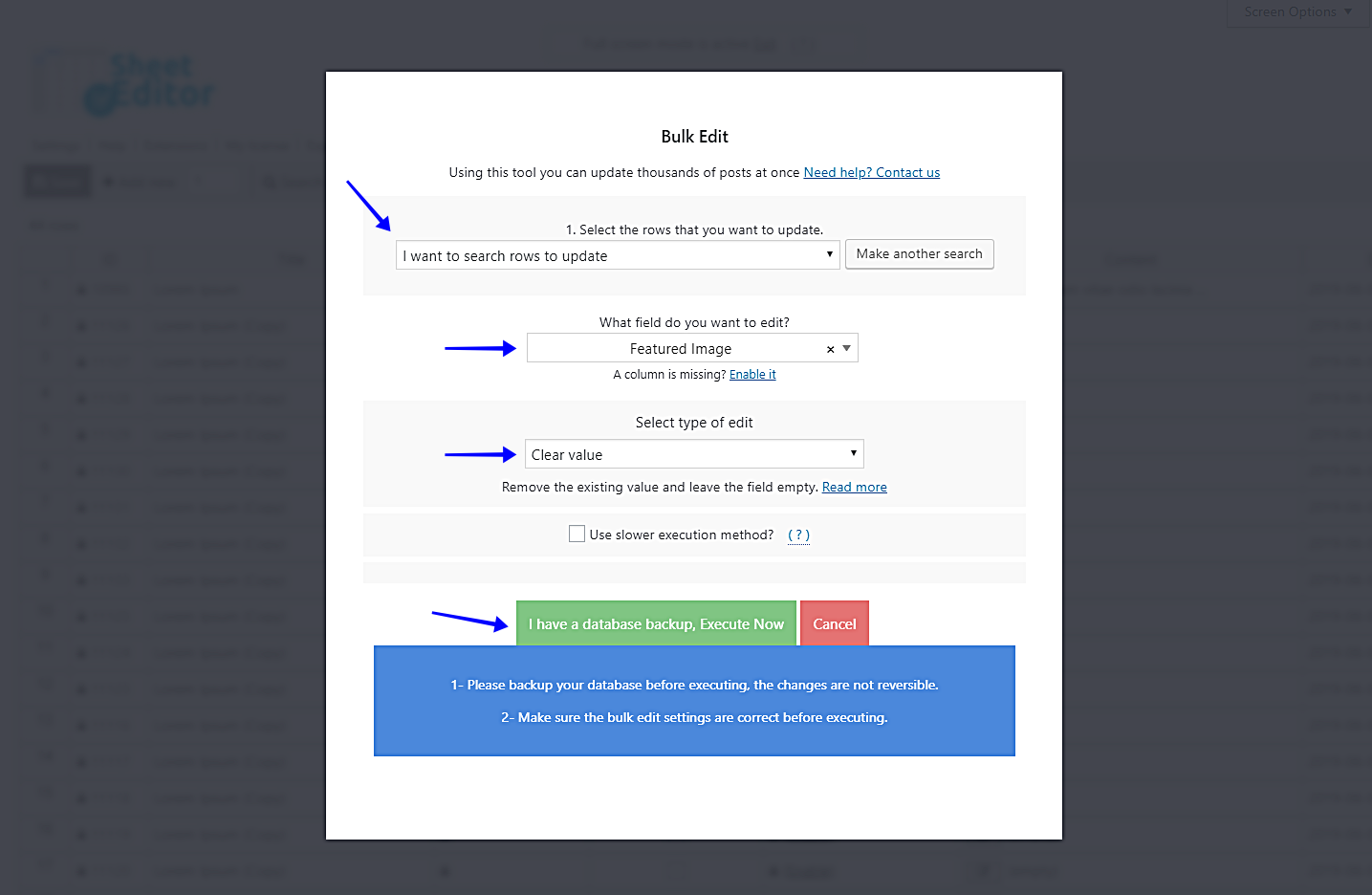Sometimes, we want to remove featured images from posts on WordPress in bulk, since we are probably using a new design trend or the new site’s theme requires us to make those changes. However, it can be very tedious to have to delete thousands of images one by one.
That’s why we want to show you how to delete featured images from all our posts. For this, we’ll use the Posts, Pages, and Custom Post Types Spreadsheet plugin.
This is a tool that completely facilitates the way you manage your posts, pages and custom types. It’s really easy-to-use and time-saving because it allows you to manage them in a simple but powerful spreadsheet that allows you to apply changes faster.
You can download the plugin here: Download Posts, Pages, and Custom Post Types Spreadsheet Plugin - or - Check the features
Video Guide
Text Guide
Once installed and activated, you need to go to WP Sheet Editor > Edit Posts to open it. There, you’ll see a spreadsheet containing all your posts with their complete information.
Now you just need to follow these simple steps.
1- Open the Bulk Edit tool
The Bulk Edit tool allows you to apply changes to thousands of posts in seconds. It’s located on the plugin’s toolbar, so just click on it to open.
2- Filter your posts (Optional)
Something great about this plugin is that you can filter your posts in case you don’t want to edit all of them. For this, you just need to select the I want to search rows to update option in the Select the rows that you want to update dropdown.
That will open a Search tool containing the following search fields:
- Contains keyword – Use this field to search for your posts containing a certain keyword.
- Status – Use this field to search for your posts marked as published, draft, etc.
- Author – Enter any author to filter all the posts created by him/her.
- Enter Categories, Tags or Formats – Use this field to enter any of those search parameters.
Once you decide how to filter your posts, click on Run search to filter your posts.
3- Remove your filtered posts’ featured images
Once you’ve filtered your posts, you need to select these values to delete their featured images:
- Select the rows that you want to update: I want to search rows to update
- What field do you want to edit: Featured Image
- Select type of edit: Clear value
- Click on Execute now
Done!
As you can see, you can remove featured images from your WordPress posts in bulk by following some simple steps with the Posts, Pages, and Custom Post Types Spreadsheet plugin. And the best part is that you don’t need to use any snippets.
You can download the plugin here: Download Posts, Pages, and Custom Post Types Spreadsheet Plugin - or - Check the features