In this post, we will show you how to sort hundreds of WordPress categories alphabetically using an intuitive spreadsheet. You will no longer need to change category order manually, but you will do it automatically so that the categories appear organized on your website.
To do this we will use the Taxonomy Terms Spreadsheet plugin, which allows you to manage categories, tags, attributes, and any other taxonomy using an intuitive spreadsheet.
Taxonomy Terms Spreadsheet
Use an intuitive spreadsheet inside WordPress to:
- View and edit categories, tags, attributes, and any other taxonomy in a spreadsheet
- Apply advanced search filters with a few clicks
- Edit any field of your taxonomies in bulk
- Export all the taxonomies to a CSV file
- Import new taxonomies and changes from Excel or Google Sheets
- And a lot of things!
You can download the plugin here:
Download Categories, Tags, Product Attributes, Taxonomies Spreadsheet Plugin – or – Check the features
Important: This post assumes you have the Simple Taxonomy Ordering plugin installed and activated on your WordPress website. This plugin allows you to manually reorder categories to change their position. To do this, you need to drag them with the mouse to the place where you want to place them.
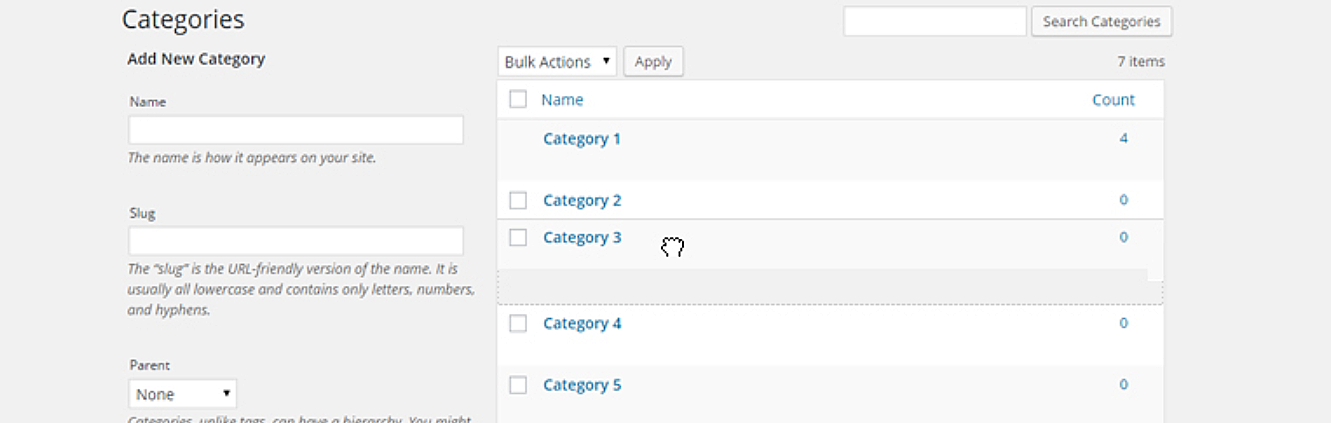
Video Guide
Text Guide
Alphabetical sorting of categories will be easy if you follow these simple steps:
1- Open the post categories spreadsheet
To open the categories’ spreadsheet, you need to go to WP Sheet Editor > Edit categories, attributes, tags, taxonomies.
Once you’re there, you need to click Edit Categories.
You’ll see all the WordPress categories displayed in the spreadsheet as rows and all the fields displayed as columns.
Important: This post focuses on the Name column and the Tax Position column, which is added by the Simple Taxonomy Order plugin.
2- Sort categories alphabetically on the spreadsheet
To change the category order, you need to click on the Name column label until you see the categories have been sorted alphabetically.
After that, you need to go to the Tax Position column, in which you need to add the numbers to set the position to which the categories will be moved. In this case, you need to start from 1 up to the last number you have.
Once you’re done with that, click Save to apply the changes.
 Once the changes have been saved, you can go to the list of categories on WordPress, and you’ll see that the categories will be sorted alphabetically according to the number you set for them.
Once the changes have been saved, you can go to the list of categories on WordPress, and you’ll see that the categories will be sorted alphabetically according to the number you set for them.
That’s really easy!
As you can see, with the Taxonomy Terms Spreadsheet plugin, you don’t need to worry about having to organize WordPress categories manually. You don’t have to lose any more time because you can sort hundreds of WordPress categories alphabetically with just some clicks, and assign the position you want to each category.
You can download the plugin here:
Download Categories, Tags, Product Attributes, Taxonomies Spreadsheet Plugin – or – Check the features




