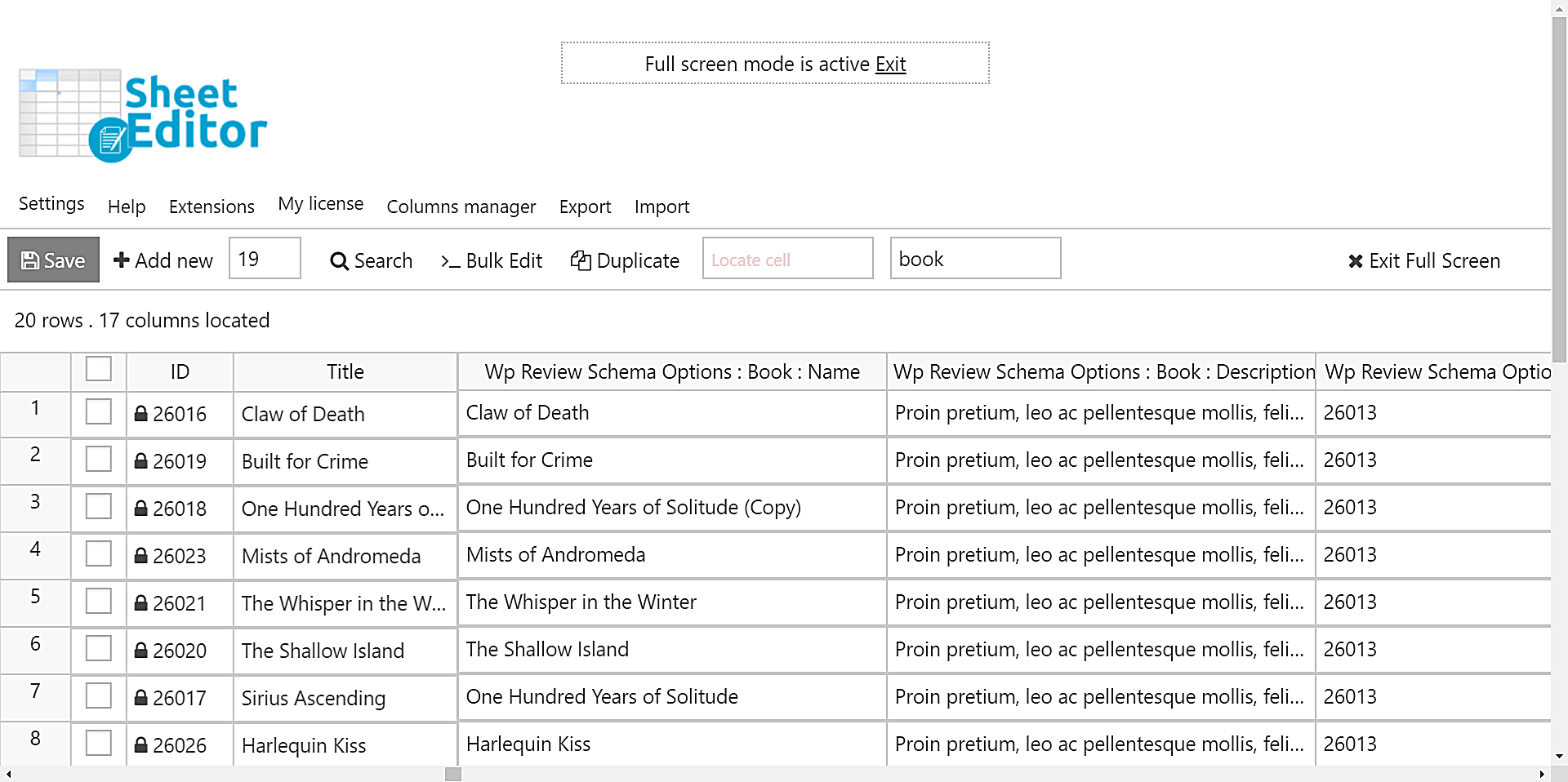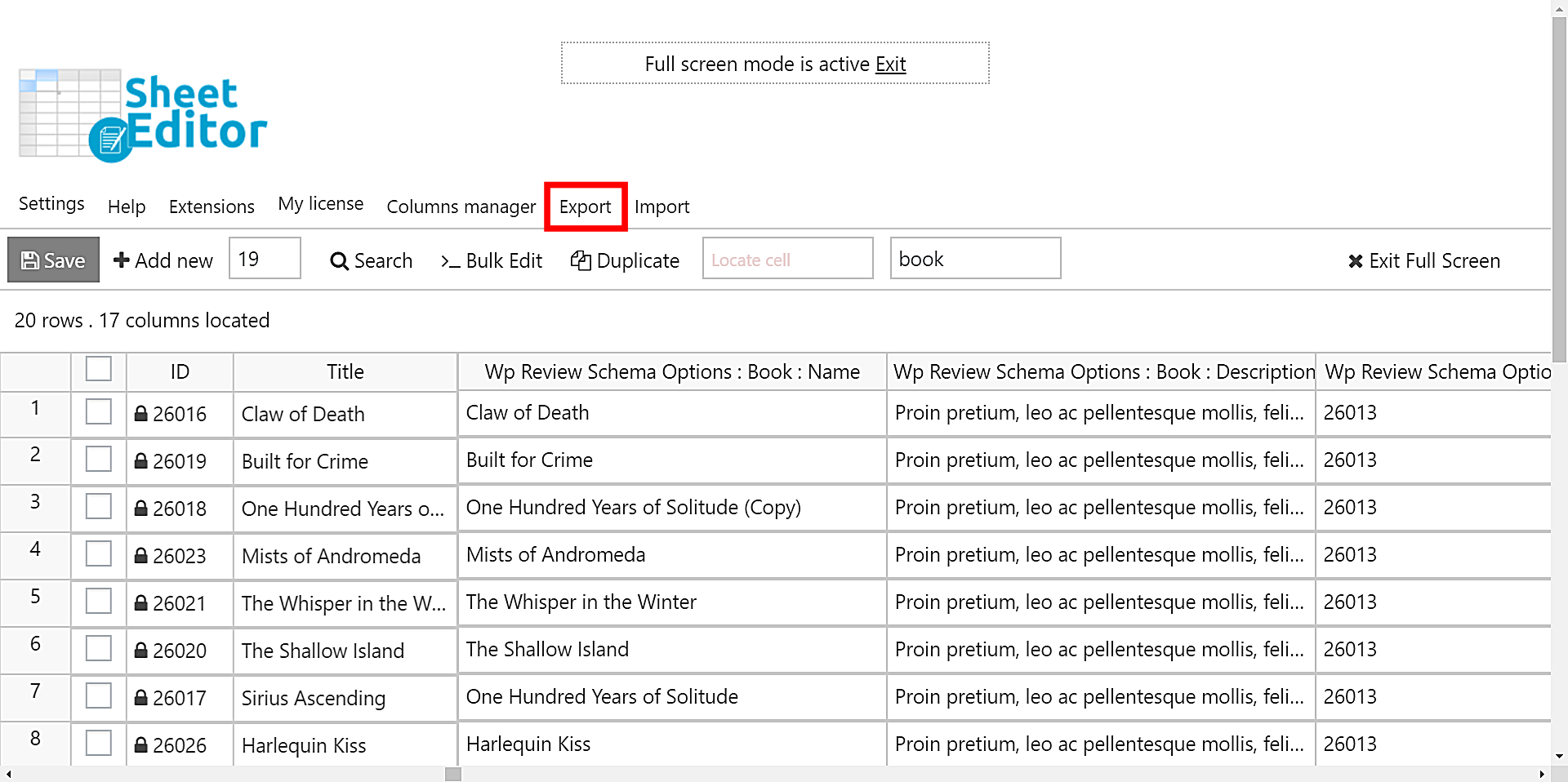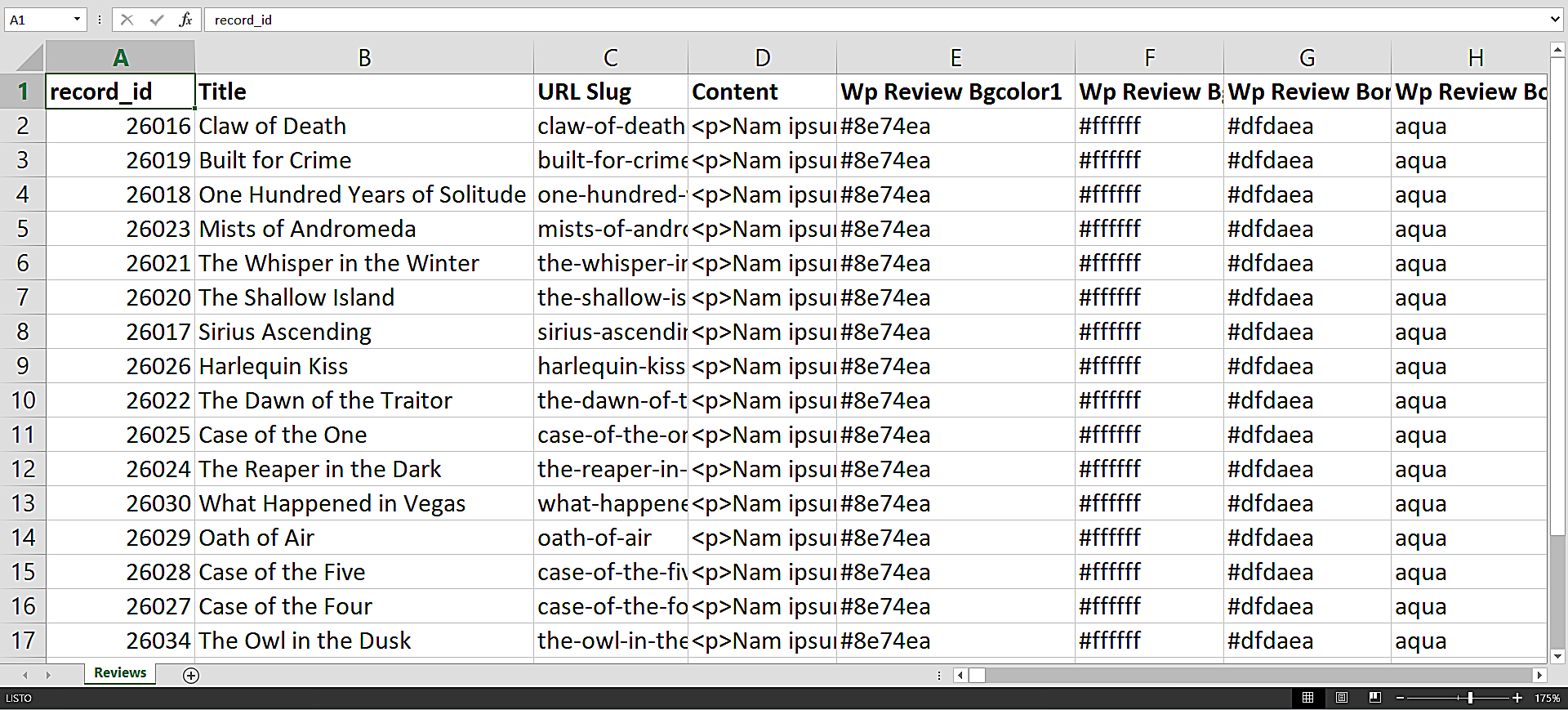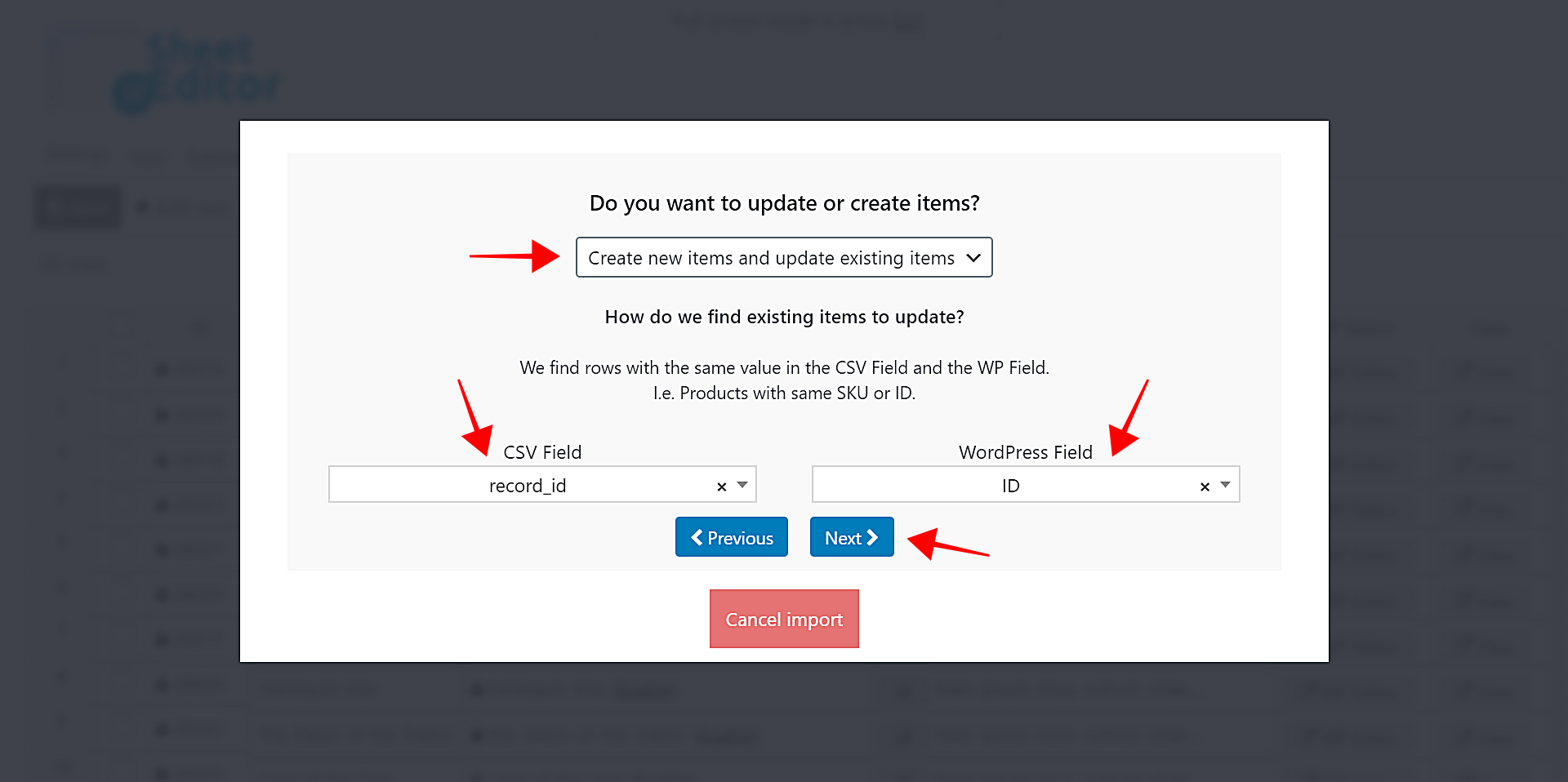If you want to hire somebody to edit reviews created with WP Review, you may look for somebody who knows WordPress. But what if we told you the person who will edit your reviews only needs to know how to use Excel? Yes! In this tutorial, we’ll show you how to export all your reviews to a CSV file, edit it with Excel or Google Sheets, and import it back to WordPress.
We’ll do it using the WP Sheet Editor plugin, which displays all your reviews in a spreadsheet inside WordPress. With this plugin, you can do advanced searches of posts by keyword, category, tag, date, etc. Also, you can bulk edit any of the fields on thousands of posts with just a few clicks.
And as we’ll show you now, you can export all your reviews to a CSV file to edit it with Excel or Google Sheets and import them back to WordPress with a few clicks.
Video Guide
Text Guide
Just follow these steps to export and import reviews:
1- Install the WP Sheet Editor plugin
You can skip this step if you already have the plugin installed and activated.
You can download the plugin here:
Download Posts, Pages, and Custom Post Types Spreadsheet Plugin - or - Check the features
2- Open the reviews spreadsheet
To open the reviews spreadsheet, go to WP Sheet Editor > Edit Posts. After this, you’ll see all the reviews displayed in the spreadsheet.
The reviews will be shown as rows and their fields will be displayed as columns. You can edit any cell just as you do in Excel or Google Sheets.
3- Export the reviews to a CSV file
To create a CSV file containing all your reviews’ information and download it to your computer, you need to open the Export tool.
You can edit this file with Excel, Google Sheets, or any other CSV editor.
After that, you need to select the columns you want to export, the app you’ll use to edit the CSV file, etc. Just select these values:
- What columns do you want to export: Select all columns, all active columns, or enter specific columns.
- Tick the I understand it will export all the rows from my current search checkbox.
- What app will you use to edit this file? (optional): You can edit the CSV with Microsoft Excel 365, Google Sheets, any other version of Excel, and other apps.
- Name of this export (optional): You can give this export a name for future sessions.
- Click Start new export.
After this, the CSV containing all your reviews’ information will be downloaded to your computer. This is how it will look in Excel:
You can apply changes to existing reviews using this CSV, or you can create new reviews to upload them as new to WordPress.
4- Import reviews from Excel, Google Sheets, etc.
Creating a lot of new reviews quickly or applying changes made offline to your reviews in WordPress is really simple with WP Sheet Editor.
Just open the Import tool with one click on the top toolbar.
Now you need to select the CSV file from your computer. Select these values:
- Source: CSV file from my computer
- CSV file: Click Choose File and select the CSV from your computer.
- Click Next.
After that, click Import all the columns to go on.
Now select how you want to import the reviews. This is useful if you want to update and create, just update, or just create new reviews.
- Do you want to update or create items: Create new items and update existing items. Notice: This is useful if you have both edited and created reviews.
- CSV Field: record_id
- WordPress Field: ID
- Click Next to go on.
After that, you’ll see a preview of how the reviews will look in the spreadsheet after the import. If the preview is OK, click The preview is fine, start import.
Done!
Now you can edit all your reviews using Excel, Google Sheets, or any other CSV editor software. You can even work offline and the just import the reviews back to WordPress.
Definitely, WP Sheet Editor increases your productivity by allowing you to do advanced searches, apply massive changes or export/import reviews with just a few clicks.
You can download the plugin here:
Download Posts, Pages, and Custom Post Types Spreadsheet Plugin - or - Check the features