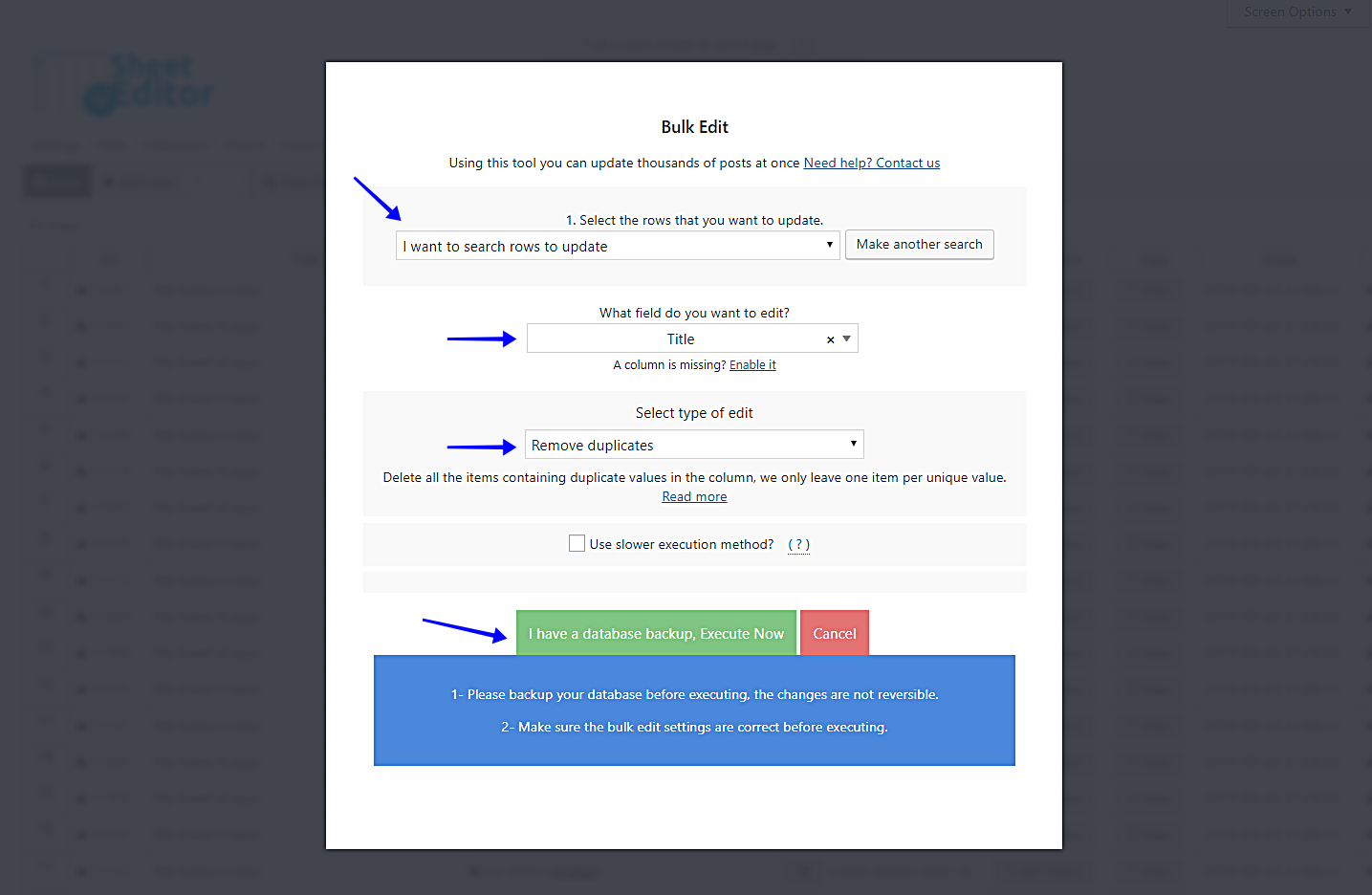In this tutorial, we’ll see how to bulk delete duplicate events from “The Events Calendar” by title.
In this article we want to show you how to remove duplicate events from The Events Calendar plugin.
Many times we duplicate events to test different versions and at the end we decide which version of our event is better.
The problem is that many of these duplicate events are stored and never deleted.
This makes our server slower by having to load many events that we are not using.
That’s why we want to show you how easy and fast it is to eliminate hundreds of duplicate events.
Whether it’s 50 or 500 duplicate events you need to remove, the Events Spreadsheet plugin allows you to remove them in just a few minutes.
You can download the plugin here: Download Events Spreadsheet Plugin - or - Check the features
Before executing the “Remove Duplicates” feature:
To avoid showing 404 errors to your users after removing duplicates, you need to create 301 redirections to the remaining events.
But we can create them automatically for you.
Just do this:
- Install the Redirection plugin to create the redirection links.
- Install the WP Sheet Editor – Redirection extension.
Once both the plugin and the extension are installed on your website, you can run the “Remove Duplicates” feature freely because our plugin will automatically create the 301 redirections to the remaining events.
A backup is recommended to avoid any problems.
Once you’ve installed and activated the plugin, go to WP Sheet Editor > Edit Events to open it.
You’ll see a spreadsheet containing all your events and their complete information.
Therefore, just follow these simple steps.
1- Open the Bulk Edit tool
With the Bulk Edit tool, you can edit hundreds of events in seconds.
This tool is located on the plugin’s toolbar, so just click on it to open.
2- Filter your events (Optional)
You can filter the events you’ll edit.
For this just select the I want to search rows to update option in the Select the rows that you want to update dropdown.
This will open a Search tool that contains the following search fields.
- Contains keyword – Use this field to search for all the events containing a certain keyword.
- Status – Search for all events marked as published, draft, etc.
- Author – Filter your events by the user who created them.
- Enter Tags or Event Categories – Filter all events containing specific tags or categories.
Once you decide how to filter your events, click on Run search.
This will filter your events and take you back to the Bulk Edit tool.
3- Delete duplicate events
After filtering your events, you need to select these values in order to remove the duplicate events by title.
- Select the rows that you want to update: I want to search rows to update
- What field do you want to edit: Title
- Select type of edit: Remove duplicates
- Click on Execute now.
It’s really simple to delete all duplicate events from The Events Calendar by category.
Of course, you can quickly filter them by keyword, author, status, etc.
Definitely, the Events Spreadsheet plugin simplifies your events management.
You can download the plugin here: Download Events Spreadsheet Plugin - or - Check the features