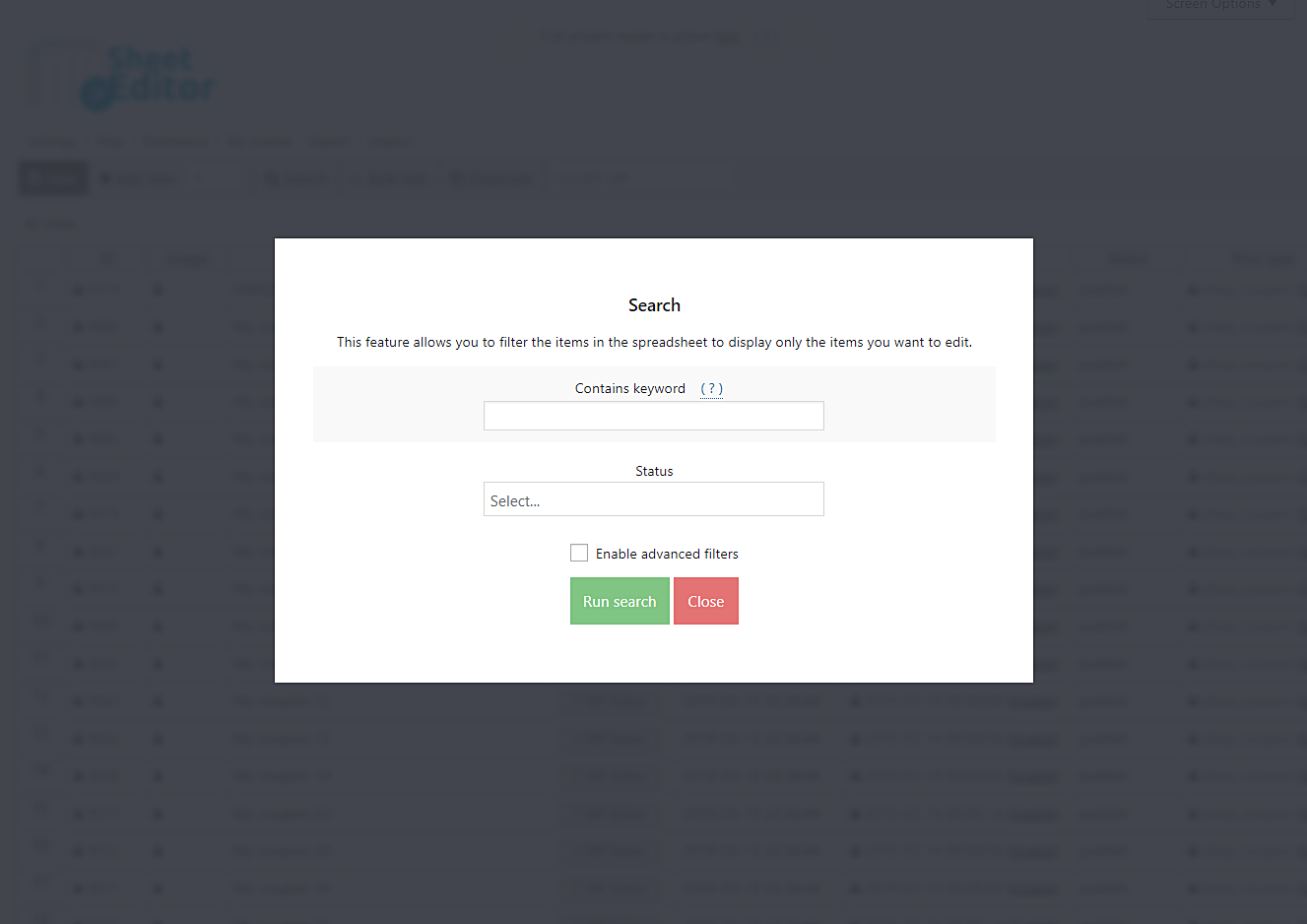You’ve created hundreds of coupons and everything’s O.K. with your sales. However, you notice that some customers are applying the coupons to more than 10 items, and that was not your idea when you first thought of giving them discount coupons.
Therefore, you have to make a rapid change or you’ll start losing money. Now, the problem is that you have 200 coupons, and you’ll lose so much time if you start editing them one by one in WooCommerce.
Thus, we want to help you with that. We’ll use the WP Sheet Editor Coupons Spreadsheet plugin to show you how to limit the quantity of products on which the coupons can be applied.
Step 1: Install the WP Sheet Editor Coupons Spreadsheet plugin
*You can skip this step if you have the plugin installed and activated.
You can download the plugin here:
Download WooCommerce Coupons Spreadsheet Plugin - or - Check the features
This plugin helps you make changes on hundreds of coupons at once and helps you manage them in a beautiful spreadsheet.
Step 2: Search the coupons you want to edit
To search the coupons you want to edit, you need to open the Bulk Edit tool. It is located in the toolbar, so just click it to open it.
Once you open the tool, you need to select I want to search rows to update in the Select the rows that you want to update field. This will open a search tool that will allow you to filter your coupons in several ways.
The Search tool contains the following fields:
- Contains keyword – Use this field if you want to look for all coupons containing a specific keyword.
- Status – Here you can select between published and draft coupons.
- Run search – This button is to filter your coupons according to the terms of the search you’ve selected.
So here you only need to choose a search method and run it.
For example, you could look for all coupons containing a specific keyword, so you just have to enter the keyword in the Contains keyword field and hit Run search.
After that, it’ll take you back to the Bulk Edit.
Step 3: Edit coupon quantity restrictions
In the Bulk Edit tool, you need to set these values in the fields in order to change the usage limit:
- What field do you want to edit: Limit Usage To Items
- Select the type of edit: Set value
- Replace existing value with this value: enter the number of items to which you want to limit the coupon
- Hit the Execute now button
Done!
Now your coupons’ item limits will be edited. That’s an easy task if you use the WP Sheet Editor Coupons Spreadsheet.
You can download the plugin here:
Download WooCommerce Coupons Spreadsheet Plugin - or - Check the features