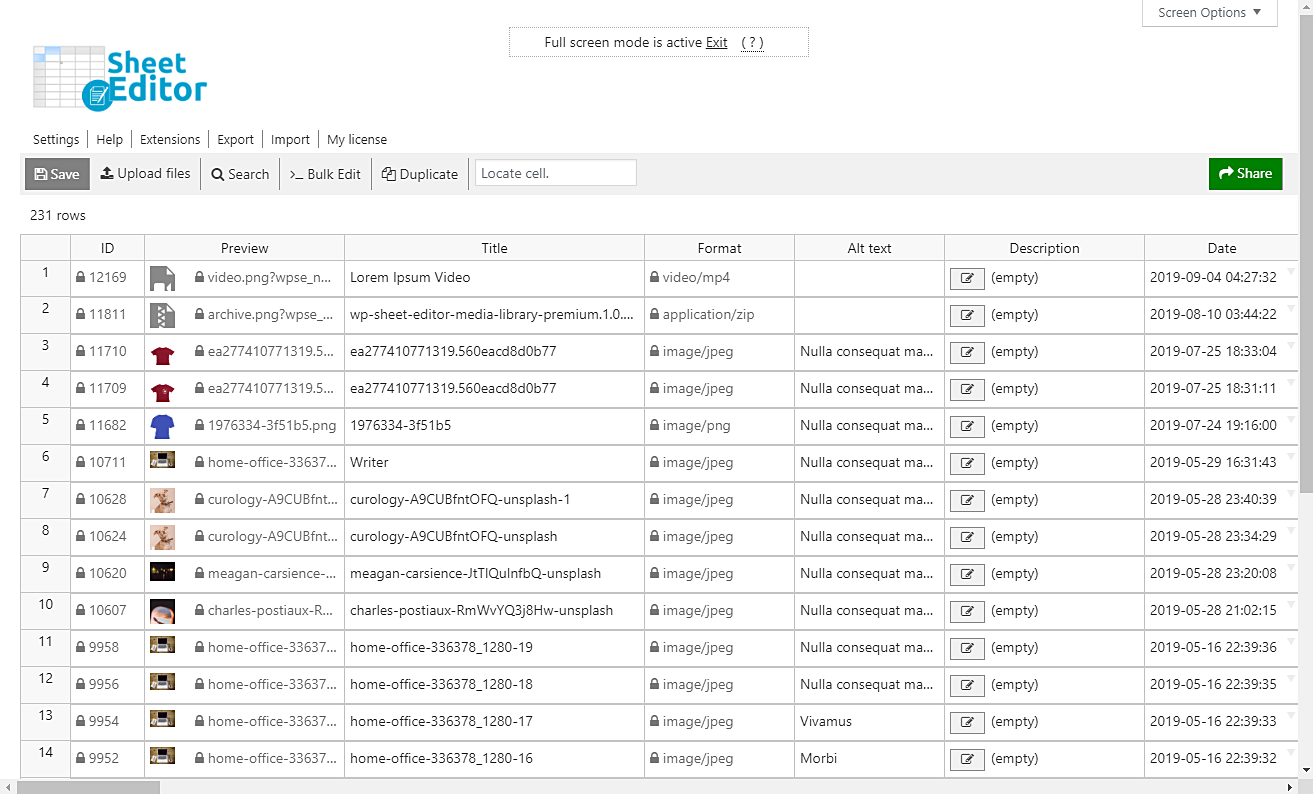In this tutorial, we want to show you how to quickly find all your images by orientation. It is important because sometimes it is possible that we receive emails or messages from our users in which they notify us that some images are rotated, and perhaps we do not notice when uploading them.
Of course, that’s something you can’t do with WordPress. It is simply impossible to find your images by orientation using the normal WordPress file manager. But don’t worry. We have an excellent solution.
We want to show you how to find your images by orientation using a simple but powerful spreadsheet. We’re talking about the Media Library Spreadsheet plugin. This plugin simplifies your life because it allows you to do advanced searches in seconds and apply changes massively in a few steps.
You can download the plugin here: Download Media Library Spreadsheet Plugin - or - Check the features
Once installed and activated, you need to go to Sheet Editor > Edit Media in order to open the spreadsheet. You’ll see all your images and their complete information.
Now you just need to follow these simple steps.
1- Open the “Search” tool to filter your images
Together with the Bulk Edit tool, the Search tool has been designed to help you save a lot of time. This tool allows you to do advanced searches in just some seconds, so you need to open it by clicking on Search on the plugin’s toolbar.
2- Filter your images by orientation
Once you’ve opened the Search tool, you need to tick the Enable advanced filters checkbox. After that, you need to select the following values.
- Field key: Format
- Operator: CONTAINS
- Value: image
Now, click on Add New in order to add a new filter, and use these values.
- Field key: wp_attachment_metadata
- Operator: CONTAINS
- Value: Here you select the orientation you want to search for. You need to enter “orientation”;s:1:”0″ and just change the 0 for the orientation you’re looking for.
Here’s a table for you to know the orientation values.
This chart was adapter from the following article: JPEG Rotation and EXIF Orientation. It shows you many important details to understand how orientations work.
Once you have decided on which orientation you’ll search for, click on Run search to filter your images by orientation.
Done!
Once you click on Run search, all your images will be filtered and shown on the spreadsheet. You can apply any changes you wish. For example, you can change their orientations, delete them all, etc.
You can download the plugin here: Download Media Library Spreadsheet Plugin - or - Check the features