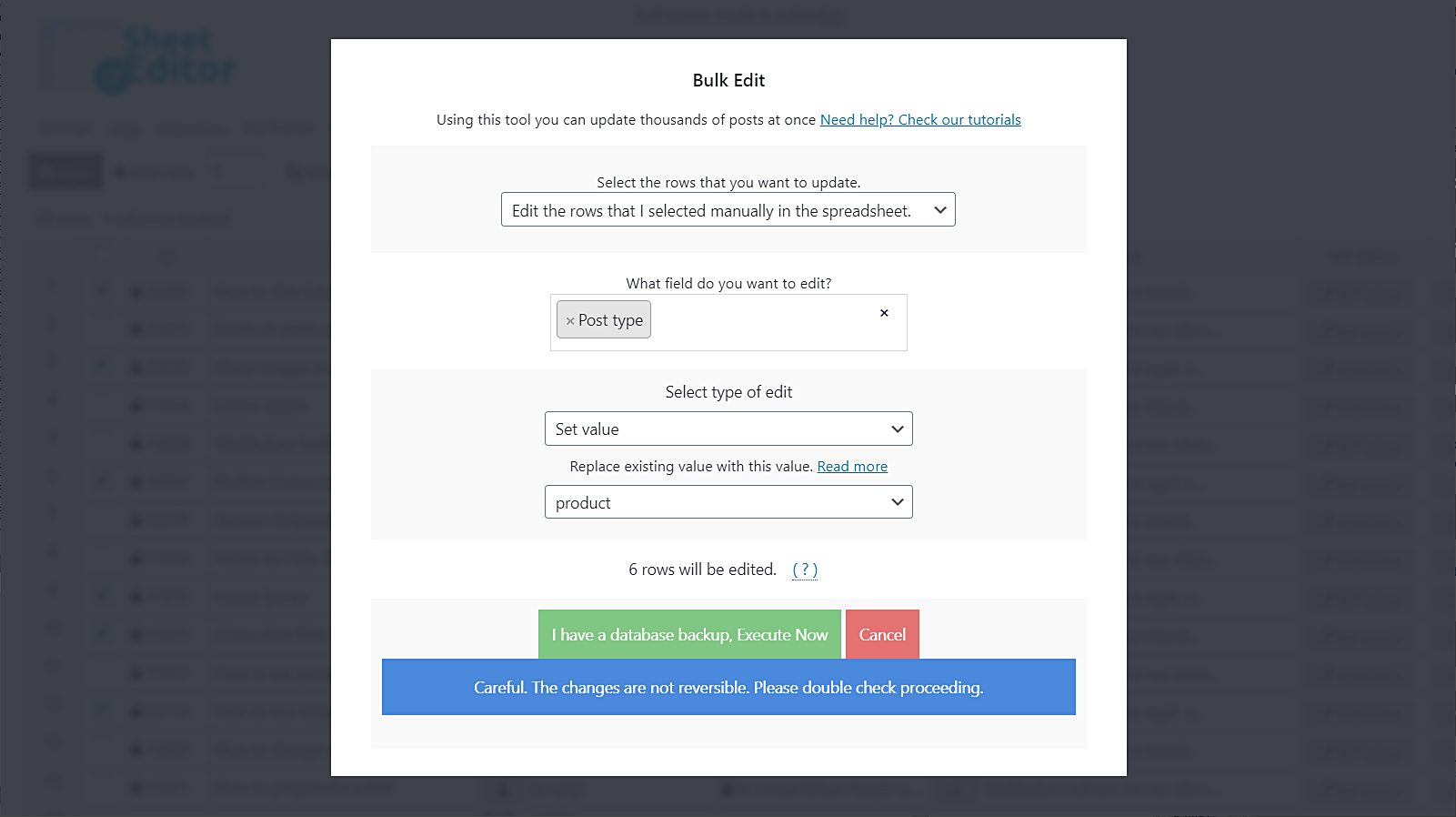If you’re a photographer or a great blogger and produce wonderful content, then it’s possible that you would make good money selling your posts as WooCommerce products. For example, if you have a great collection of flower photos, or if you have an amazing series of blogs that would fit for an e-book or something like that, you may want to sell them in WooCommerce.
That’s why in this article we’ll show you how to convert your pages into WooCommerce products using the WP Sheet Editor Posts, Pages, and Custom Post Types Spreadsheet Plugin.
Install WP Sheet Editor
This plugin allows you to apply changes to thousands of posts, pages and custom post types with its powerful Bulk Edit tool.
You can download the plugin here: Download Posts, Pages, and Custom Post Types Spreadsheet Plugin - or - Check the features
Video Guide
Text Guide
Once installed and activated, the plugin will show your posts in the spreadsheet.
Just go to WP Sheet Editor > Edit posts.
Now we show you these three options you’ll have to convert your posts into WooCommerce products.
Convert individual posts into WooCommerce products
You can convert individual posts into WooCommerce products using the spreadsheet. For this, you need to use the Post Type column.
You can right scroll until you find it, or you can use the Locate Column tool. Just enter “post type” and hit enter in your keyboard, and the tool will take you to the Post Type column.
If it’s locked, just click on Enable, and then select “product” as the new post type. Repeat this process for all the posts you’ll edit.
Finally, just click on Save to apply the changes.
Convert several selected posts into WooCommerce products
You can select individual posts and convert them into products all at once. For that, you just need to use the plugin’s Checkbox selector.
Now you need to open the Bulk Edit tool and select these values to convert all the selected posts into products:
- Select the rows that you want to update: Edit the rows that I selected manually in the spreadsheet
- What field do you want to edit: Post Type
- Select type of edit: Set value
- Replace existing value with this value: product
- Click on Execute now.
With these simple steps, all the selected posts will be converted into WooCommerce products.
Convert posts into products by keyword, author, category, or tag
You can convert all the posts containing specific keywords, authors, categories, or tags in seconds. For this, you need to open the Bulk Edit tool.
Once you open the Bulk Edit tool, you need to select I want to search rows to update and edit all the search results. This will open a search tool to help you filter all the posts.
The Search tool will show you these search fields:
- Contains Keyword: Enter any keyword here and the plugin will filter all the posts containing it on their titles.
- Author: Enter any author and the plugin will filter all the posts created by that person.
- Enter Categories, Tags, or Formats: You can enter any of these search parameters and the plugin will filter all the posts containing it.
Once you decide how you’ll filter your posts, you need to click on Run search. The plugin will filter the posts and take you back to the Bulk Edit tool.
Once the posts have been filtered, you need to select these values to convert them into WooCommerce products:
- Select the rows that you want to update: I want to search rows to update and edit all the search results
- What field do you want to edit: Post Type
- Select type of edit: Set value
- Replace existing value with this value: product
- Click on Execute now
With these simple steps, all the posts containing the selected keyword, category, author, tag, or format will be converted into WooCommerce products.
Done
Did you notice how easy it is to convert your posts into WooCommerce products using the WP Sheet Editor Plugin? You can save time and don’t need to use any codes!
You can download the plugin here: Download Posts, Pages, and Custom Post Types Spreadsheet Plugin - or - Check the features