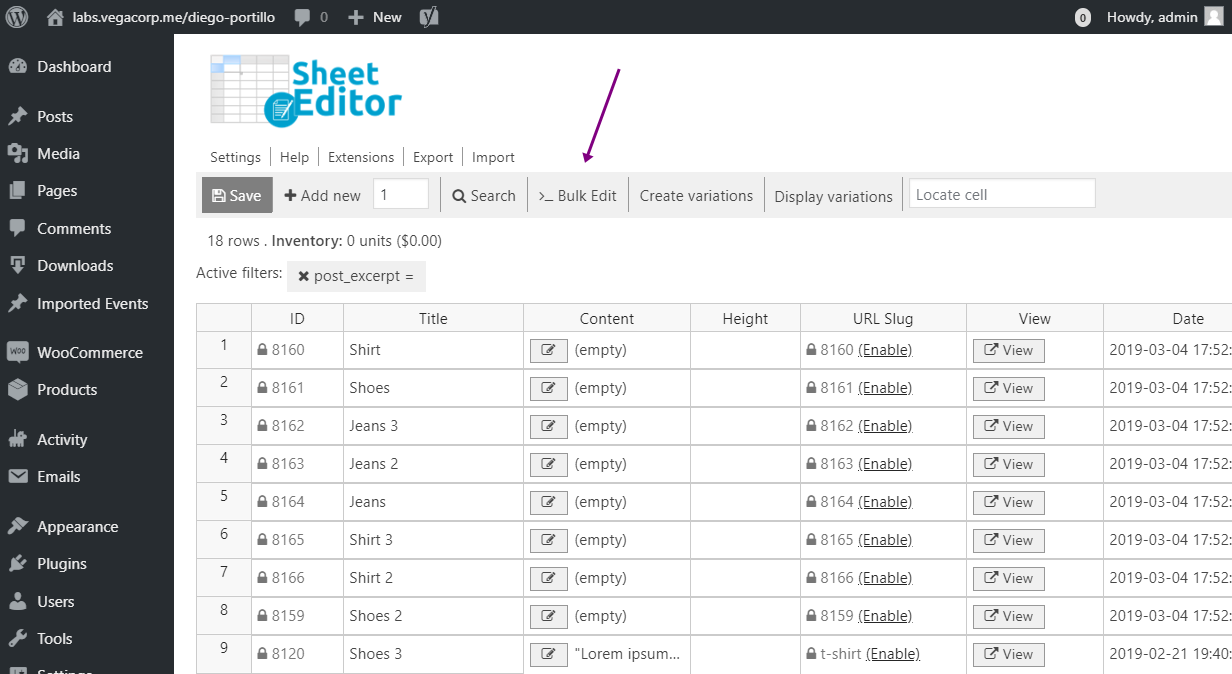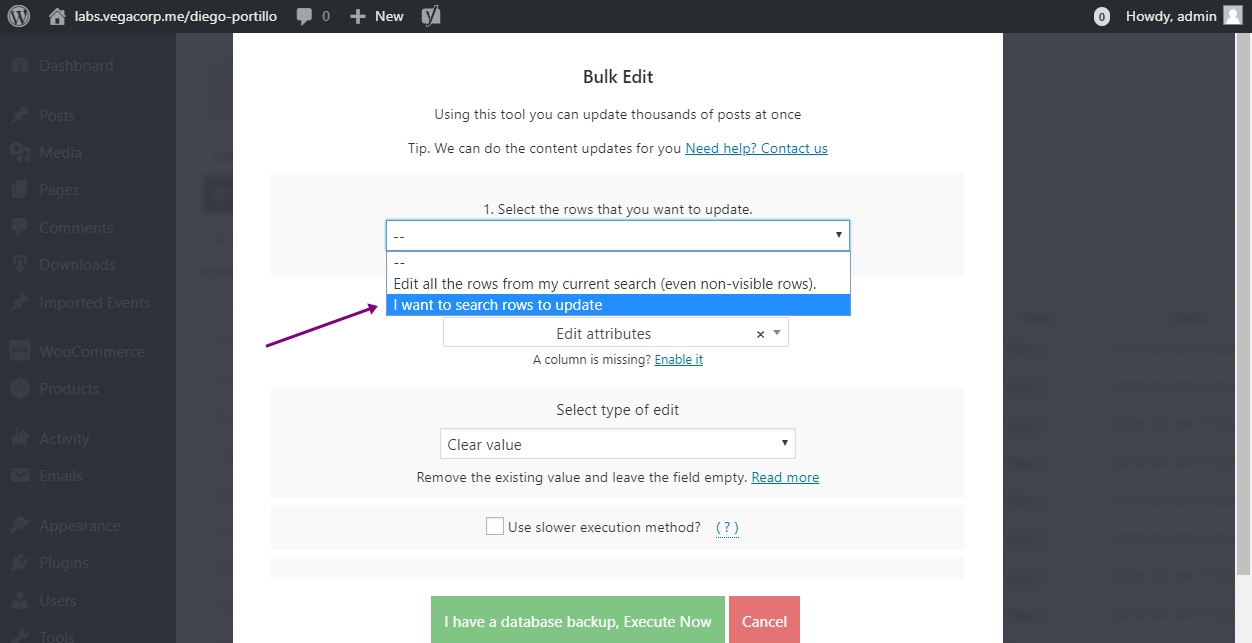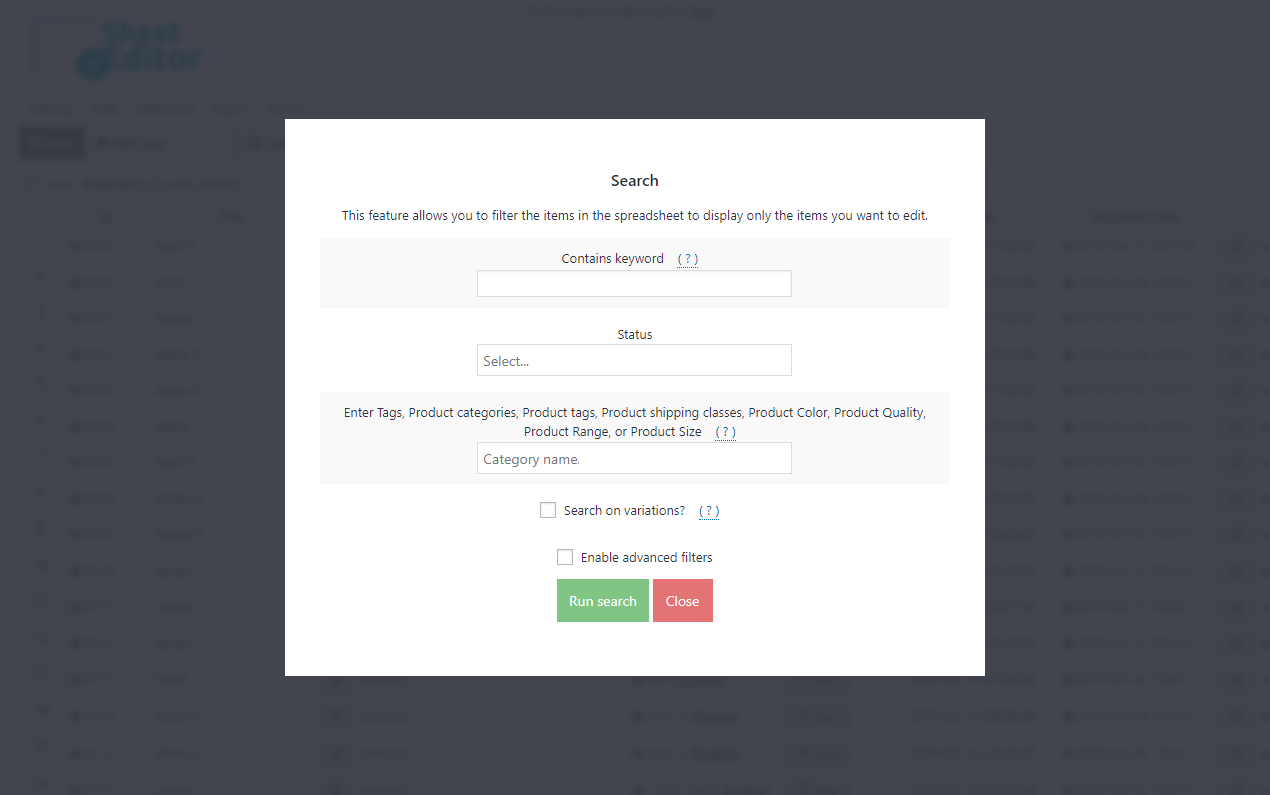Find the easiest way to delete default attributes from product variations.
When customers want to buy a t-shirt that contains several variations, WooCommerce assigns a default attribute. For example, the default Color may be red, and the default size may be small. However, you may want to delete all default attributes so that your customers freely select the attributes they want.
That, of course, is difficult because WooCommerce doesn’t allow you to delete all default attributes from all product variations at once. You may need to use a code.
But don’t worry. In this tutorial, we want to show you how you can easily delete all default attributes from all product variations at once. You can do it with the WP Sheet Editor Products Spreadsheet Plugin, and it only takes three simple steps.
Install WP Sheet Editor Products Spreadsheet
This plugin displays all your products in a beautiful spreadsheet and contains a Bulk Edit tool for you to apply changes to hundreds of products easily.
You can download the plugin here:
Download WooCommerce Products Spreadsheet Plugin - or - Check the features
Here’s the text guide with screenshots for you to follow the steps orderly.
1- Open the Bulk Edit tool
To delete all default attributes from all product variations, you first have to open the Bulk Edit tool. It helps you save many hours because it applies changes to hundreds of products at once.
Just click it on the plugin’s toolbar.
2- Filter the products you’ll edit
To filter the products you’ll edit, select the I want to search rows to update in the Select the rows that you want to update field in the Bulk Edit tool.
In the Search tool, you will find several fields you can use to filter your products.
- Contains keyword: Search all products containing a specific keyword.
- Status: Search the published and the draft products.
- Enter tags: Use this same field to search your products by category, attribute, tag, or shipping class.
Once you’ve decided how you’ll filter your products, click on Run search and your products will be filtered.
3- Delete all default attributes
Once you’ve filtered all product variations, set these values in order to delete the default attributes from the variations:
- What field do you want to edit? Default attributes
- Select type of edit: Clear value
- Click on Execute now.
It’s as simple as that!
As you can see, this plugin is about great changes with simple steps. You can easily delete all default attributes from all product variations.
You can download the plugin here:
Download WooCommerce Products Spreadsheet Plugin - or - Check the features