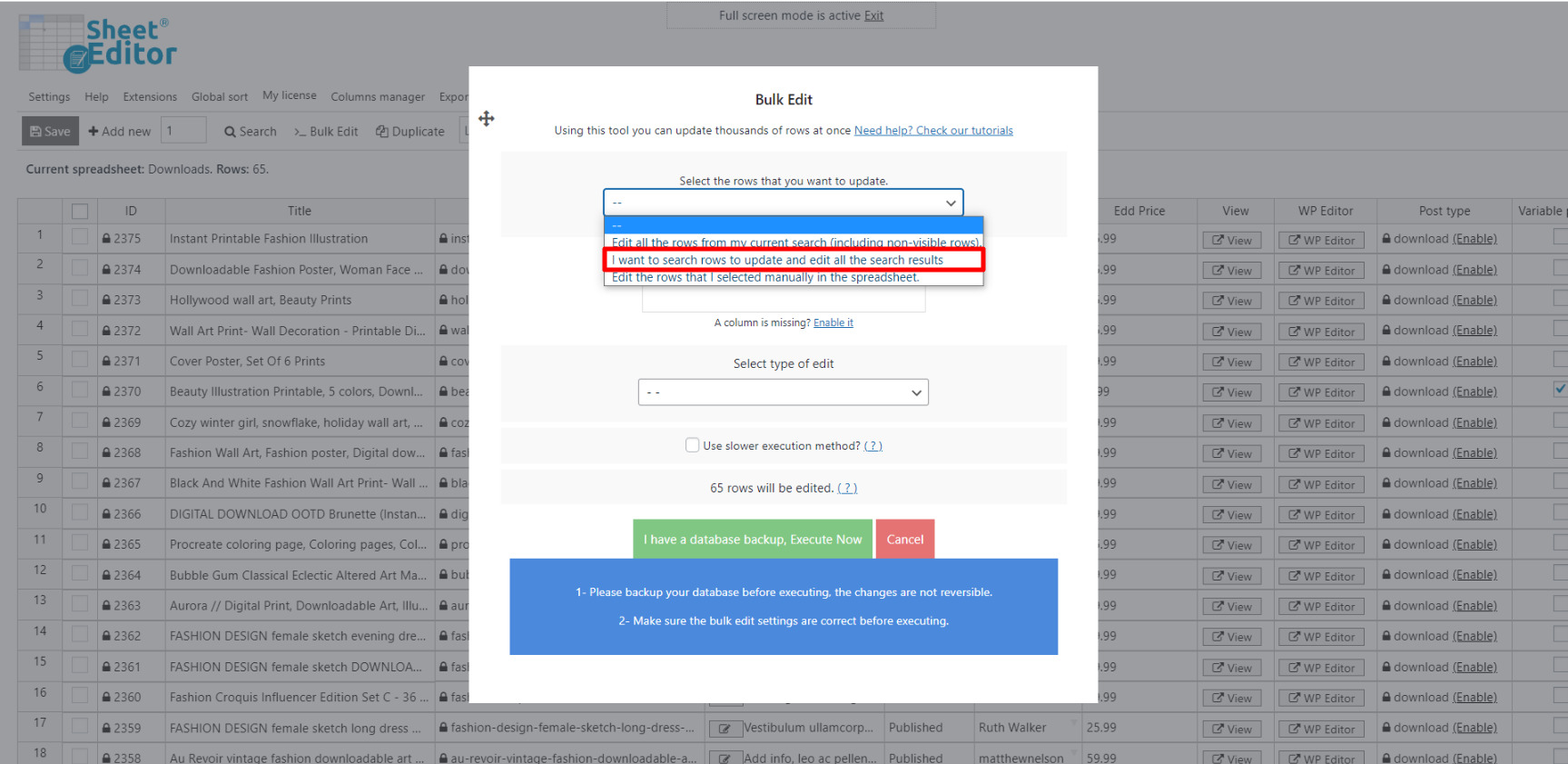Learn how to edit as many Easy Digital Downloads (EDD) product categories as you want in bulk.
Moving all your products from one category to another is a time-consuming task, as you have to edit and save hundreds of items individually.
Or imagine assigning categories to products that do not contain any, for which we would have to open each product to check if it has a category and then add it if necessary.
Of course, this may not sound so tedious if you have to edit only five products. But imagine you have to edit 500 products. That will be a difficult task.
That’s why we want to show you how to massively change product categories for your EDD products.
We will use the Easy Digital Downloads Spreadsheet plugin, which allows you to filter and edit your downloads using advanced tools in a spreadsheet.
You can download the plugin here: Download Easy Digital Downloads Spreadsheet Plugin - or - Check the features
Once installed and activated, open the plugin by going to WP Sheet Editor > Edit Downloads. You’ll see a spreadsheet with all downloads and their info.
After that, you have these two options to edit your product categories:
1. Edit product categories individually using the spreadsheet
Even if you edit your product categories individually on the spreadsheet, you’ll still save a lot of time. You just need to go to the Download Categories column, select the categories on all the products you want, and then click on Save.
2. Edit product categories using the Bulk Edit tool
You can quickly edit hundreds of product categories. You need to use the Bulk Edit tool to apply that change to your products.
It’s located on the plugin’s toolbar, so just click on it.
a) Filter the EDD products to be edited
After opening the Bulk Edit tool, you can filter all your downloads by keyword, status, author, category, or tag.
For this, you just need to select the I want to search rows to update option in the Select the rows that you want to update dropdown.
That will open a Search tool that will show you these search fields:
- Contains keyword – Enter a specific keyword to search for all products containing it.
- Author – Enter a specific user to filter all products created by that person.
- Category, Tags – Enter download categories or tags to filter your products using that search parameter.
In this case, we’ll filter all EDD products that belong to the “Videos” category. If you want to do this search, you need to enter the following values:
- Enable the advanced filters
- Field: Download Categories
- Operator: =
- Value: Enter the category name. In this case, is “Videos”
- Finally, click on Run search
b) Edit categories on the EDD products filtered
After you filter your products, you’ll be taken back to the Bulk Edit tool.
Here, you just need to set these values in order to assign a new category to your products:
- Select the rows that you want to update: I want to search rows to update
- What field do you want to edit: Download Categories
- Select type of edit: Set value
- Replace existing value with this value: Enter the product category you want to assign to your products. In this field, you can add a hierarchy like parent > child > child (For example Podcast > Fashion > Trend)
- Click on Execute now.
After executing the change, the old category will be replaced with the new one.
Assigning new categories or changing existing ones to your products doesn’t have to be a headache, as you can do it in just a few minutes with the Easy Digital Downloads spreadsheet plugin.
You can download the plugin here: Download Easy Digital Downloads Spreadsheet Plugin - or - Check the features