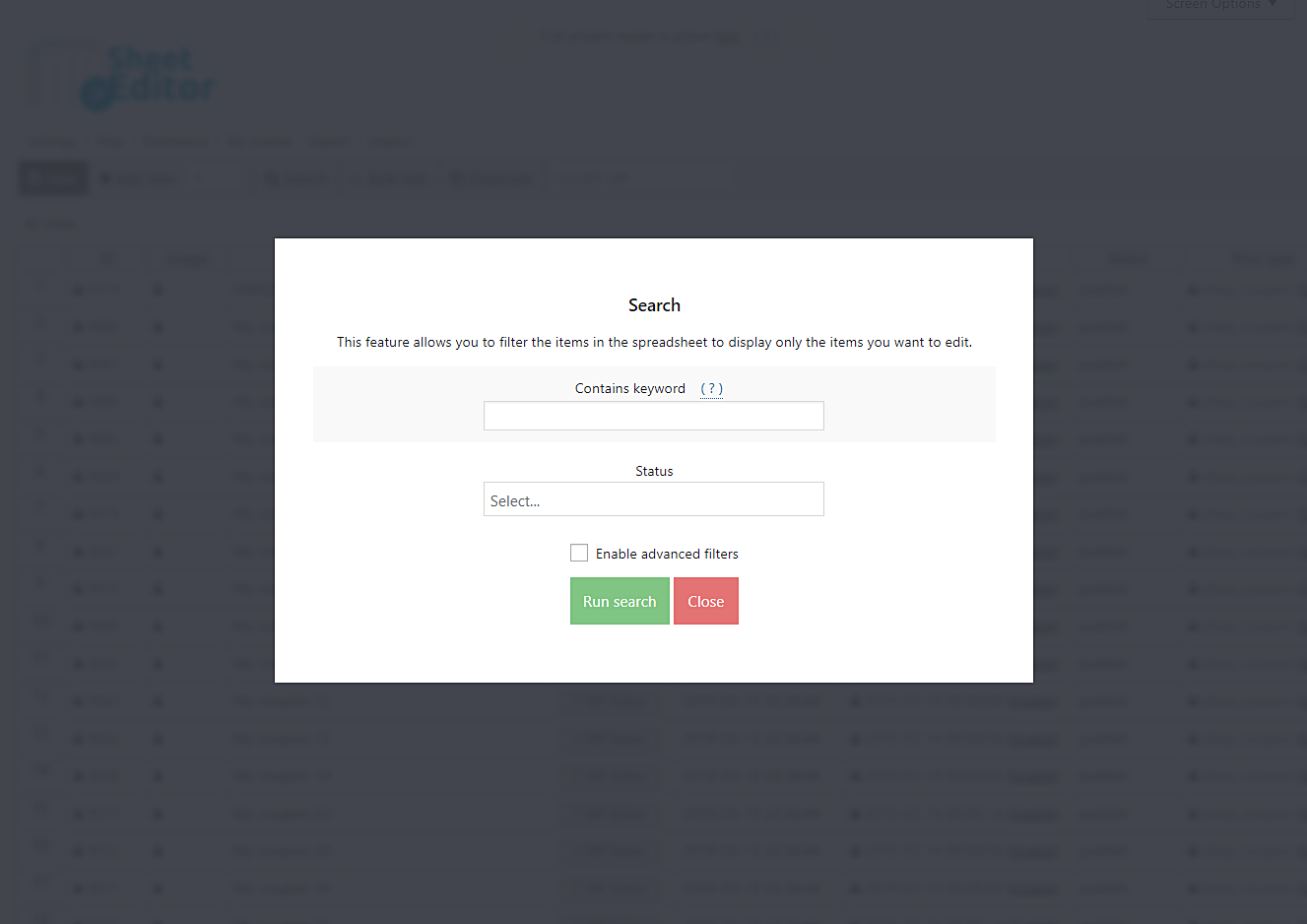Knowing which of your coupons are most effective can play a really important role in your next marketing campaign. It can give you hints on what to avoid and what to take into account in order to improve your sales opportunities.
For example, it can be great to know which of your coupons were used more than 50 times, so you should dedicate some hours to check your coupons one by one with WooCommerce. But if you have limited time, you may want to do it in seconds.
That’s why in this article we’ll show you how to quickly find the most used coupons using the WP Sheet Editor Coupons Spreadsheet plugin.
Step 1: Install the WP Sheet Editor Coupons Spreadsheet plugin
With this plugin you can edit thousands of coupons quickly, as it displays them all in a spreadsheet. It contains a great Bulk Edit tool that allows you to make changes on hundreds of coupons at once.
*You can skip this step if you have the plugin installed and activated
You can download the plugin here:
Download WooCommerce Coupons Spreadsheet Plugin - or - Check the features
Once you install, activate and open the plugin, you’ll find a spreadsheet containing all your coupons and their complete information.
In the plugin you’ll find a toolbar with the following tools:
- Add new – This button helps you create new coupons in the spreadsheet.
- Search – With this tool, you can search specific coupons using different search terms.
- Bulk Edit – This is a powerful tool that helps you apply changes to thousands of coupons at once.
- Locate cell – Here you can enter a specific cell content and it will take you right to that cell.
In this case, we’ll use the Search tool to find all the most used coupons.
Step 2: Search the most used WooCommerce coupons
To search for the most used WooCommerce coupons, you need to use the Search tool, which you need to open by clicking it on the plugin’s toolbar.
Once you open the Search tool, you’ll find several fields:
- Contains keyword – Use this field if you want to look for all coupons containing a specific keyword.
- Status – Here you can select between published and draft coupons.
- Enable advanced filters – This checkbox opens advanced filters to search for your coupons.
- Run search – This button is to filter your coupons according to the terms of the search you’ve selected.
In this case, you need to tick the Enable advanced filters checkbox and set these values in order to search for the coupons used more than 50 times, for example.
- Field key: Usage (usage_count)
- Operator: Select “>” (greater than).
- Value: enter the number of times it’s been used (50 for example).
- Hit the Run search button.
Done!
Now all the coupons used more than 50 times will be filtered in the spreadsheet.
As you can see, it’s really simple to manage your coupons with the WP Sheet Editor Coupons Spreadsheet plugin.
You can download the plugin here:
Download WooCommerce Coupons Spreadsheet Plugin - or - Check the features