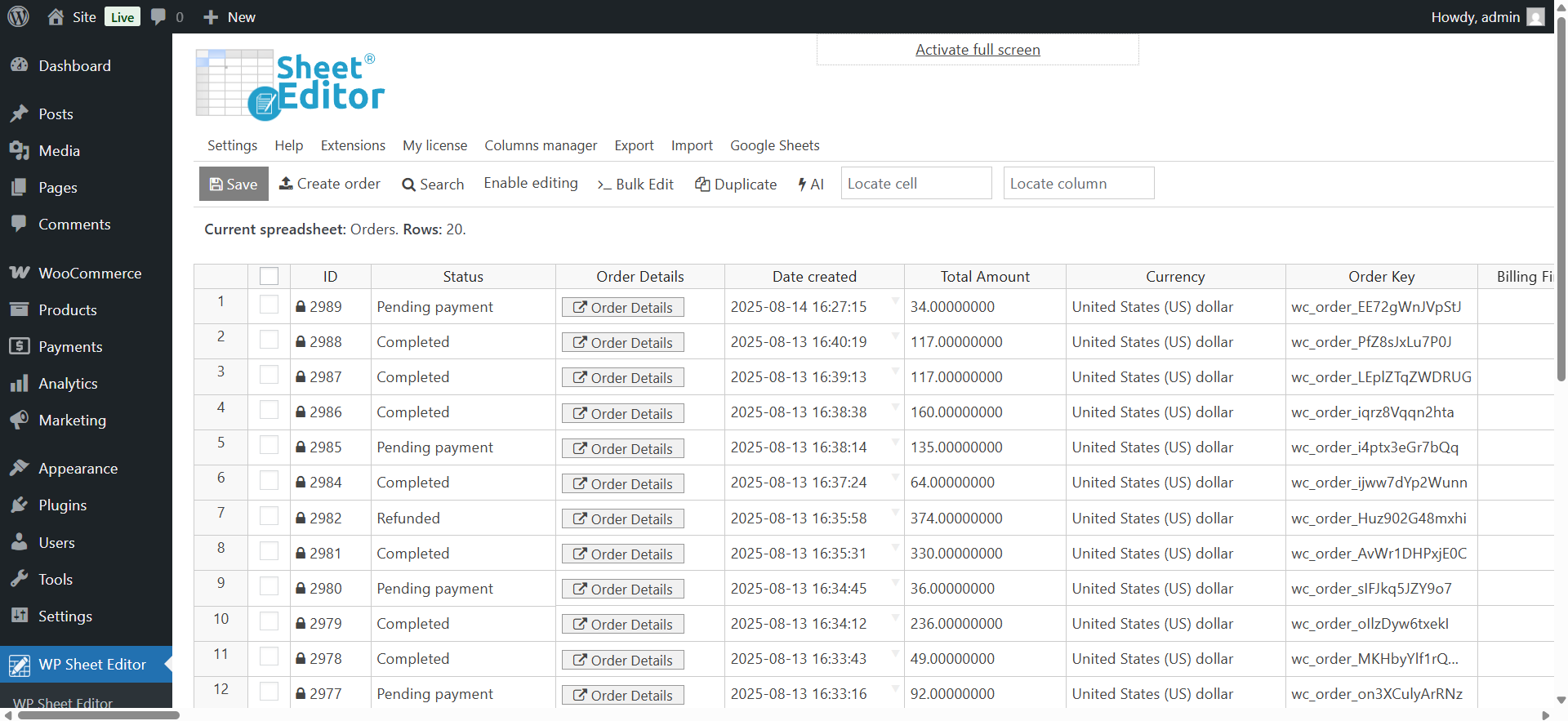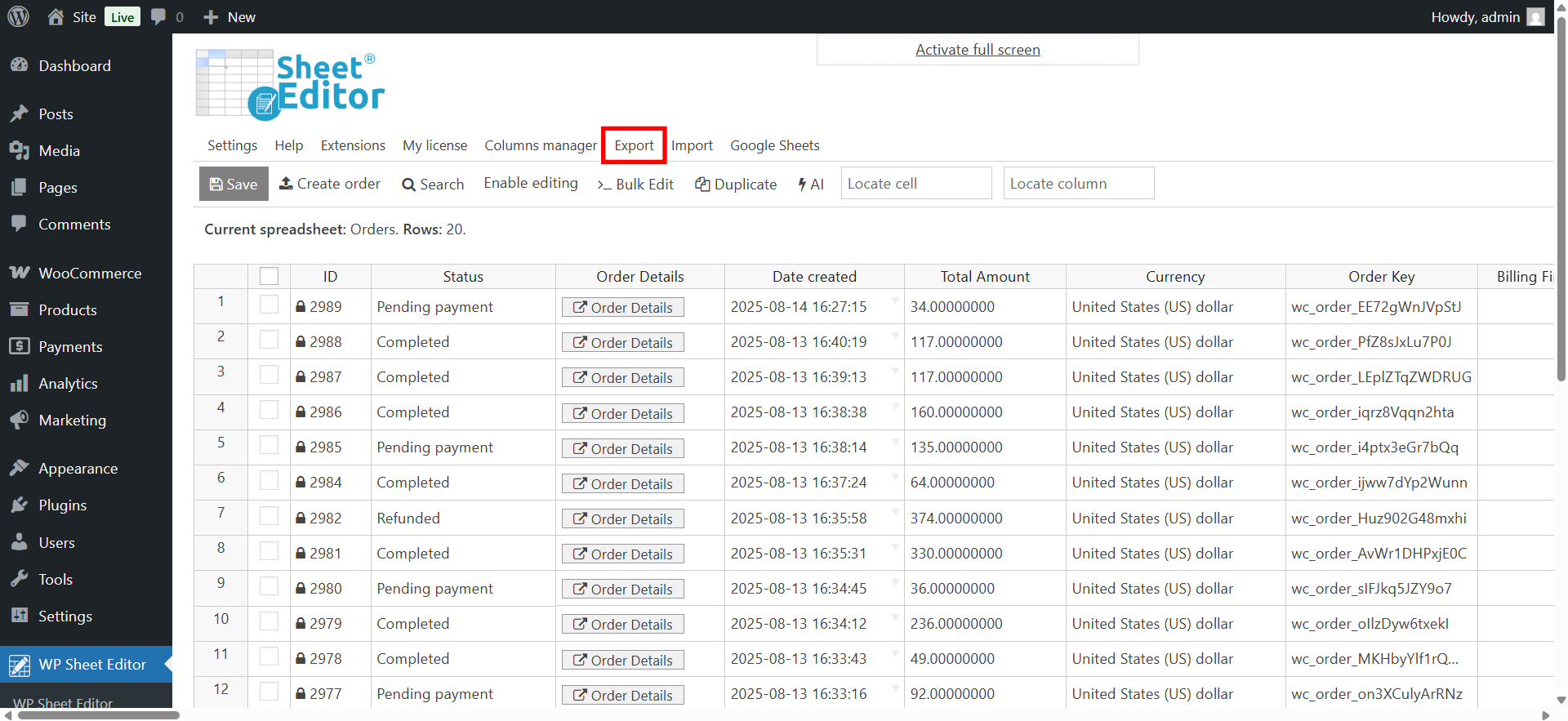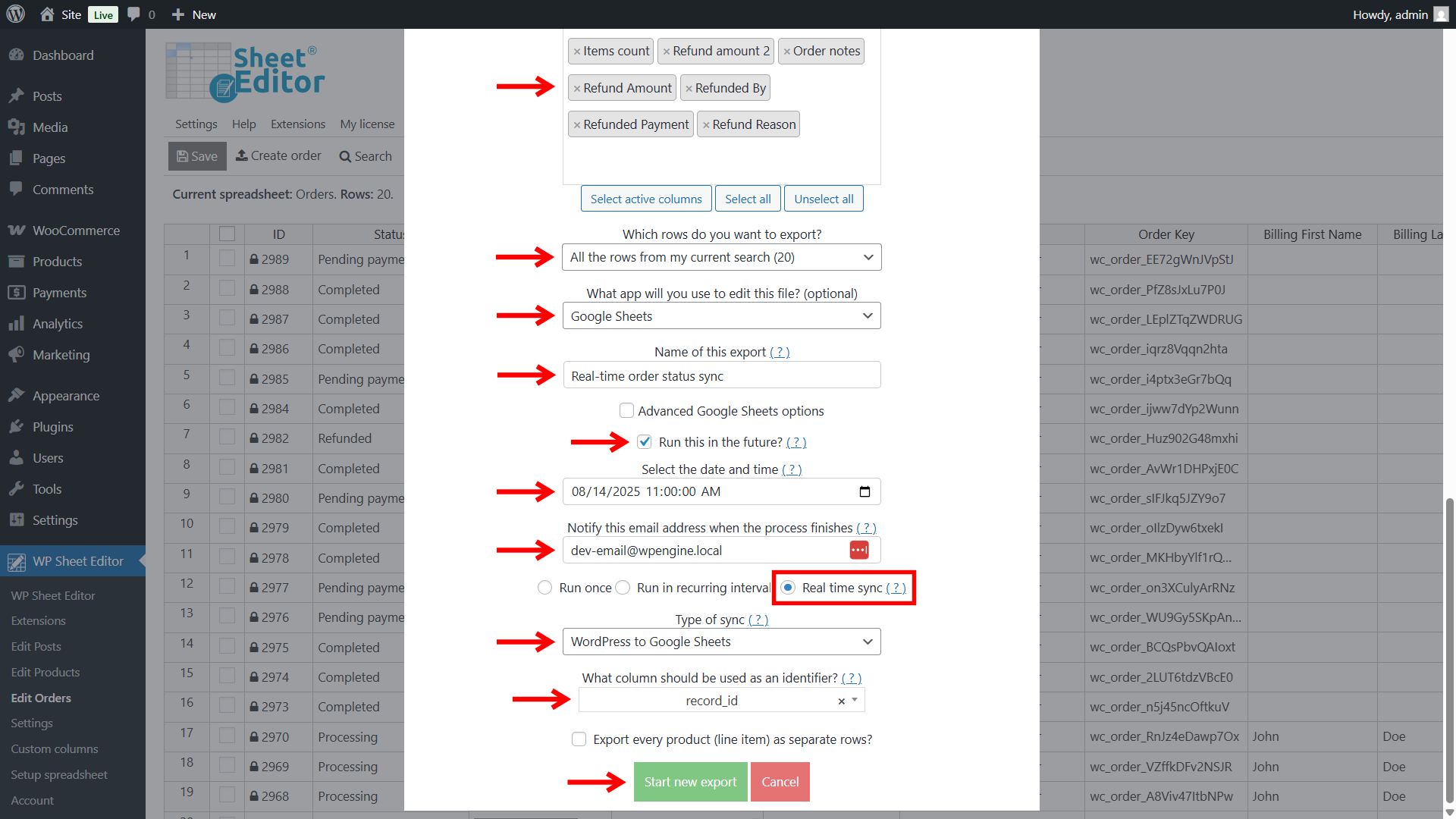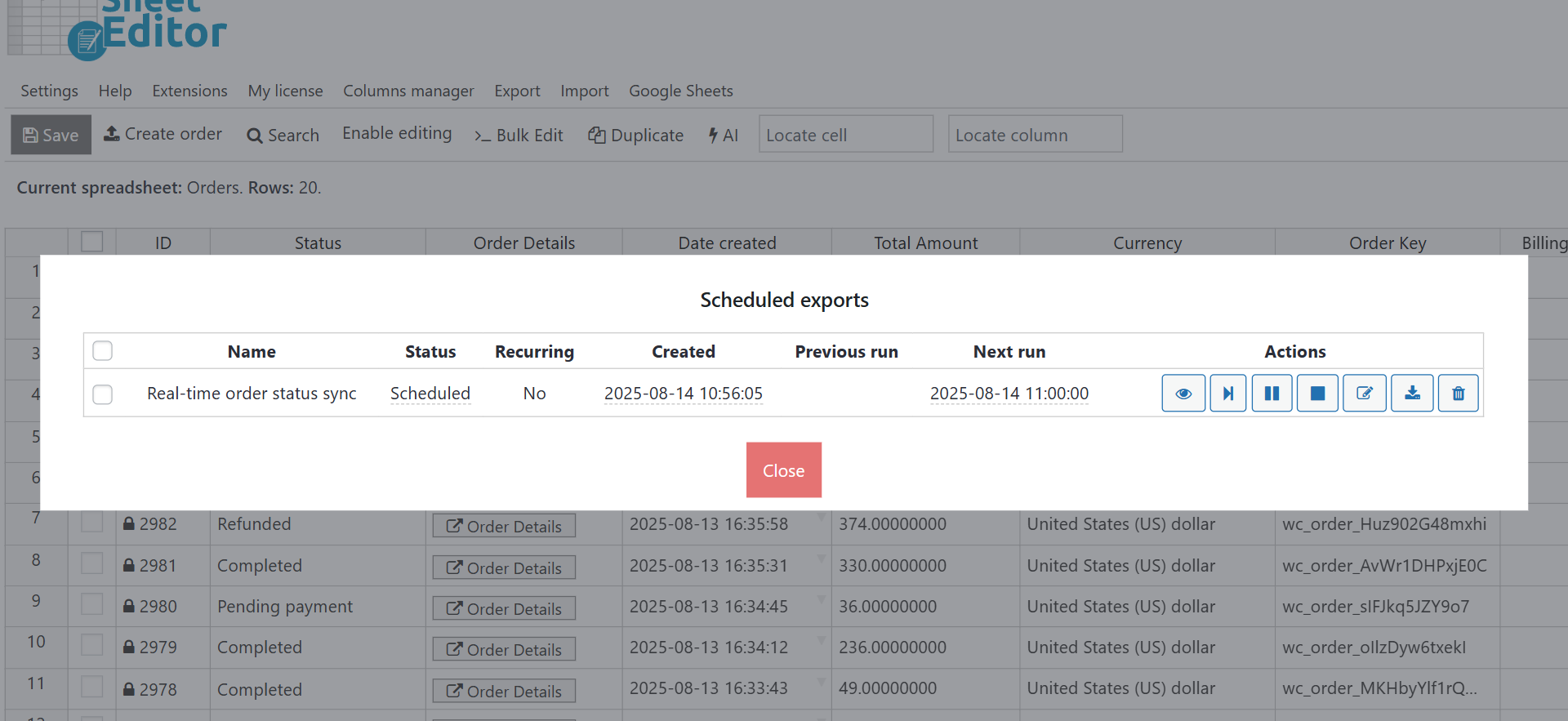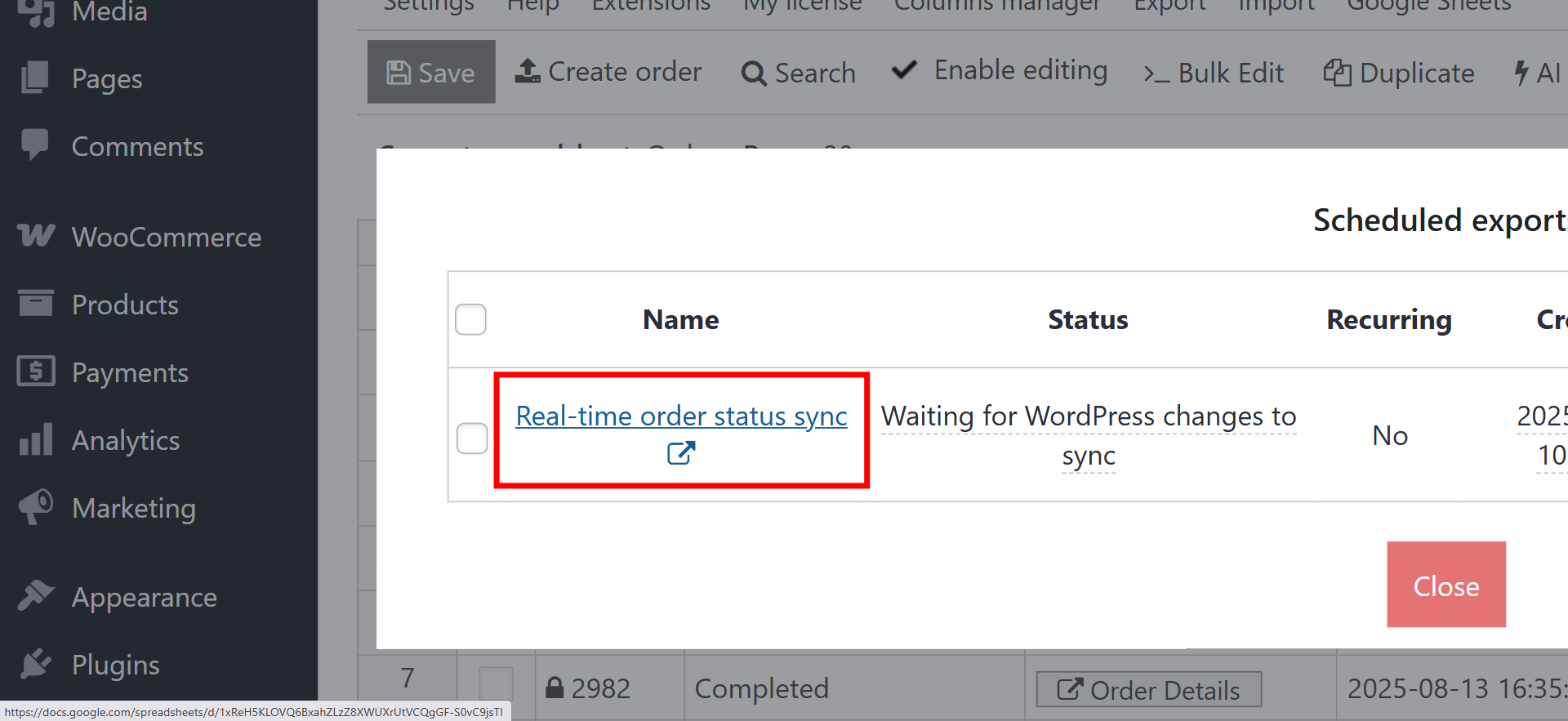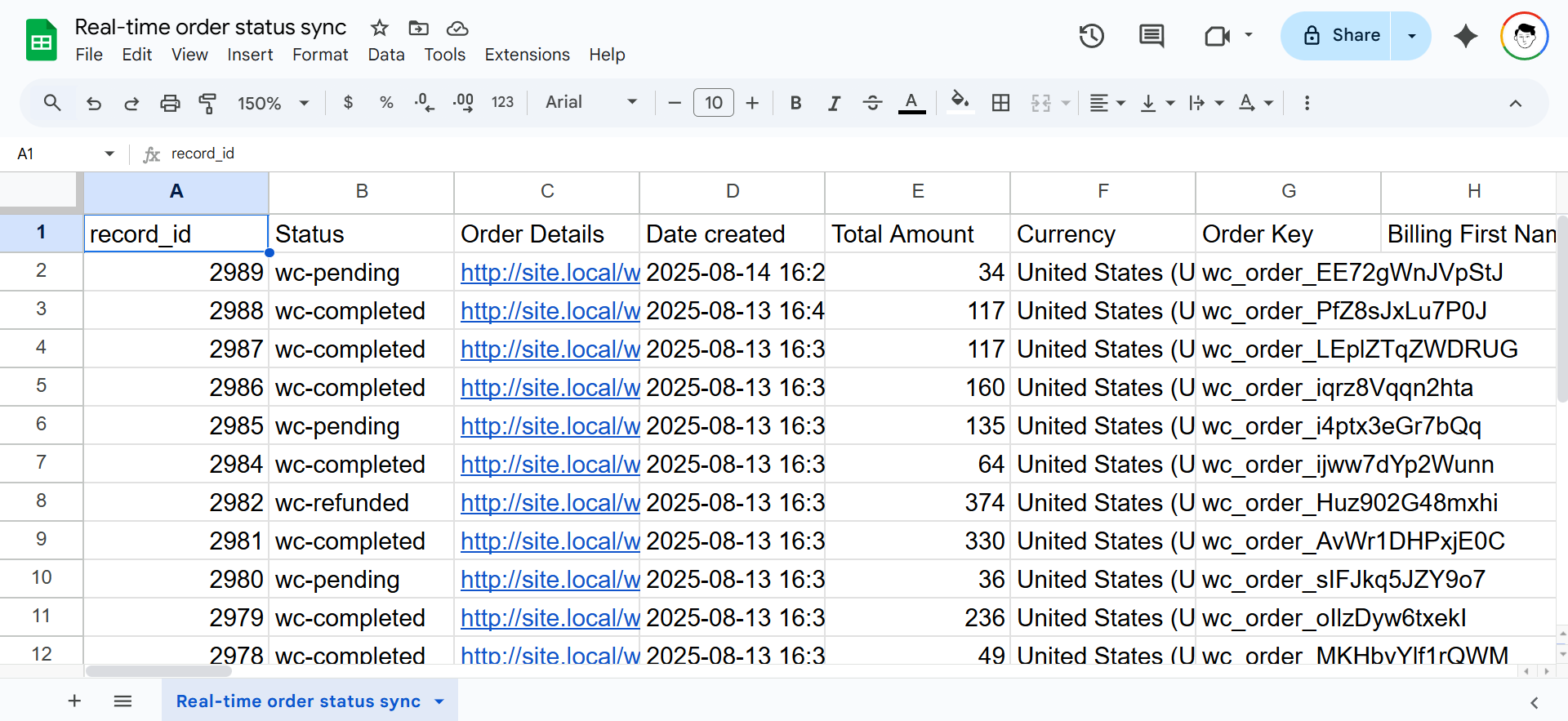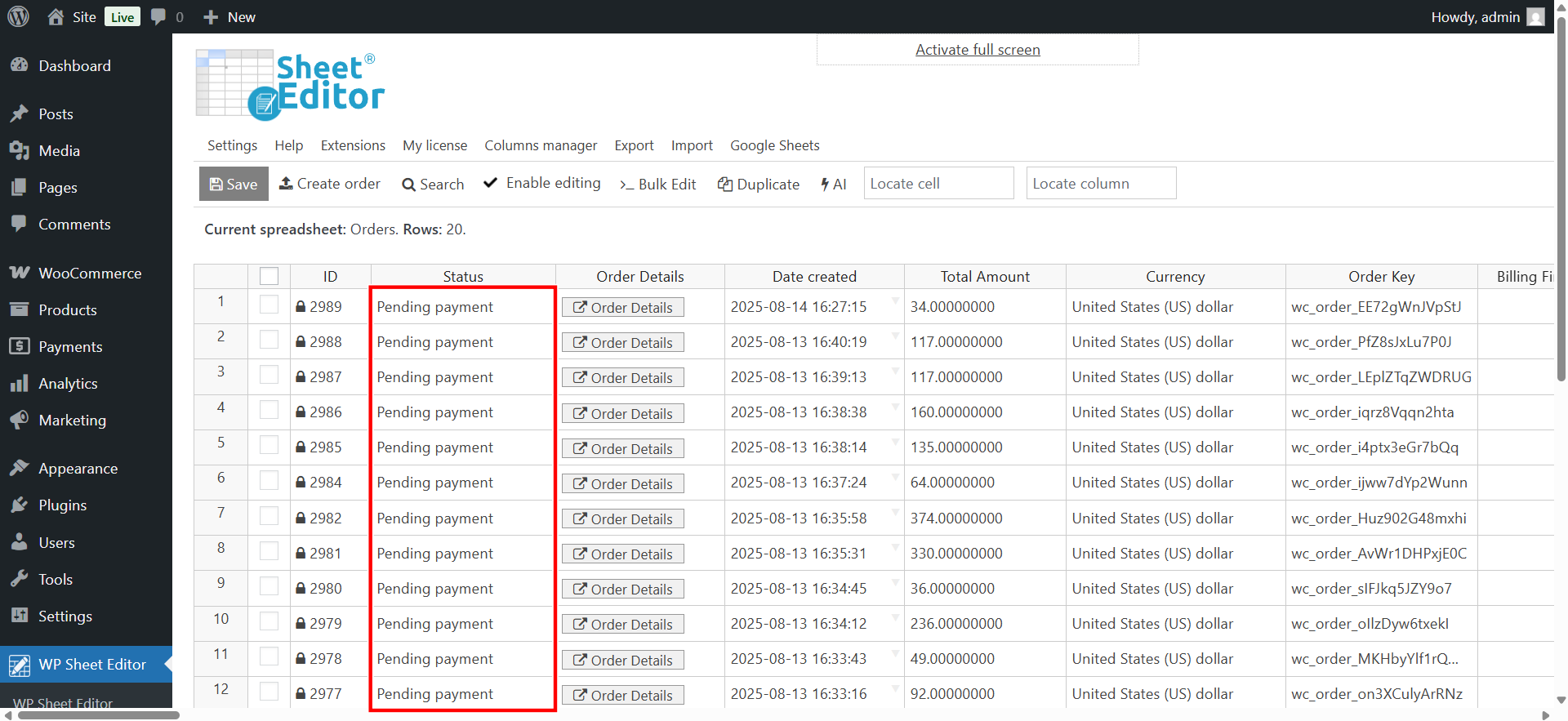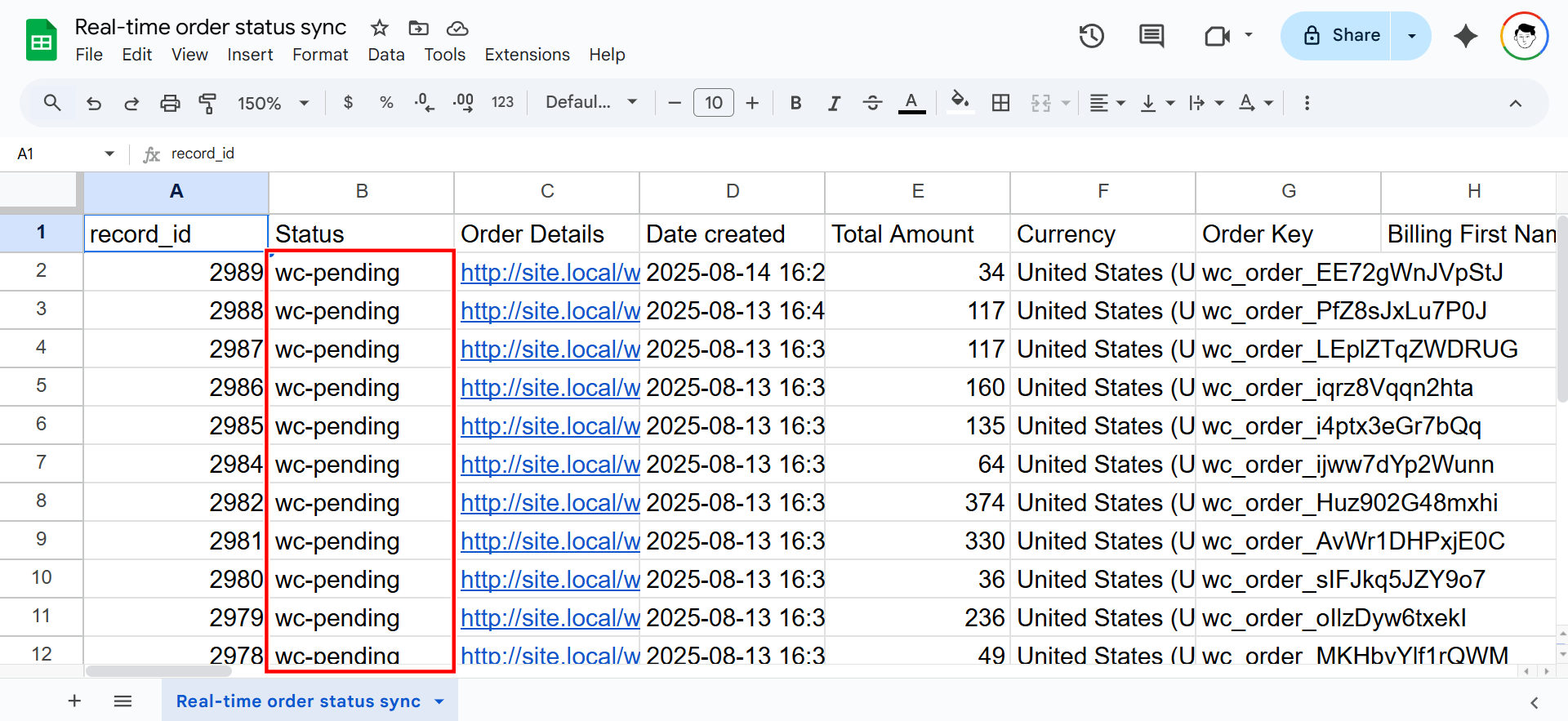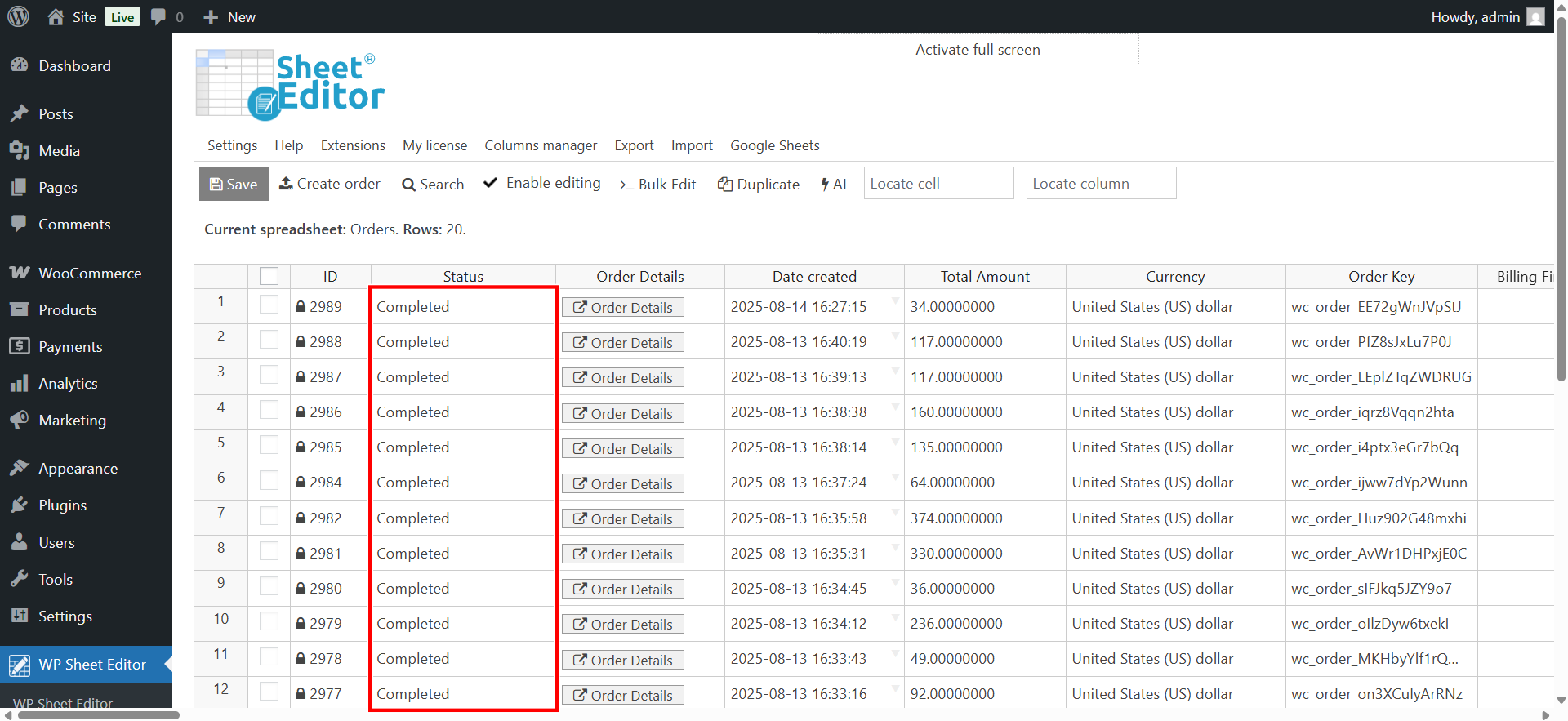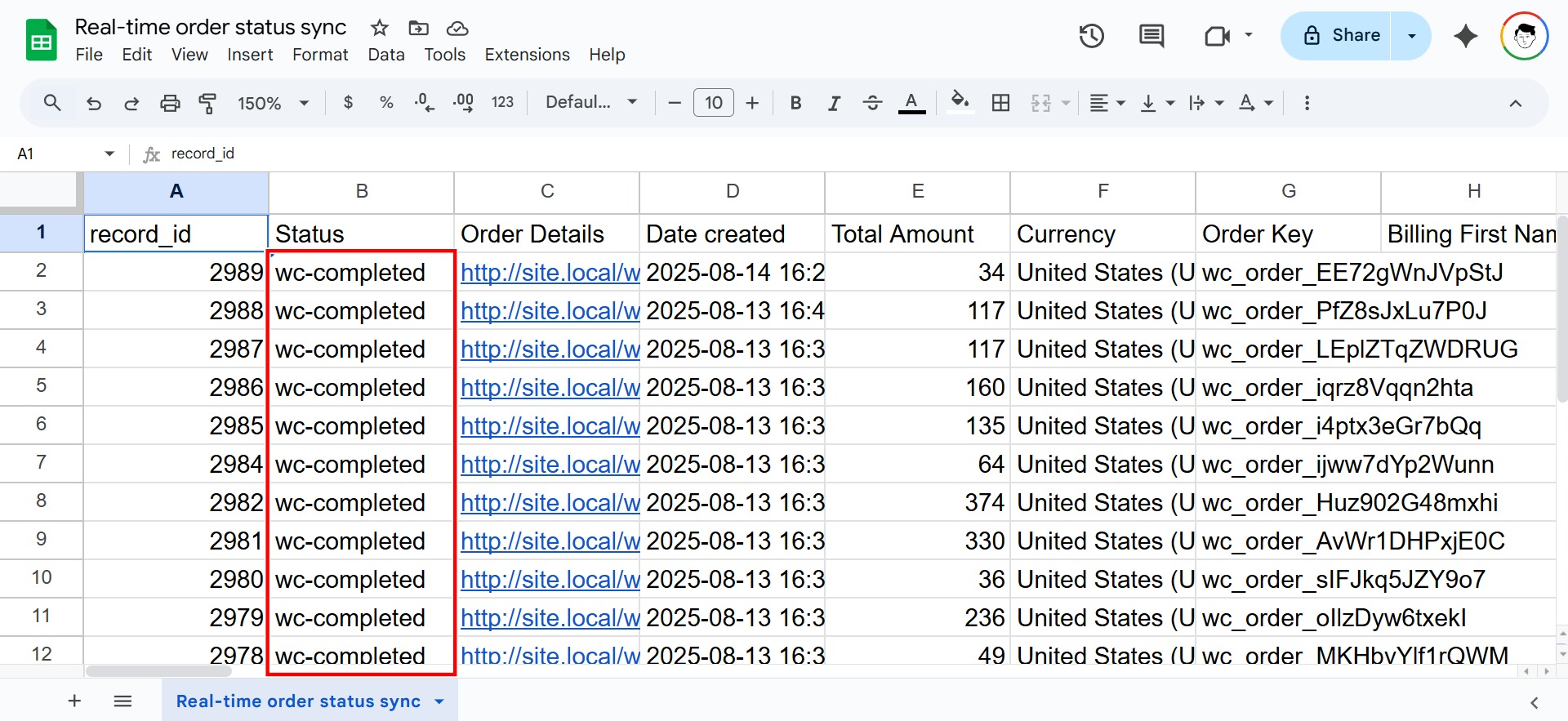Let’s see how to sync WooCommerce order status changes to Google Sheets in real time.
If you run a WooCommerce store, you know how important it is to keep track of your orders. But going into your WordPress dashboard again and again can waste a lot of time. What if you could see every order status change the moment it happens, all inside a Google Sheet that everyone on your team can open?
With real-time sync, you can do exactly that.
Imagine this:
- Your packing team is in the warehouse, and the moment an order changes from “Pending” to “Processing,” they see it instantly in their Google Sheet and start packing without delays.
- You work with a delivery company, and as soon as an order is marked “Shipped,” they get the update right away in their shared sheet.
- You have a multi-vendor store, and each vendor can watch their own sheet to see when their orders are “Completed” so they know when to send products or expect payment.
- You sell event tickets, and the moment someone’s booking is confirmed, the event staff sees the change in their live list, ready to check guests in at the door.
- You work with an overseas supplier, and the moment an order is cancelled, they know instantly, saving them from shipping the wrong items.
Instead of sending emails back and forth, making phone calls, or manually exporting reports, everything happens automatically. Everyone gets the information they need, right when they need it. This means faster order handling, fewer mistakes, and happier customers.
In this guide, we will show you how to set up real-time sync between WooCommerce order status changes and Google Sheets, so your whole team can stay updated without lifting a finger.
Tools to sync order status changes in real time
To achieve real-time WooCommerce order status updates in Google Sheets, you need two tools working together:
WP Sheet Editor – WooCommerce Orders
This plugin turns your WooCommerce orders into a fully editable spreadsheet inside WordPress. You can manage, filter, and update orders quickly without opening each order individually.
You can download the plugin here:
Download WooCommerce Orders Spreadsheet Plugin - or - Check the features
WP Sheet Editor – Google Sheets Sync
This service allows you to connect your WP Sheet Editor spreadsheet to Google Sheets. It enables automatic, real-time syncing of order data, so any new order or status change in WooCommerce instantly appears in your Google Sheet.
You can sign up to the service here:
Sign up to the Google Sheets Sync Service - or - Check the features
Together, these tools allow you to track, report, and analyze your WooCommerce orders in Google Sheets.
Step 1. Open the WooCommerce orders spreadsheet
Go to WP Sheet Editor > Edit Orders in your WordPress dashboard.
You’ll see all your WooCommerce orders in a spreadsheet.
Step 2. Connect your site to Google Sheets
After signing up for the Google Sheets Sync service, you’ll get a helper plugin.
This connects your WordPress site with Google Sheets and the required APIs.
Follow this guide to complete the setup.
Step 3. Schedule real-time WooCommerce order sync to Google Sheets
It’s time to schedule a real-time synchronization so that your WooCommerce orders are automatically exported to Google Sheets and the order status is automatically updated.
Open the Export tool
Let’s start by opening the Export tool.
Schedule real-time sync
Now you need to select these values in the Export tool to schedule the real-time export of the status of your WooCommerce orders:
- What columns do you want to export: You can select specific columns, all active columns, or all columns.
- Which rows do you want to export: All the rows from my current search
- What app will you use to edit this file: Google Sheets
- Name of this export: Add a name for this export, and it will be the name of the Google Sheet.
- Tick the Run this in the future checkbox.
- You can Select the date and time when you want the real-time sync to start monitoring status changes on your WooCommerce orders.
- Notify this email address when the process finishes: Add an email address here.
- Select the Real time sync option.
- Type of sync: In this example, we will select WordPress to Google Sheets.
- What columns should be used as an identifier: We will use the “record_id” column, which is the order ID.
- Click on Start new export to schedule the real-time synchronization.
Now you can view the scheduled real-time export in the Scheduled exports panel. Just hover the mouse cursor above the Export tool and select View scheduled exports.
Open the exported Google Sheet
Once the export is complete, you’ll see a link to open the generated Google Sheet.
This is what WooCommerce orders in Google Sheets will look like.
Step 4. Test the order status sync
Now it’s time to test the real-time WooCommerce order status sync with Google Sheets.
You’ll see that if the order status changes to “Pending payment” on all your orders…
The order status will automatically update in the Google Sheet.
And if you switch the order status to “Completed”…
The status changes will automatically update in real time on the Google Sheet.
This is how you can easily sync WooCommerce order status changes to Google Sheets in real time. You can forget about having to send emails, make changes manually in an external orders’ database, etc.