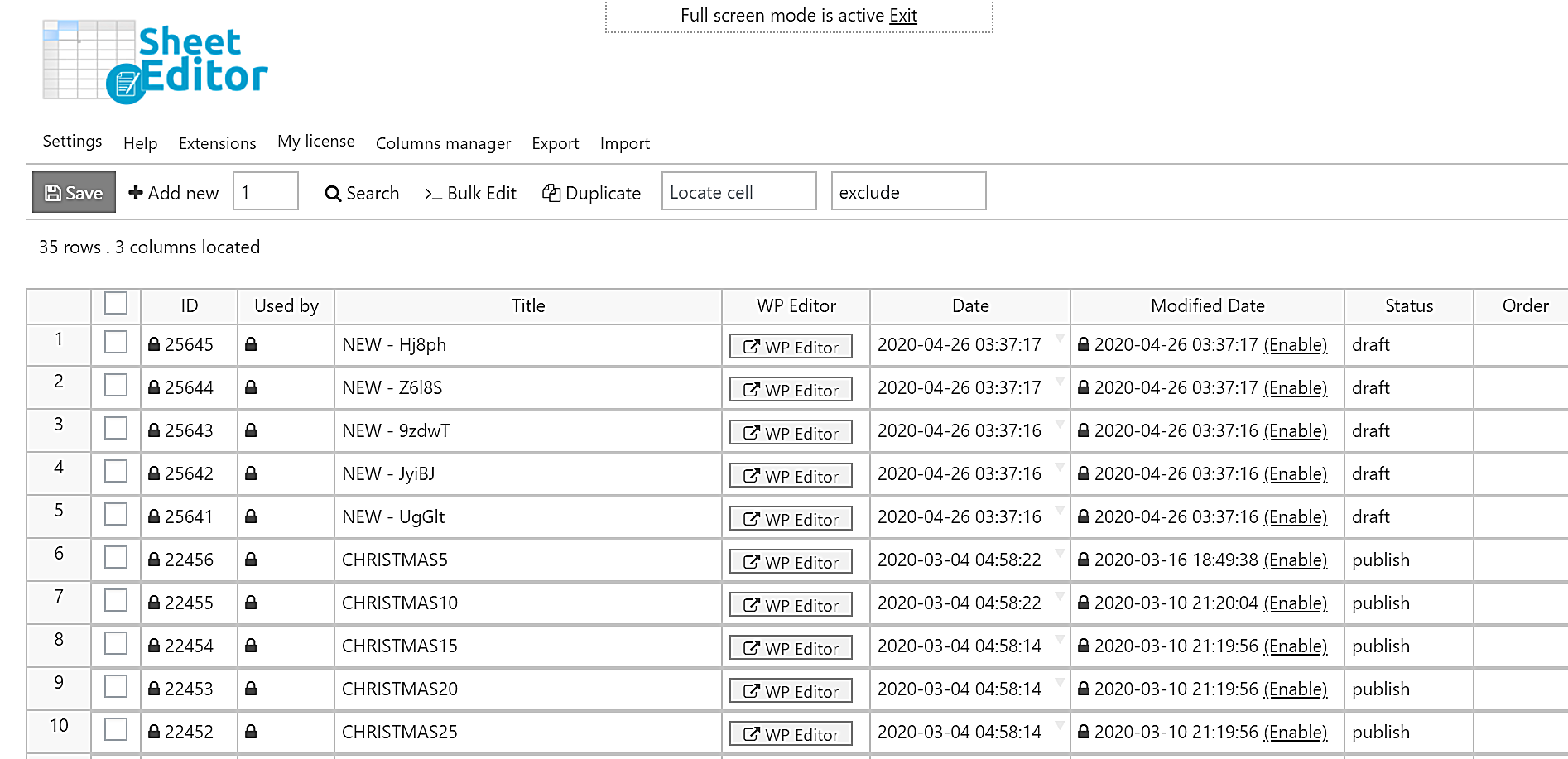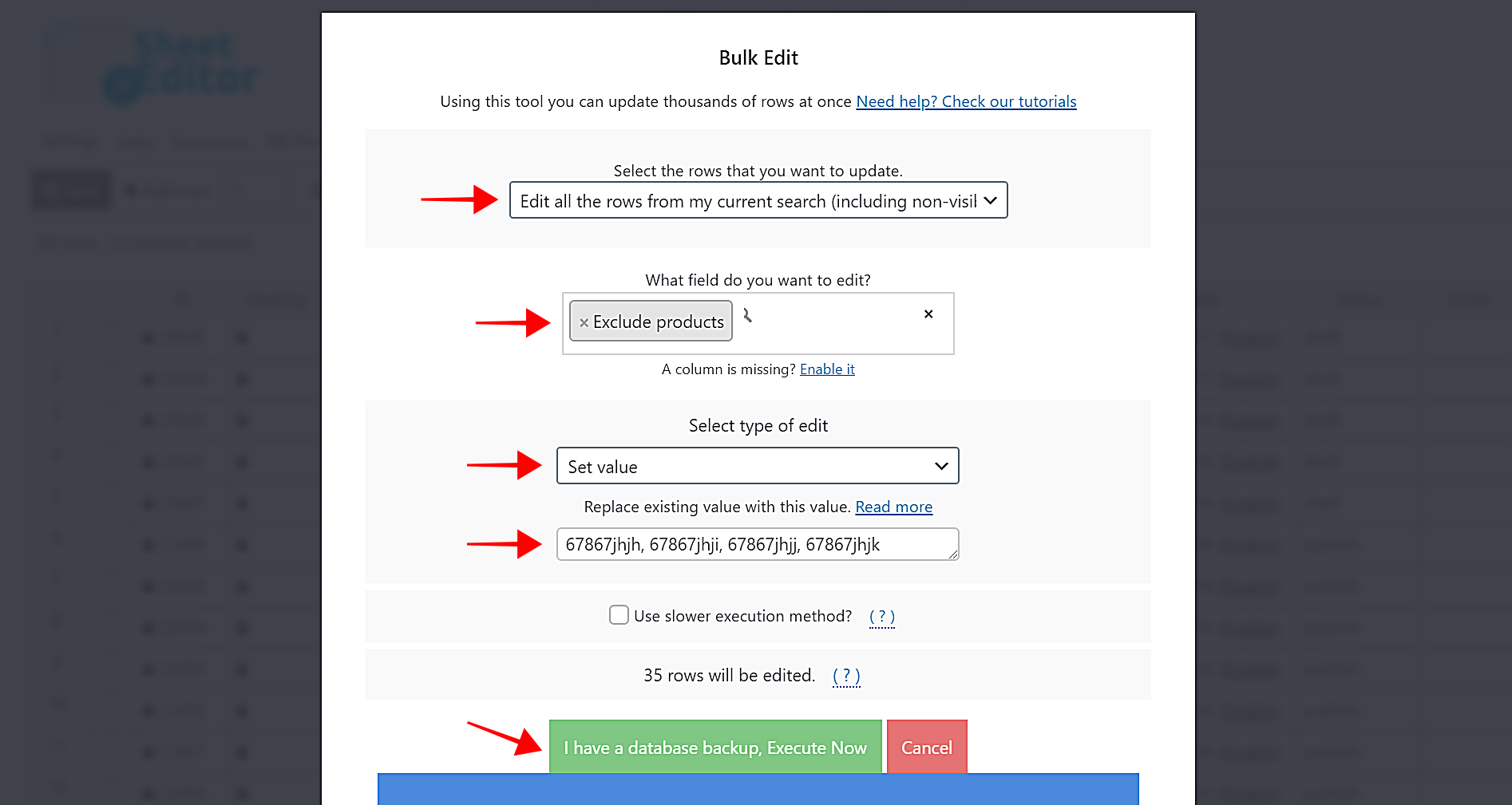In this tutorial, we show you how to bulk exclude specific products from all the coupons you may have in WooCommerce.
Imagine you want to restrict a specific product from all coupons. Normally, you’d have to edit the coupons individually to add the product to the Exclude Products field. Now imagine you want to restrict five products. You’d have to open all your coupons, and select the five products in each coupon.
In contrast, we show you how to do it using the WP Sheet Editor Coupons Spreadsheet plugin. It is a very easy to use plugin that completely simplifies the way we handle our coupons; we can apply changes to hundreds or thousands of coupons in a few seconds.
You can download the plugin here: Download WooCommerce Coupons Spreadsheet Plugin - or - Check the features
We’ll use the product My Watch as an example for this tutorial to show you that you can exclude main products an variations using IDs, Titles, or SKUs.
Now just follow these simple steps:
1- Open the Coupons spreadsheet
Once you install and activate the plugin, open the spreadsheet by going to Sheet Editor > Edit Coupons, and you’ll see a spreadsheet with all your coupons and their complete information.
2- Open the Bulk Edit tool
The Bulk Edit tool allows you to apply changes to thousands of products at once, so you need to open it. It’s located on the toolbar; just click on it.
3- Bulk exclude products from all WooCommerce coupons using product titles, SKUs, or IDs
After opening the Bulk Edit tool, you need to select these values to exclude specific products from all your coupons.
- Select the rows that you want to update: Edit all the rows from my current search (even non-visible rows).
- What field do you want to edit: Exclude Products
- Select type of edit: Set value
- Replace existing value with this value: Enter any product IDs, Titles, or SKUs. If you enter more than one, separate the IDs, Titles, or SKUs using commas. In this example, we’re excluding the main product and its variations using different SKUs.
- Click on Execute now
Done!
As you can see, it’s really simple to exclude specific products from all coupons with the WP Sheet Editor Coupons Spreadsheet plugin.
You can download the plugin here: Download WooCommerce Coupons Spreadsheet Plugin - or - Check the features