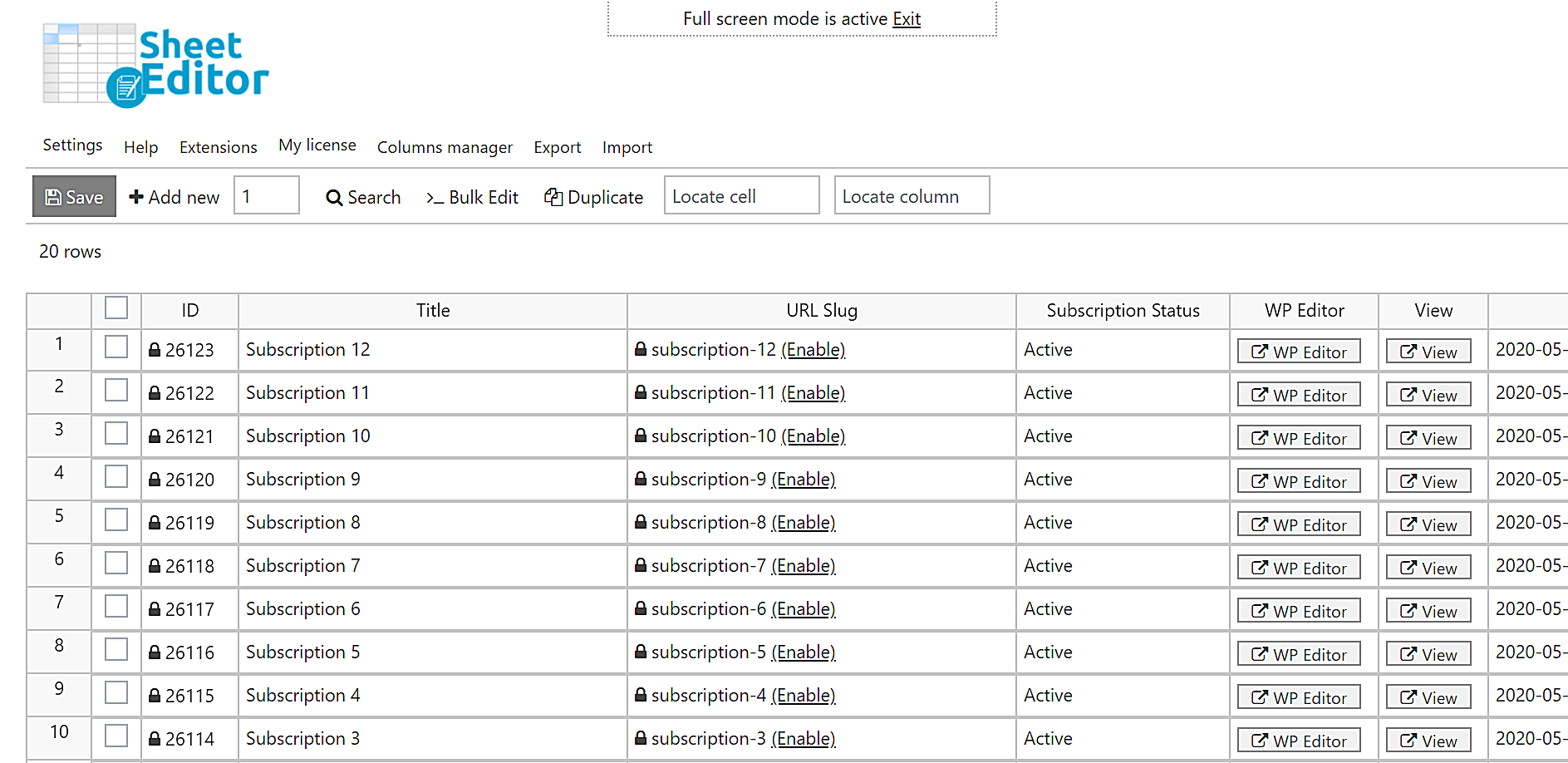This article shows you how to export WooCommerce subscriptions with manual renewal. WooCommerce Subscriptions lets you create subscriptions with automatic or manual renewals / automatic or manual recurring payments. You can learn about it in the Subscription Renewal Process post from WooCommerce.
The problem may arise when you want to find all the subscriptions with manual renewal. This cannot be done in WooCommerce Subscriptions because you cannot apply advanced search filters nor can you export the subscriptions to a CSV file.
That’s why we’ll use WooCommerce Orders Spreadsheet. Besides being able to view and manage your WooCommerce subscriptions on a table, this plugin works great as a subscriptions importer and exporter.
With WooCommerce Orders Spreadsheet, you can filter your subscriptions by renewal process and export their data to a CSV file for viewing and editing in Excel or Google Sheets.
You can download the plugin here:
Download WooCommerce Orders Spreadsheet Plugin - or - Check the features
After installing and activating the plugin, follow these simple steps to find and export subscriptions that require manual renewal.
1- Set up the subscriptions spreadsheet
To set up the subscriptions spreadsheet, go to WP Sheet Editor > Setup Spreadsheet.
Now select the columns to include in the spreadsheet.
Move the columns you don’t want to show in the spreadsheet to the Disabled side. Finally, click Save.
After that, you’ll see all the subscriptions in the spreadsheet.
Subscriptions will be displayed as rows and fields as columns.
2- Search for all the subscriptions that require manual renewal
To search for all the subscriptions that require manual renewal, you need to start by opening the Search tool with one click on the toolbar.
After opening the Search tool, tick the Enable advanced filters and select the following values.
- Field: Requires Manual Renewal
- Operator: =
- Value: Tick this checkbox.
- Click Run Search.
After that, all the subscriptions that require manual renewal will be displayed in the spreadsheet.
You’ll see the search filters applied above the spreadsheet.
3- Export all the filtered subscriptions
After filtering all the subscriptions that require manual renewal, open the Export tool with one click on the top toolbar.
To export all the filtered subscriptions to a CSV file:
- Click Select active columns.
- Tick the I understand it will export all the rows from my current search checkbox.
- What app will you use to edit this file? (optional): Select any of the options. Google Sheets for example.
- Name of this export (optional): You can enter a name for this export and use it for future exports.
- Click Start new export.
After applying these settings, all your subscriptions that require manual renewal will be downloaded in a CSV file to your computer.
You can proceed to open it with the selected app. For example, we have opened our CSV file with Google Sheets.
That was really simple!
Exporting all subscriptions that require manual renewal is really easy. Now you can use the CSV to edit the information or send a report to your team or clients.
You can download the plugin here:
Download WooCommerce Orders Spreadsheet Plugin - or - Check the features