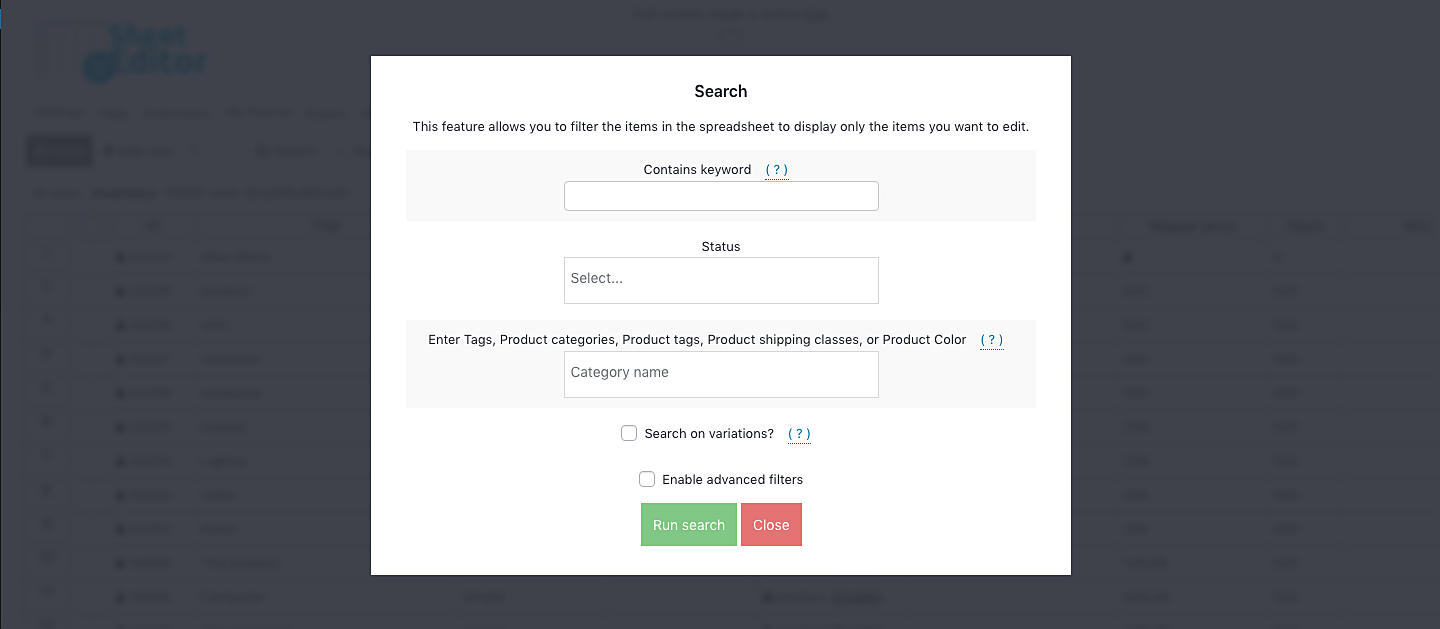Let’s see how to delete WooCommerce products with duplicate SKU.
We’ll show you how to remove WooCommerce products with duplicate SKU in seconds. You can’t do this in WooCommerce because you’d have to open and edit the products one by one.
That’s why in this tutorial we’ll show you how to delete products with duplicate SKUs in seconds using the WooCommerce Products Spreadsheet plugin.
You don’t need to worry about opening a lot of tabs anymore because you can edit thousands of products in a spreadsheet.
It contains powerful search and bulk edit tools that simplify your life completely and help you save a lot of hours.
You can download the plugin here: Download WooCommerce Products Spreadsheet Plugin - or - Check the features
Before executing the “Remove Duplicates” feature:
To avoid showing 404 errors to your users after removing duplicates, you need to create 301 redirections to the remaining products. But we can create them automatically for you. Just do this:
- Install the Redirection plugin to create the redirection links.
- Install the WP Sheet Editor – Redirection extension.
Once both the plugin and the extension are installed on your website, you can run the “Remove Duplicates” feature freely because our plugin will automatically create the 301 redirections to the remaining products.
A backup is recommended to avoid any problems.
Open the spreadsheet by going to WP Sheet Editor > Edit Products. You’ll see all the products displayed on a spreadsheet. The products will be displayed as rows and the fields as columns.
Now just follow these simple steps.
1- Open the Bulk Edit tool
With the Bulk Edit tool, you can edit thousands of products in seconds. No matter how many products you want to edit, this tool allows you to update them all at once.
You need to open it by clicking on Bulk Edit on the plugin’s toolbar.
2- OPTIONAL: Filter the products you’ll edit
- IMPORTANT: If you don’t want to filter the products but edit them all, select “Edit all the rows from my current search (including non-visible rows)” and go to step 3.
You can filter your products by category, attribute, keyword, tag, date, etc. For that, you need to select “I want to search rows to update and edit all the search results”.
This will open the Search tool containing these fields:
- Contains keyword: Search for all products containing a specific keyword on their titles.
- Status: Search for all posts with status published, draft, etc.
- Enter Tags: You can use this field to enter any category, attribute, tag, or shipping class, and the plugin will filter all the products containing it.
- OPTIONAL: Search on variations: This checkbox is to filter and edit variations only. For example, mark it if you want to delete products with duplicate SKU from all variations.
Once you select how you’ll search the products, click on Run search.
3- Delete WooCommerce products with duplicate SKUs from all the selected products
Whether you selected specific products with the in step 2 or you’re editing all the products from your store, you need to select these values to delete the duplicate SKUs.
- What field do you want to edit: SKU
- Select type of edit: Remove duplicates
- Click on Execute now.
Done!
After these simple steps, you’ll have deleted all products with duplicate SKUs from your products. As you see, you don’t need to open product by product in order to check if they have duplicate SKUs; just some simple steps and the plugin deletes them automatically.
Of course, this is not the only change you can apply in bulk to your products. You can edit any other field in bulk to update the products and save a lot of time.
You can download the plugin here: Download WooCommerce Products Spreadsheet Plugin - or - Check the features