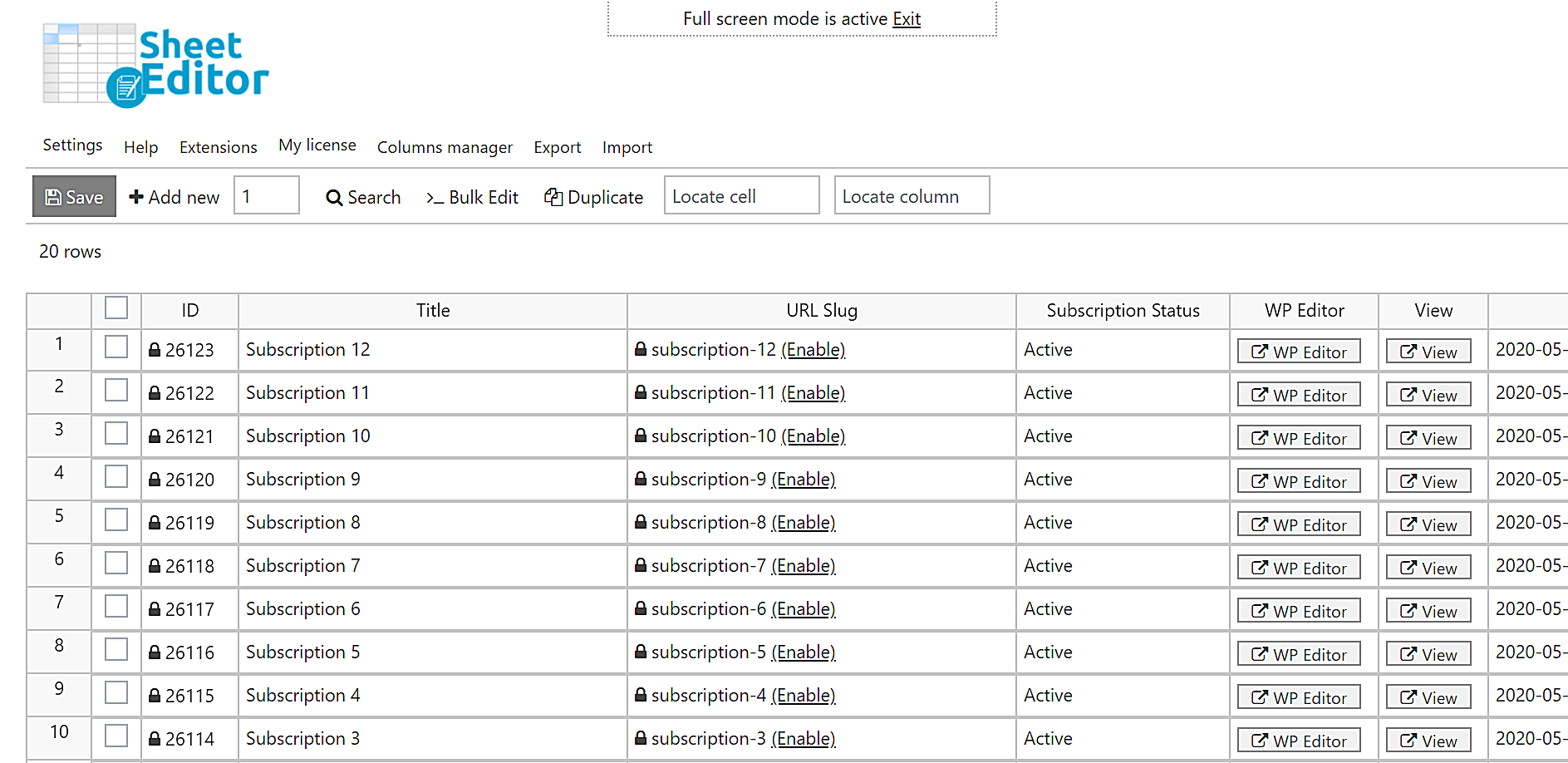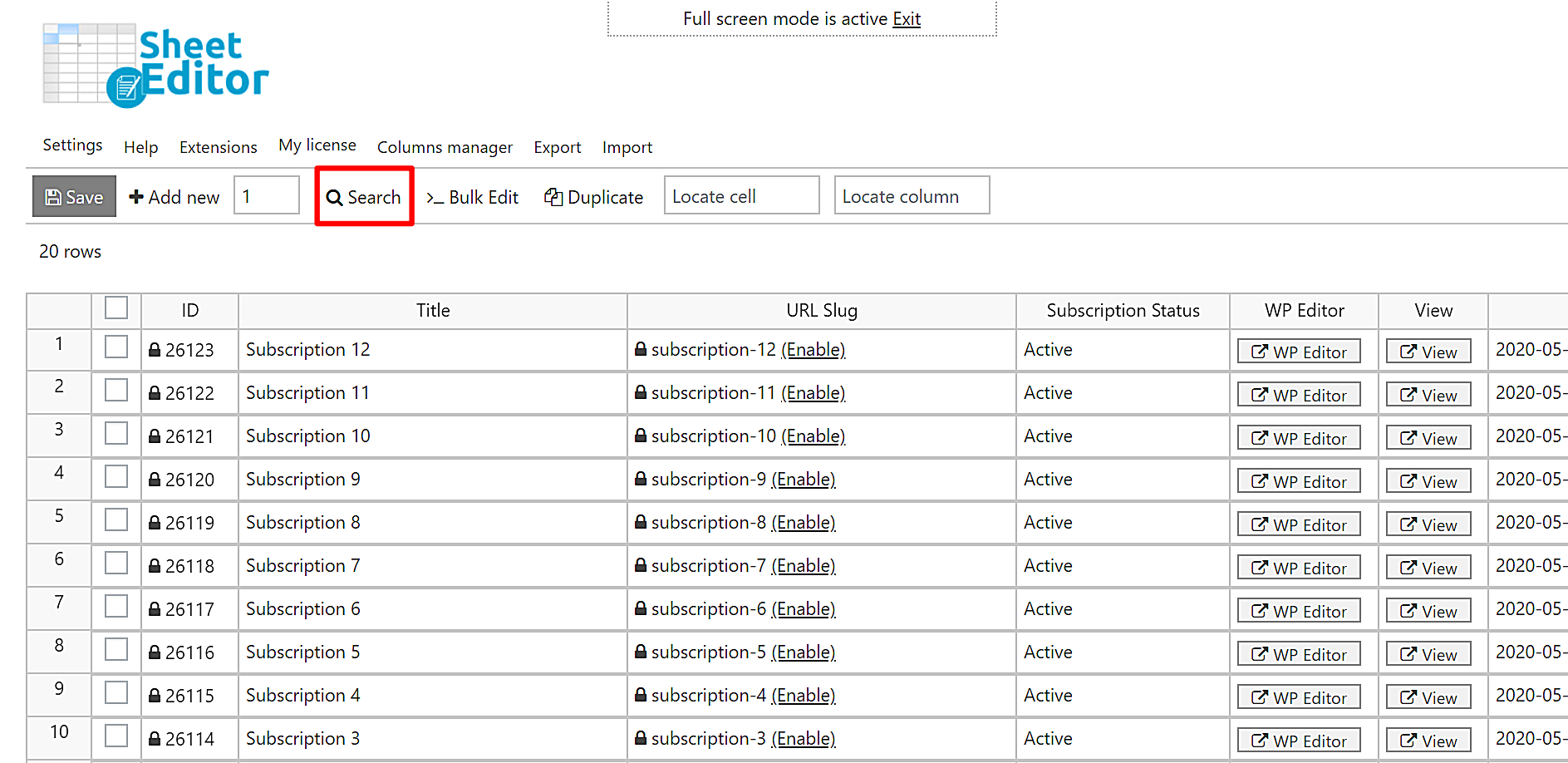With WooCommerce Subscriptions you can create products with recurring payment. Unfortunately, managing your subscriptions is not easy and the search options are very limited. For example, if you want to find all the subscriptions priced at $9.00, you have to check them one by one. If you want to export all those subscriptions, you can’t do it because you can’t use the price as a search parameter.
For that reason, in this tutorial, we will show you how to find the active subscriptions by total price using the WooCommerce Orders Spreadsheet plugin.
This WordPress plugin allows you to manage all your subscriptions from a spreadsheet inside WordPress. You can apply advanced search filters and apply massive changes with a few clicks to hundreds of subscriptions.
You can download the plugin here:
Download WooCommerce Orders Spreadsheet Plugin – or – Check the features
Video Guide
Text Guide
Once installed and activated, follow these steps to search for all the subscriptions by total price.
1- Set up the subscriptions spreadsheet
Go to WP Sheet Editor > Setup Spreadsheet.
Select the columns you want to display in the spreadsheet. If you consider any columns to be unnecessary, you can move them to the Disabled side. Then, click Save to generate the spreadsheet.
You’ll see all your subscriptions displayed as rows and their fields displayed as columns.
2- Open the “Search” tool to filter the subscriptions by total price
With the search tool, you can filter all subscriptions by date, renewal date, products, price, status, etc. Open it with one click on Search on the toolbar.
3- Search for the active subscriptions by total price
While you may want to find all active subscriptions using an exact price, you may also want to find all subscriptions with a price equal to or greater than that amount or equal to or less than that amount.
That’s why in the following drop-down sections we show you how to search for active subscriptions using three different parameters:
a) Search for active subscriptions using an exact price
The first way you can search for your active subscriptions is by using an exact price. For example, we’ll show you now how to filter all the active subscriptions whose total price is $9.00.
Tick the Enable advanced filters checkbox and select these values:
- Field: Subscription Status
- Operator: =
- Value: Active
Now click Add New to enter a new filter and select these values:
- Field: Order Total
- Operator: =
- Value: 9.00
Finally, click Run Search to filter all the active subscriptions by total price.
After applying the search filters, all the active subscriptions whose price is $9.00 will be displayed in the spreadsheet.
b) Search for all the active subscriptions priced at $5.00 or more
You probably don’t want to use an exact price. Rather, you may want to find all subscriptions priced at $5 or more. To do this, all you have to do is this:
Tick the Enable advanced filters checkbox and select these values:
- Field: Subscription Status
- Operator: =
- Value: Active
Now click Add New to enter a new filter and select these values:
- Field: Order Total
- Operator: >=
- Value: 5.00
Finally, click Run Search to filter all the active subscriptions by total price.
After applying the search filters, all the active subscriptions whose price is $5.00 or more will be displayed in the spreadsheet.
c) Search for all the active subscriptions priced at $10.00 or less
If you want to find all the subscriptions whose price is equal or lower than a certain number, you just have to select some values very easily. In this example, we show you how to find subscriptions priced at $10.00 or less.
Tick the Enable advanced filters checkbox and select these values:
- Field: Subscription Status
- Operator: =
- Value: Active
Now click Add New to enter a new filter and select these values:
- Field: Order Total
- Operator: <=
- Value: 10.00
Finally, click Run Search to filter all the active subscriptions by total price.
After applying these search parameters, the spreadsheet will show all active subscriptions priced at $10.00 or less.
That was really simple!
As you can see, searching for all your active subscriptions by total price is really simple. You don’t have to spend too much time checking your subscriptions one by one. You can find them all at once with a few clicks.
And if you want to download the list of customers or subscriptions, just use the “export” option in the toolbar.
Your best option to manage your WooCommerce subscriptions is definitely the WooCommerce Orders Spreadsheet plugin. This plugin brings all the advantages of spreadsheets to WordPress, so you can save a lot of time.
You can download the plugin here:
Download WooCommerce Orders Spreadsheet Plugin – or – Check the features